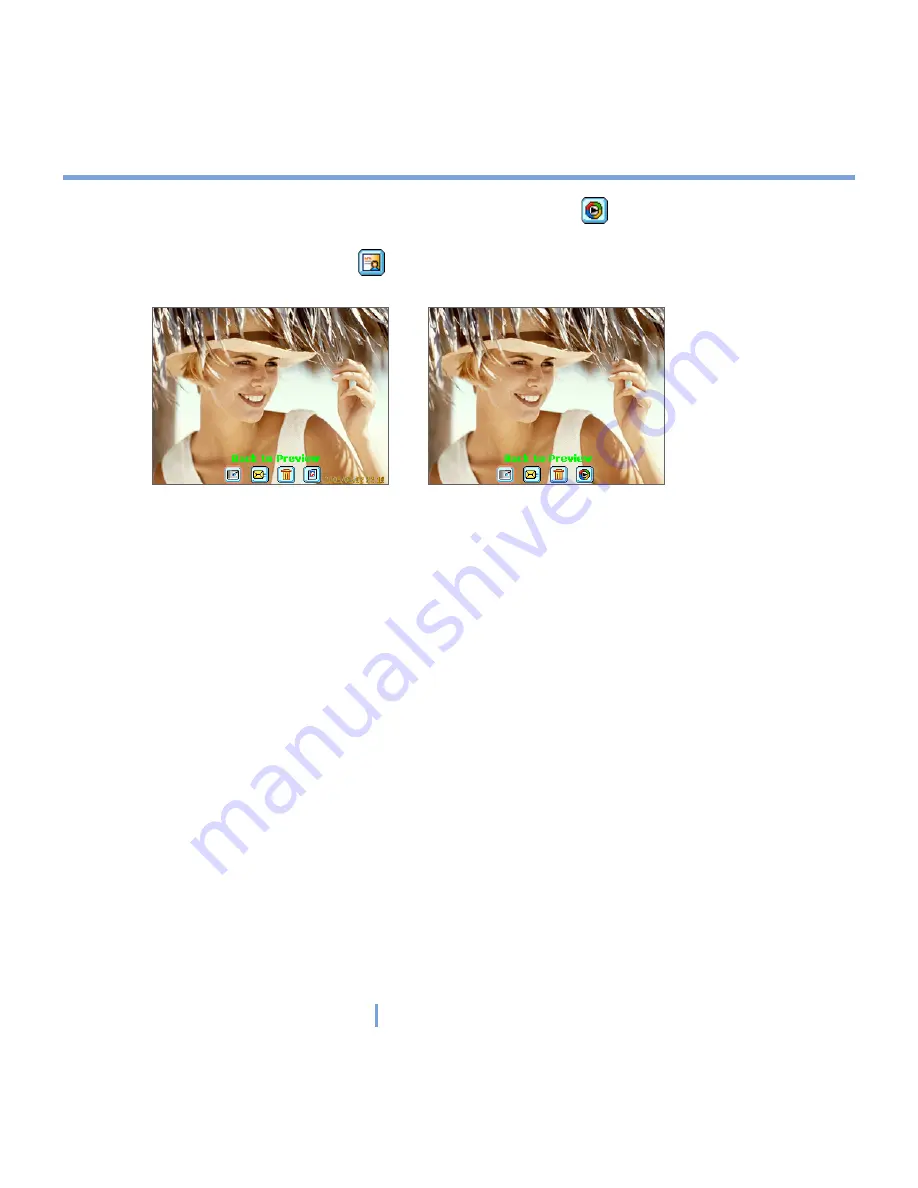
120
|
Experiencing Multimedia
•
View in Windows Media
. In Video capture mode, tap
to switch to Windows Media
Player to play back the new video you just recorded.
•
Assign to Contacts
. Tap
to send the new file immediately to a contact in the contact
list.
Review screen of still image Review of video
Use Still Image capture modes
While using Still Image capture modes, such as
Photo
,
Contacts Picture
,
Picture Theme
,
Panorama
,
Sport
, and
Burst
, you can capture still image(s) by pressing CAMERA on the
device or ENTER on the NAVIGATION control. The Still Image capture modes support
either BMP or JPEG format, as specified by you on the Camera Settings screen.
While capturing an image in the Picture Theme capture mode, you can select a built-in
template from the default template folder. To browse and select different templates, tap the
template selector icon or tool icon to select a template from the Camera Settings screen.
Use Video capture modes
While using the Video capture mode, you can press CAMERA or ENTER to start recording
a video clip (with audio if desired). To stop recording, press CAMERA or ENTER again. Your
XV6700 displays the first frame of the captured video clip by default on the Review screen.
Before you capture a video clip, you can specify the recording limit in terms of time and file
size on the Camera Settings screen so that the recording stops automatically when the clip
size reaches that limit. You can set the capture format to either Motion-JPEG AVI or
MPEG-4 on the Camera Settings screen.
Summary of Contents for xv6700
Page 1: ...Pocket User Manual ...
Page 12: ...12 Getting Started Back bottom and right view 20 22 19 25 26 27 28 21 23 24 ...
Page 26: ...26 Getting Started ...
Page 40: ...40 Entering and Searching Information ...
Page 48: ...48 Using Phone Features ...
Page 74: ...74 Managing Your XV6700 ...
Page 114: ...114 Exchanging Messages and Using Outlook ...
Page 136: ...136 Experiencing Multimedia ...
Page 146: ...146 Using Other Applications ...






























