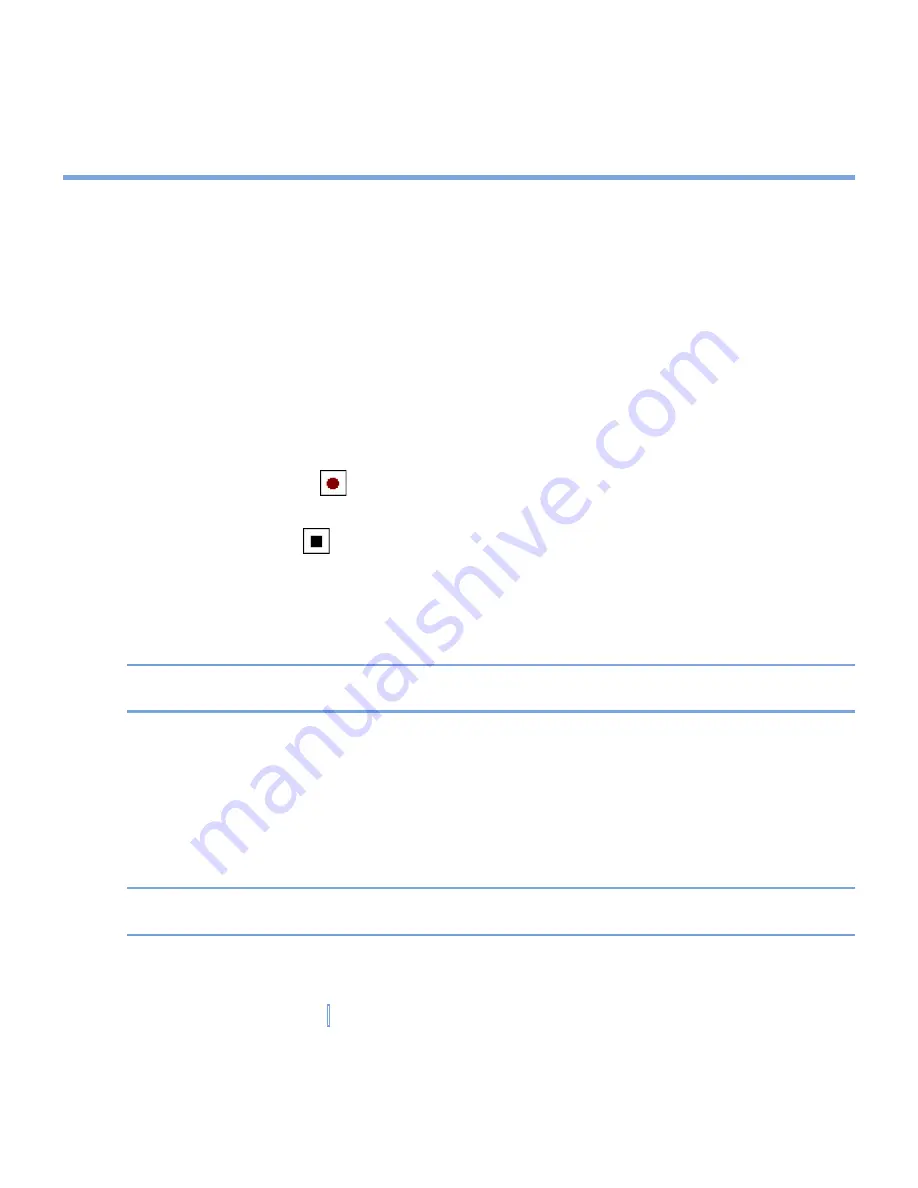
38
|
Entering and Searching Information
2.8 Recording a Note
You can create a stand-alone recording (voice note) or you can add a recording to a note.
For more information about creating, changing, or saving Notes, see “Notes” in Chapter 7.
To create a voice note
1.
Tap
Start > Programs > Notes
.
2.
Do one of the following:
•
To create a stand-alone recording, record from the note list.
•
To add a recording to a note, create or open a note.
3.
If you do not see the Recording toolbar, tap
Menu > View Recording Toolbar
.
4.
Tap the record icon (
) to begin recording.
5.
Hold your XV6700’s microphone near your mouth or other source of sound.
6.
Tap the stop icon (
) when finished recording.
7.
If you are adding a recording to a note, tap
OK
to return to the note list when finished.
8.
If you are recording in an open note, an icon will appear in the note.
9.
If you are creating a stand-alone recording, the recording will appear in the note list.
Tip
To quickly create a recording, press the RECORD button. When you hear the beep,
begin your recording. Release the button when you are finished.
To change recording formats
1.
Tap
Start > Settings > Personal
tab
> Input
.
2.
Tap the
Options
tab, and in the
Voice recording format
list, tap the format you want.
3.
Tap
OK
.
Note
You can also change recording formats from within Notes. In the note list, tap
Menu >
Options > Global Input Options
link (at the bottom of the page).
Summary of Contents for xv6700
Page 1: ...Pocket User Manual ...
Page 12: ...12 Getting Started Back bottom and right view 20 22 19 25 26 27 28 21 23 24 ...
Page 26: ...26 Getting Started ...
Page 40: ...40 Entering and Searching Information ...
Page 48: ...48 Using Phone Features ...
Page 74: ...74 Managing Your XV6700 ...
Page 114: ...114 Exchanging Messages and Using Outlook ...
Page 136: ...136 Experiencing Multimedia ...
Page 146: ...146 Using Other Applications ...






























