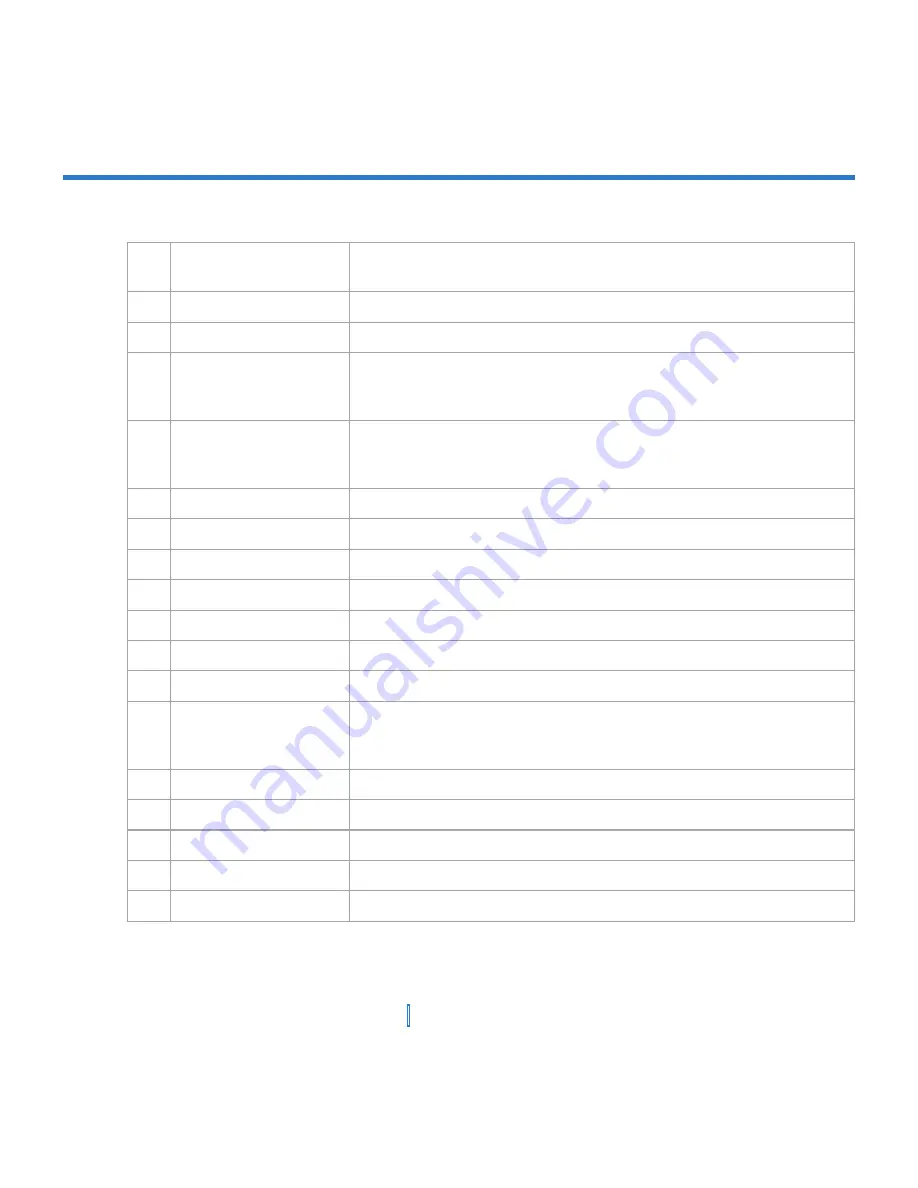
11
|
Getting Started
1
POWER/Backlight
Button
Press to turn on/off your Xv6700. Press and hold turn on/off its
backlight.
2
MiniSD Card Slot
Lets you insert a storage card (miniSD card) for storing data.
3
Antenna
4
Notification LED 1
Bi-color LED on the left side: Blue for Bluetooth system notification of
powered-up and ready to transmit radio frequency
signal, and Green for Wi-Fi status.
5
Notification LED 2
Bi-color LED on the right side: Green and Orange for CDMA standby,
SMS message, CDMA network status, notification, battery charging
status.
6
Speaker
Listen to a phone call from here.
7
Touch Screen
Use to write, draw, or make a selection with the stylus.
8
Left Soft Key
Press to perform the command shown on the screen above the button.
9
Start Button
Press to open the Start menu.
10 OK Button
Press to verify your data entries, or to exit the program in use.
11 Right Soft Key
Press to perform the command shown on the screen above the button.
12 End Button
Press to end a call.
13 Navigation Key
Press this multi-directional control up, down, left, or right to move
through menus, program instructions; carry out the selection by
pressing ENTER (the center button).
14 Talk Button
Press to answer an incoming call or dial a number.
15 Infrared Port
Lets you exchange file(s) or data with other devices wirelessly.
16 Internet Explorer
Press to quickly launch Internet Explorer.
17 Volume
Press up or down to adjust the volume.
18 Voice Recorder
Press to record a voice note.
Summary of Contents for xv6700
Page 1: ...Pocket User Manual ...
Page 12: ...12 Getting Started Back bottom and right view 20 22 19 25 26 27 28 21 23 24 ...
Page 26: ...26 Getting Started ...
Page 40: ...40 Entering and Searching Information ...
Page 48: ...48 Using Phone Features ...
Page 74: ...74 Managing Your XV6700 ...
Page 114: ...114 Exchanging Messages and Using Outlook ...
Page 136: ...136 Experiencing Multimedia ...
Page 146: ...146 Using Other Applications ...












































