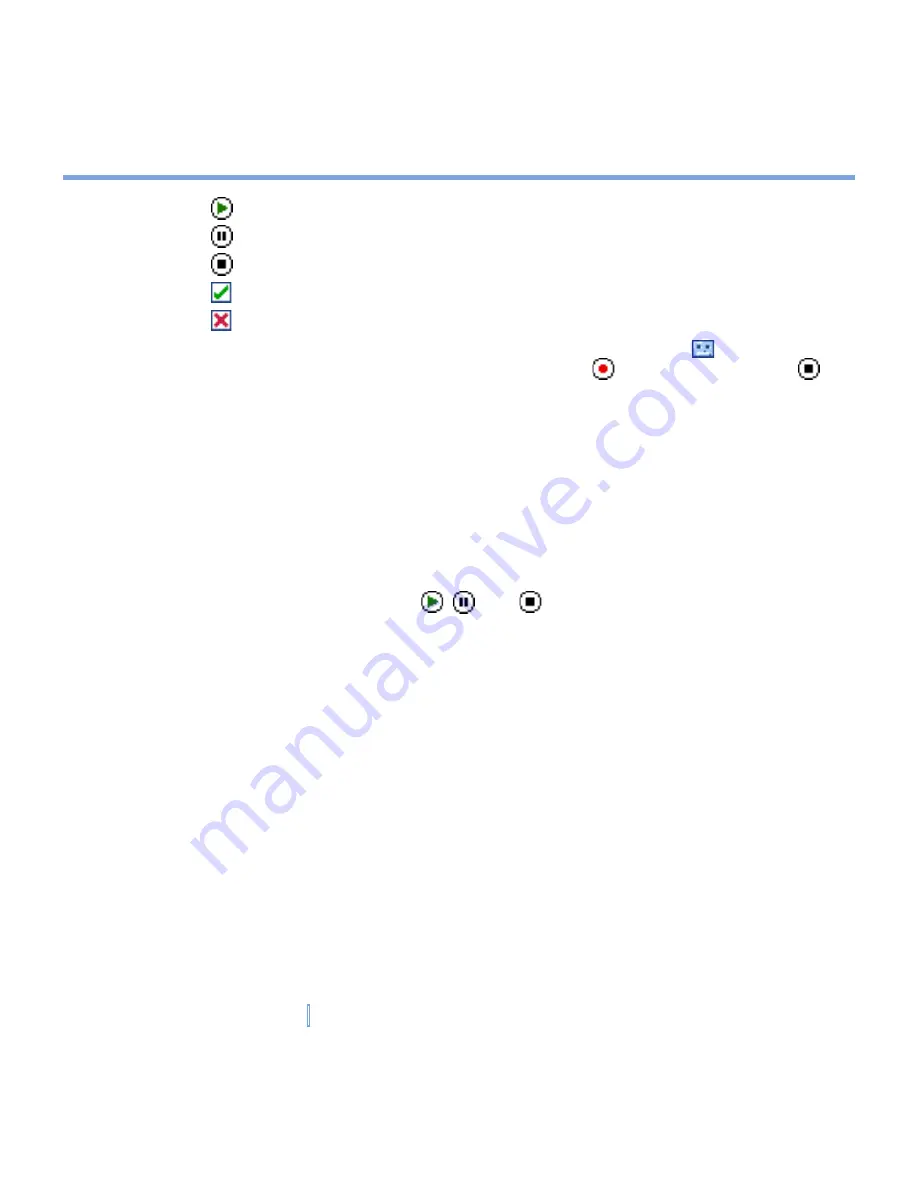
102
|
Exchanging Messages and Using Outlook
•
Tap to play the audio clip.
•
Tap to pause.
•
Tap to stop.
•
Tap to insert it into your MMS message you are composing.
•
Tap to discard it.
•
To record a new audio clip and add it to your MMS message, tap . This activates
the recording control mode for a new audio clip. Tap to start recording, and to
stop recording. The new audio clip is automatically inserted into your MMS message.
To reply to an MMS message
•
Tap
Menu > Reply
to reply to the sender of the message, or tap
Menu > Reply All
to
reply to all persons listed in To, Cc, and Bcc of the message.
To view an MMS message
You can view MMS messages in several ways.
•
Use the playback control buttons: , , and .
•
Tap
Objects
to see a list of files included in the message. To save a file, select it, and tap
Tools > Save
.
•
View the slides manually by scrolling through the message using the NAVIGATION
control.
To set advanced options for an MMS message
•
Tap
Options > Background
to choose a background color from the list.
•
Tap
Options > Text on Top
to align the included text to appear at the top of the
message.
•
Tap
Options > Text Below
to align the included text to appear at the bottom of the
message.
•
Tap
Options > Message Options
to configure and manage the sending time, validity,
priority, class, and other settings for a message.
Summary of Contents for xv6700
Page 1: ...Pocket User Manual ...
Page 12: ...12 Getting Started Back bottom and right view 20 22 19 25 26 27 28 21 23 24 ...
Page 26: ...26 Getting Started ...
Page 40: ...40 Entering and Searching Information ...
Page 48: ...48 Using Phone Features ...
Page 74: ...74 Managing Your XV6700 ...
Page 114: ...114 Exchanging Messages and Using Outlook ...
Page 136: ...136 Experiencing Multimedia ...
Page 146: ...146 Using Other Applications ...






























