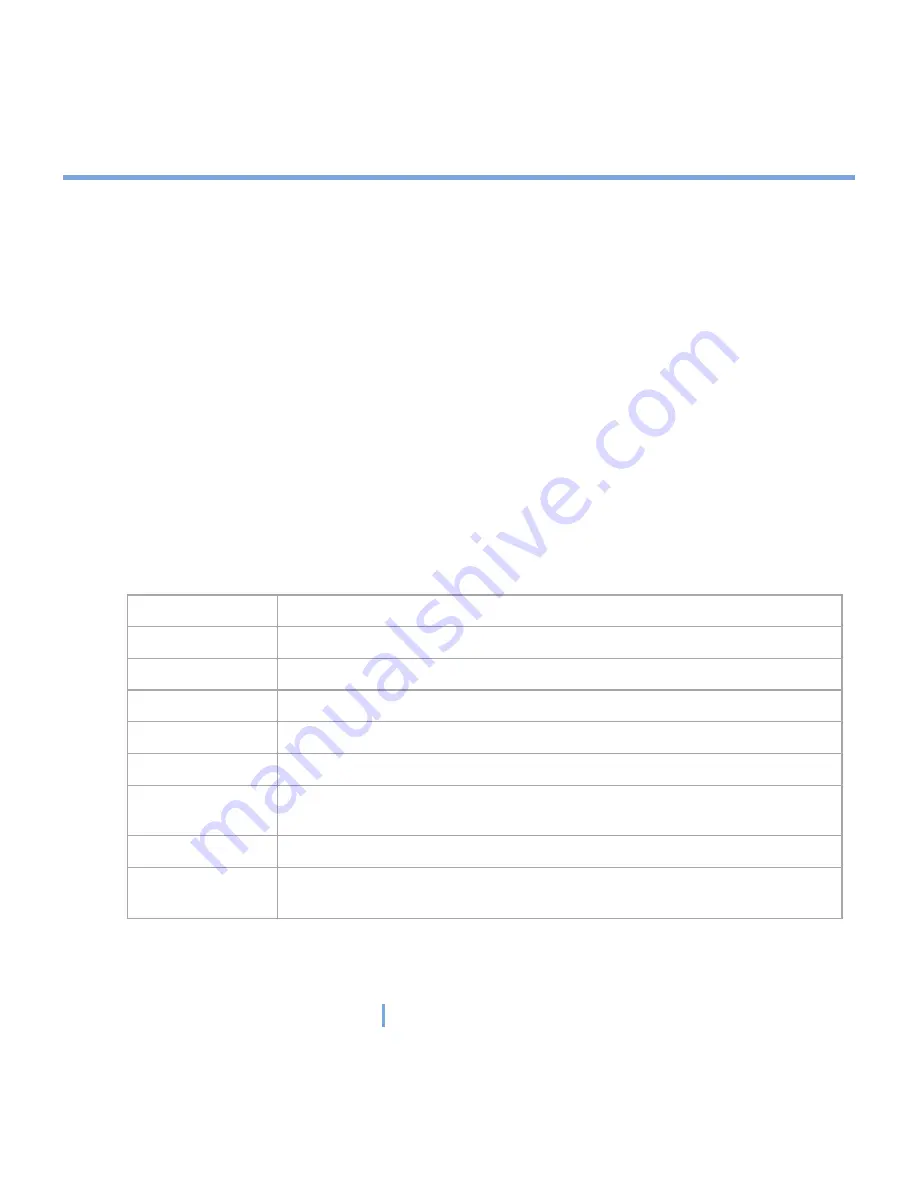
131
|
Experiencing Multimedia
About the screens and menus
Windows Media Player has three primary screens:
•
Playback screen
. The default screen that displays the playback controls (such as Play,
Pause, Next, Previous, and Volume), the album art window, and the video window. You
can change the appearance of this screen by choosing a different skin.
•
Now Playing screen
. The screen that displays the Now Playing playlist. This special
playlist indicates the currently playing file and any files that are “queued up” to play next.
•
Library screen
. The screen that lets you quickly find your audio files, video files, and
playlists. It contains categories such as My Music, My Video, My TV, and My Playlists.
At the bottom of each screen is a menu called
Menu
. The commands on this menu change
depending upon which screen you are viewing.
Playback screen menu
When you are viewing the Playback screen, the following commands appear on
Menu
.
This control
Does this
Library
Displays the Library screen so you can choose a file to play.
Play/Pause
Starts or pauses playback.
Stop
Stops playback.
Shuffle/Repeat
Plays the items in the Now Playing playlist randomly/repeatedly.
Full Screen
When a video is playing, displays it by using the entire screen.
Options
Lets you adjust various Windows Media Player options, including network,
skin, and hardware button options.
Properties
Displays information about the currently playing file.
About
Displays information about Windows Media Player, such as the version
number.
Summary of Contents for xv6700
Page 1: ...Pocket User Manual ...
Page 12: ...12 Getting Started Back bottom and right view 20 22 19 25 26 27 28 21 23 24 ...
Page 26: ...26 Getting Started ...
Page 40: ...40 Entering and Searching Information ...
Page 48: ...48 Using Phone Features ...
Page 74: ...74 Managing Your XV6700 ...
Page 114: ...114 Exchanging Messages and Using Outlook ...
Page 136: ...136 Experiencing Multimedia ...
Page 146: ...146 Using Other Applications ...
















































