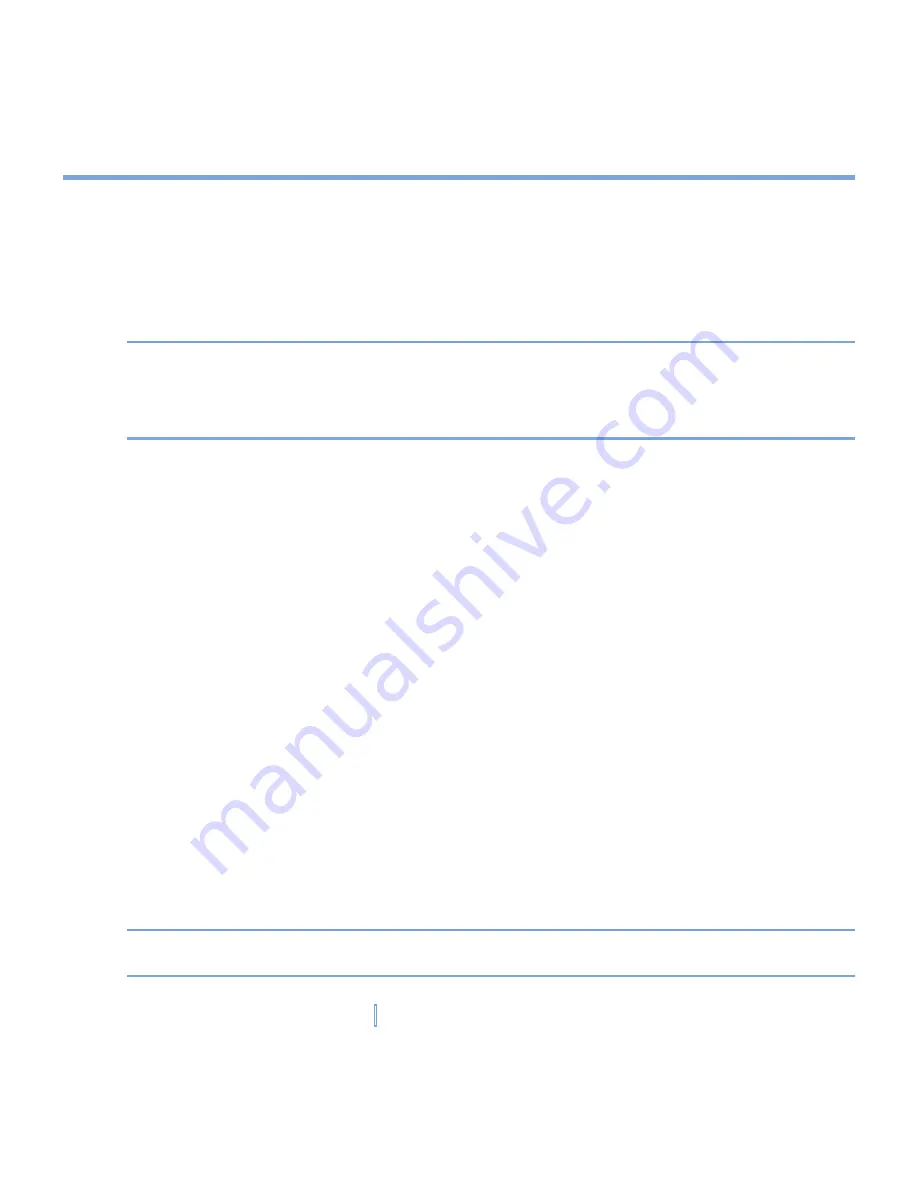
72
|
Managing Your XV6700
3.
On the
Hint
tab, enter a phrase that will help you remember your password, but
doesn’t allow others to guess your password. The hint will be displayed after the wrong
password is entered four times.
4.
Tap
OK
.
The next time the device is turned on, you will be prompted to enter your password.
Notes
Each time a wrong password is entered, the time the device takes to respond will get
longer and longer until the device appears to be not responding.
If you forget your password, you must follow the instructions in your owner’s manual to
clear memory before you can access your XV6700.
To change your password
1.
Tap
Start > Settings > Personal
tab
> Password
. You will be prompted to enter your
current password.
2.
In the
Password
box, enter your new password.
3.
On the
Hint
tab, enter a phrase that will help you remember your new password, but
doesn’t allow others to guess your password. The hint will be displayed after the wrong
password is entered four times.
4.
Tap
OK
.
To display owner information on the Today screen
Having your contact information displayed on the Today screen on startup allows for easy
identification of the device in case it is lost.
1.
Tap
Start > Settings > Personal
tab
> Owner Information
.
2.
On the
Options
tab, select the
Identification information
check box.
3.
On the
Options
tab, select the
Notes
check box if you want additional text displayed,
such as: Reward if found. When you select the check box, you need to enter the
additional text on the
Notes
tab.
Tip
To display owner information on the Today screen, tap
Start > Settings > Personal
tab
>
Today
. On the
Items
tab, select the
Owner Info
check box.
Summary of Contents for xv6700
Page 1: ...Pocket User Manual ...
Page 12: ...12 Getting Started Back bottom and right view 20 22 19 25 26 27 28 21 23 24 ...
Page 26: ...26 Getting Started ...
Page 40: ...40 Entering and Searching Information ...
Page 48: ...48 Using Phone Features ...
Page 74: ...74 Managing Your XV6700 ...
Page 114: ...114 Exchanging Messages and Using Outlook ...
Page 136: ...136 Experiencing Multimedia ...
Page 146: ...146 Using Other Applications ...






























