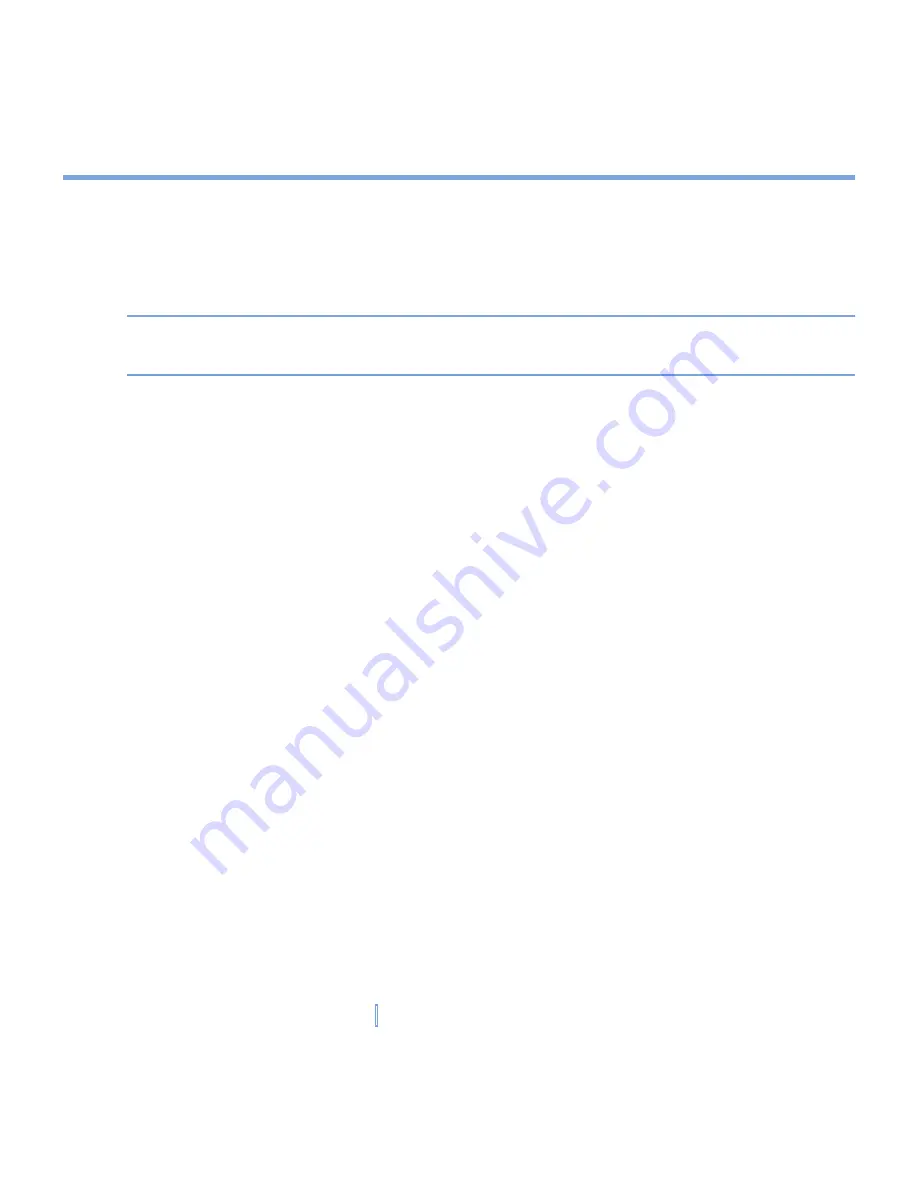
140
|
Using Other Applications
9.2 Excel Mobile
Excel Mobile
makes it easy for you to open and edit Excel workbooks and templates
created on your PC. You can also can create new workbooks and templates on your
XV6700.
Tips
Work in full-screen mode to see as much of your workbook as possible.
Tap
View > Zoom
and select a percentage so that you can easily read the worksheet.
Unsupported features in Excel Mobile
Excel Mobile does not fully support some features such as formulas and cell comments.
Some data and formatting may be lost when you save the workbook on your XV6700. Note
the following Excel Mobile formatting considerations:
•
Alignment
. Horizontal, vertical, and wrap-text attributes remain the same, but vertical
text appears horizontal.
•
Borders
. Appear as a single line.
•
Cell patterns
. Patterns applied to cells are removed.
•
Fonts and font sizes
. Fonts not supported by your XV6700 are mapped to the closest
font available. The original font is listed on your XV6700. When the workbook is opened
in Excel on your PC again, the data is displayed in the original font.
•
Number formats
. Numbers formatted using the Microsoft Excel 97 conditional
formatting feature are displayed in Number format.
•
Formulas and functions
. If an Excel file contains a function that is not supported
by Excel Mobile, the function is removed, and only the returned value of the function
appears. The following formulas are also converted to values: formulas entered as
an array or containing an array argument, for example, =SUM({1;2;3;4}); formulas
containing external link references or an intersection range reference; and formulas
containing references past row 16384 are replaced with #REF!
•
Protection settings
. Most worksheet and workbook protection features are disabled but
not removed. However, support for password protection has been removed. Workbooks
that are password-protected or workbooks in which one or more worksheets are
password-protected cannot be opened. You must remove the password protection in
Excel on the PC and then synchronize to open the file on the device.
Summary of Contents for xv6700
Page 1: ...Pocket User Manual ...
Page 12: ...12 Getting Started Back bottom and right view 20 22 19 25 26 27 28 21 23 24 ...
Page 26: ...26 Getting Started ...
Page 40: ...40 Entering and Searching Information ...
Page 48: ...48 Using Phone Features ...
Page 74: ...74 Managing Your XV6700 ...
Page 114: ...114 Exchanging Messages and Using Outlook ...
Page 136: ...136 Experiencing Multimedia ...
Page 146: ...146 Using Other Applications ...
















































