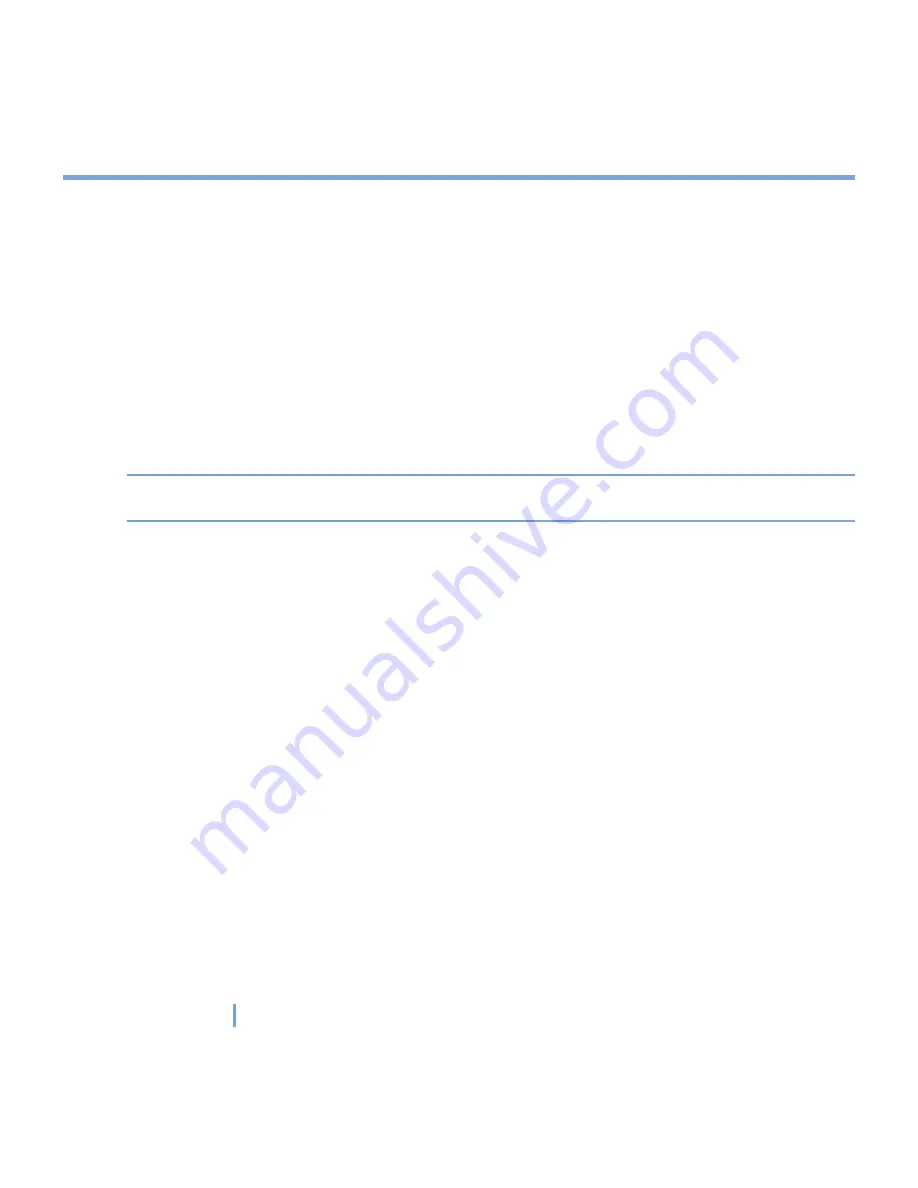
51
|
Synchronizing Your XV6700 and Setting Up E-mail Security
To install and set up ActiveSync
1.
Install ActiveSync on your PC, as described on the Getting Started disc. After Setup
completes, the Sync Setup Wizard automatically starts when you connect your XV6700
to the PC.
2.
Follow the instructions on the screen to complete the wizard. In the Sync Setup Wizard,
do one or both of the following:
•
Create a synchronization relationship between your PC and the device.
•
Configure an Exchange Server connection to synchronize directly with Exchange
Server.
3.
Choose information types to synchronize.
Note
When you finish the wizard, ActiveSync synchronizes your XV6700 automatically. Once
synchronization is complete, you can disconnect your XV6700 from your PC.
4.2 Synchronizing Information
When you connect your XV6700 to the PC using a USB cable, an infrared connection,
or a Bluetooth connection, ActiveSync will immediately synchronize. While the device is
connected, ActiveSync synchronizes every time you make a change on either the PC or the
device.
Synchronizing Outlook information
If you have set up a synchronization relationship between your XV6700 and the PC,
synchronization keeps Outlook information up-to-date on both your device and PC.
ActiveSync synchronizes a limited amount of information by default to save storage space
on your XV6700. You can change the amount of information synchronized for a given
information type in Settings for the information type.
Summary of Contents for xv6700
Page 1: ...Pocket User Manual ...
Page 12: ...12 Getting Started Back bottom and right view 20 22 19 25 26 27 28 21 23 24 ...
Page 26: ...26 Getting Started ...
Page 40: ...40 Entering and Searching Information ...
Page 48: ...48 Using Phone Features ...
Page 74: ...74 Managing Your XV6700 ...
Page 114: ...114 Exchanging Messages and Using Outlook ...
Page 136: ...136 Experiencing Multimedia ...
Page 146: ...146 Using Other Applications ...






























