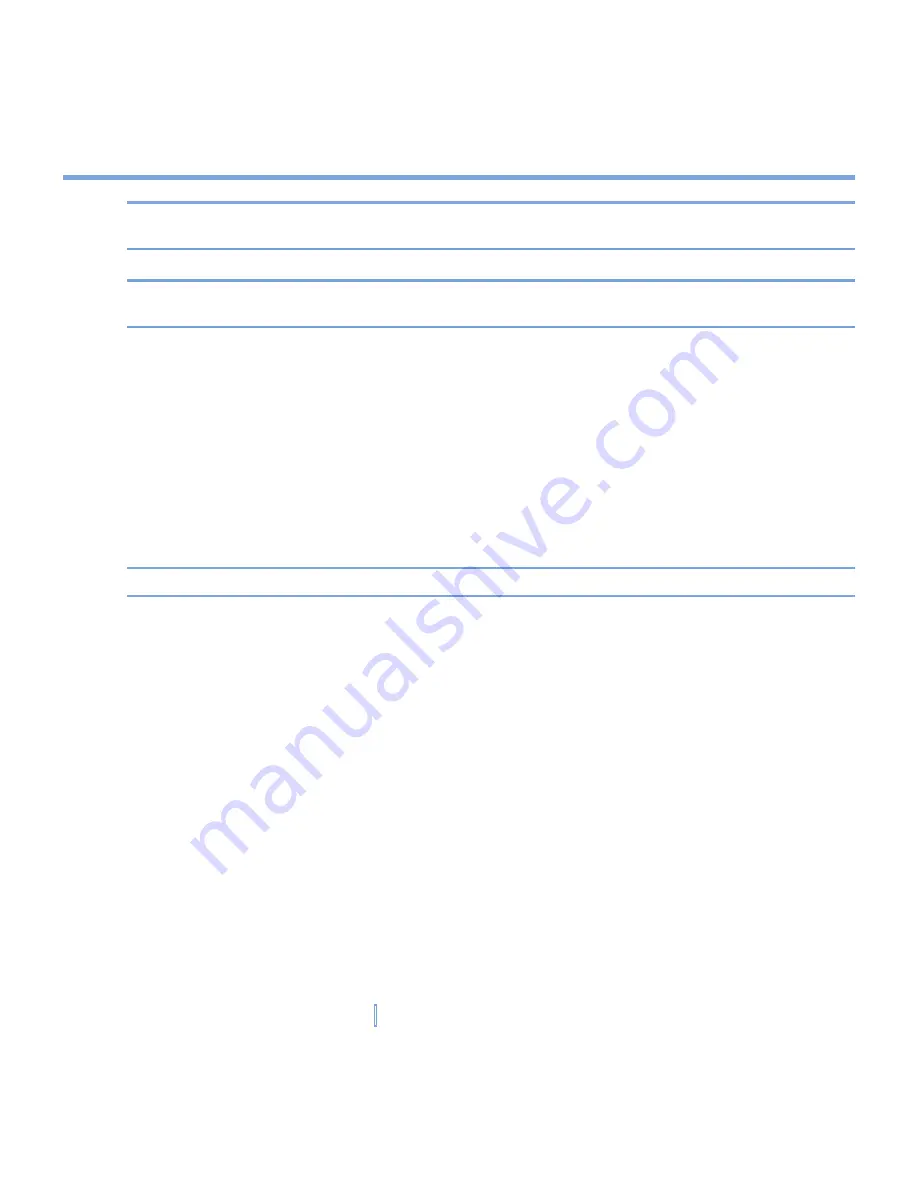
64
|
Managing Your XV6700
Note
Entering and displaying owner information are best practices; they allow someone to
return the device to you in case it is lost.
Tip
If owner information is displayed on the Today screen, you can open and edit the
information directly from the Today screen. Just tap that section of the screen.
To choose how to be notified about events or actions
1.
Tap
Start > Settings > Personal
tab
> Sounds & Notifications
.
2.
On the
Sounds
tab, choose how you want to be notified by selecting the appropriate
check boxes.
3.
On the
Notifications
tab, in
Event
, tap an event name and choose how you want to be
notified by selecting the appropriate check boxes. You can choose from several options,
such as a special sound, a message, or a flashing light.
Tip
Turning off sounds and the flash light helps conserve battery power.
To adjust the speed for scrolling
Pressing and holding NAVIGATION up or down (Up/Down control) scrolls through the items
in a list.
1.
Tap
Start > Settings > Personal
tab
> Buttons > Up/Down Control
tab.
2.
Do one of the following:
•
Under
Delay before first repeat
, move the slider to shorten or lengthen the time that
elapses before scrolling begins.
•
To change the time it takes to scroll from one item to the next, under
Repeat rate
,
move the slider to adjust the speed.
To find the operating system version number and detailed device information
•
Tap
Start > Settings > System
tab
> About
.
The
Version
tab displays the operating system information and important device
information, including the type of processor and the amount of memory that is installed.
Summary of Contents for xv6700
Page 1: ...Pocket User Manual ...
Page 12: ...12 Getting Started Back bottom and right view 20 22 19 25 26 27 28 21 23 24 ...
Page 26: ...26 Getting Started ...
Page 40: ...40 Entering and Searching Information ...
Page 48: ...48 Using Phone Features ...
Page 74: ...74 Managing Your XV6700 ...
Page 114: ...114 Exchanging Messages and Using Outlook ...
Page 136: ...136 Experiencing Multimedia ...
Page 146: ...146 Using Other Applications ...






























