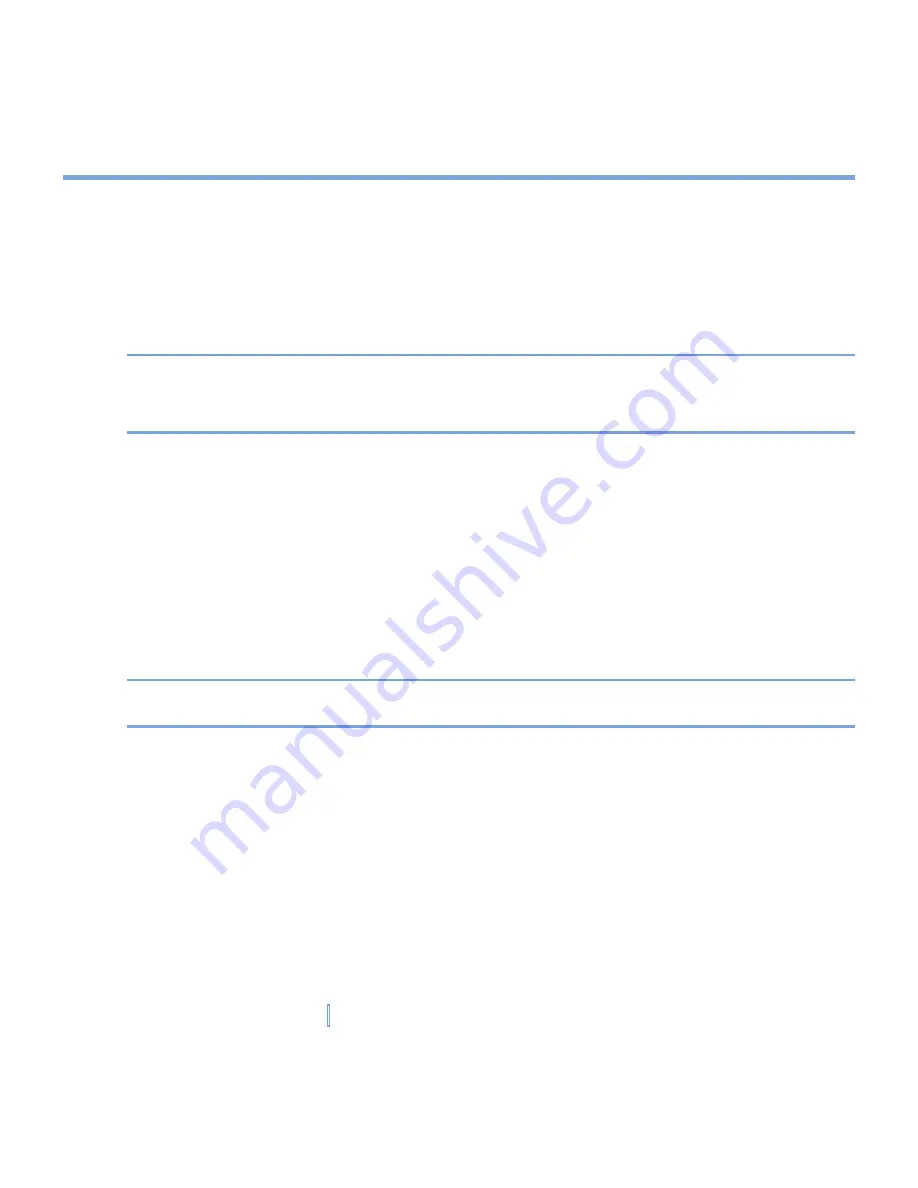
37
|
Entering and Searching Information
To write a note
1.
Tap
Start > Programs > Notes
.
2.
In the note list, tap
New
.
3.
Write your text on the screen.
4.
When finished, tap
OK
to return to the note list.
Notes
To select handwritten text, tap and hold next to the writing. As soon as dots appear, and
before they form a complete circle, quickly drag across the writing.
If a letter crosses three ruled lines, it is treated as a drawing rather than text.
To draw a note
1.
Tap
Start > Programs > Notes
.
2.
In the note list, tap
New
.
3.
Draw on the screen.
4.
A selection box labeled
Drawing
appears around your
drawing.
5.
When finished, tap
OK
to return to the note list.
Note
To select a drawing (for example, to copy or delete it), tap and hold the drawing briefly.
When you lift the stylus, the drawing is selected.
Summary of Contents for xv6700
Page 1: ...Pocket User Manual ...
Page 12: ...12 Getting Started Back bottom and right view 20 22 19 25 26 27 28 21 23 24 ...
Page 26: ...26 Getting Started ...
Page 40: ...40 Entering and Searching Information ...
Page 48: ...48 Using Phone Features ...
Page 74: ...74 Managing Your XV6700 ...
Page 114: ...114 Exchanging Messages and Using Outlook ...
Page 136: ...136 Experiencing Multimedia ...
Page 146: ...146 Using Other Applications ...






























