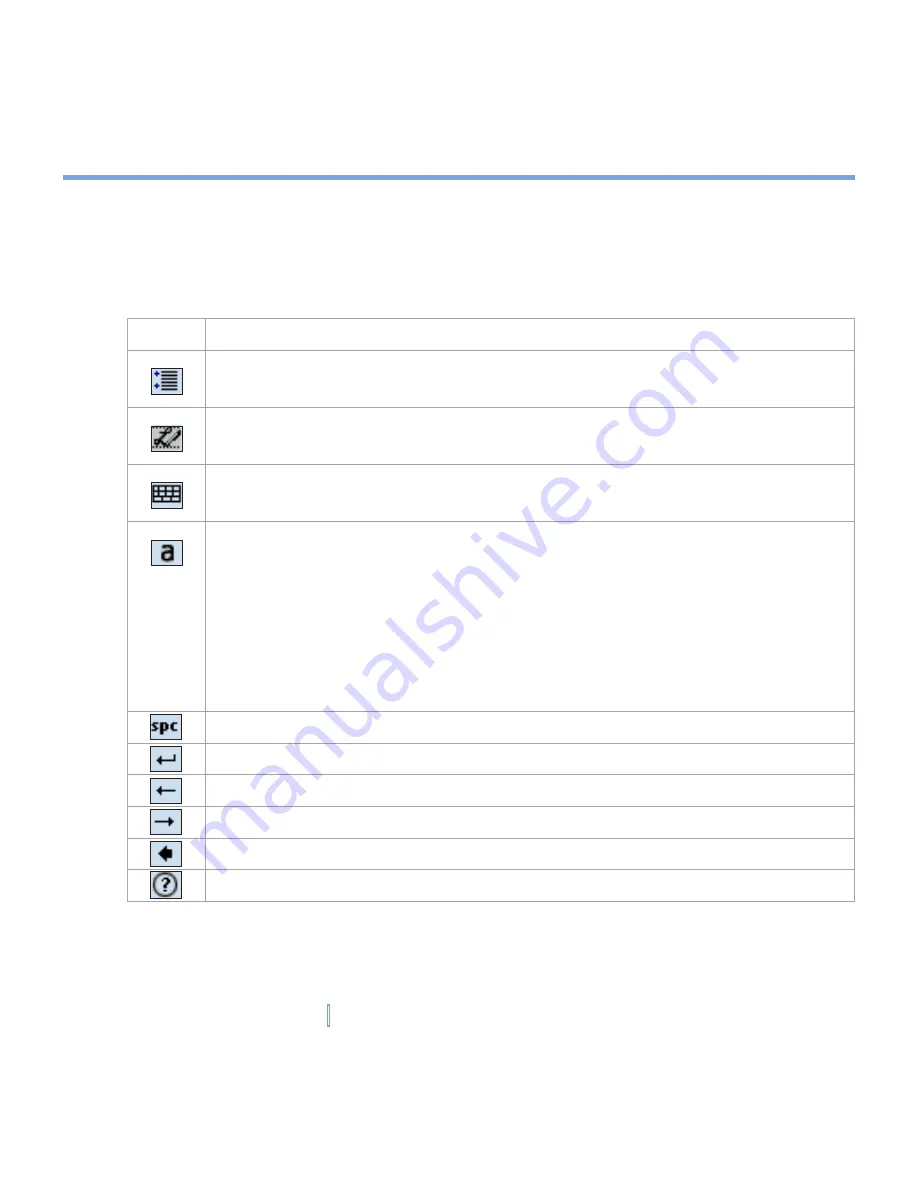
33
|
Entering and Searching Information
The Transcriber toolbar
The Transcriber toolbar, which appears at the bottom of the screen when Transcriber is
open, provides easy access to several tools, Enter, Space, and Backspace buttons, and Left
and Right arrow buttons.
Tap
To
Open the
Options
dialog box, where you can set options such as writing
direction, text entry, and shorthand.
Open
Letter Shapes
, where you can set your personal writing styles to
maximize recognition.
Use the miniature keyboard to quickly enter numbers, punctuation, and
other symbols.
Change the character recognition mode.
•
a
mode. This is the default for optimum handwriting recognition.
•
123
mode. Numbers and some letters are allowed and the calculator is
activated.
•
A
mode. All letters are automatically capitalized.
If you are in
A
or
123
mode, recognition returns automatically to the default
mode once you lift the stylus.
Insert a space at the cursor.
Insert a paragraph return at the cursor.
Move the cursor one space to the left.
Move the cursor one space to the right.
Move the cursor one space back and erase any text.
Open Transcriber Help.
Summary of Contents for xv6700
Page 1: ...Pocket User Manual ...
Page 12: ...12 Getting Started Back bottom and right view 20 22 19 25 26 27 28 21 23 24 ...
Page 26: ...26 Getting Started ...
Page 40: ...40 Entering and Searching Information ...
Page 48: ...48 Using Phone Features ...
Page 74: ...74 Managing Your XV6700 ...
Page 114: ...114 Exchanging Messages and Using Outlook ...
Page 136: ...136 Experiencing Multimedia ...
Page 146: ...146 Using Other Applications ...






























