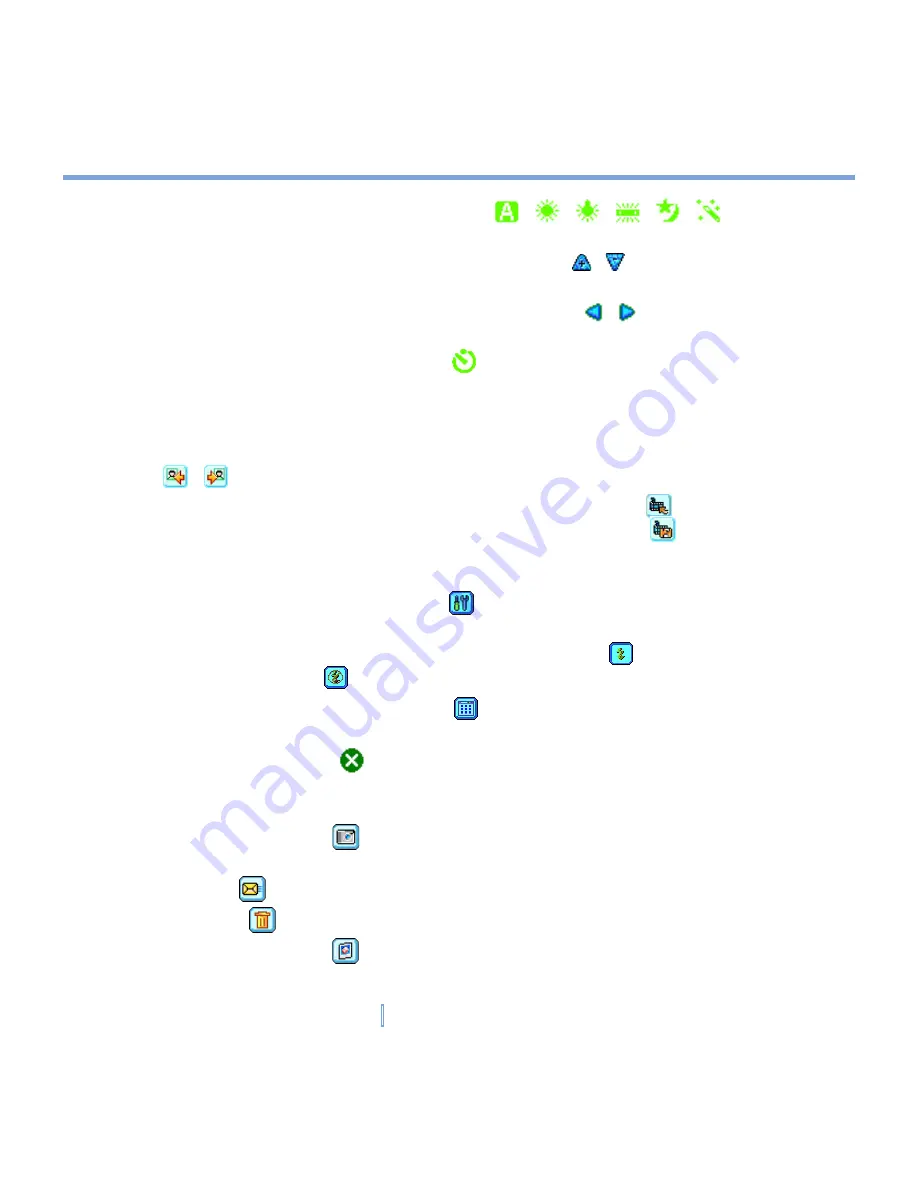
119
|
Experiencing Multimedia
•
Ambience indicator
. The ambience icon (
/
/
/
/
/
) indicates the
current ambience.
•
Zoom-Ratio indicator
. Tapping the up/down arrow ( / ) on the screen allows you
to zoom in and zoom out.
•
Mode Switching button
. Tapping the left/right arrow ( / ) on the screen allows you
to switch the capture mode.
•
Self-Time indicator
. The timer icon (
) indicates the current setting of Self-Timer
while capturing images or videos. To enable this function, tap
Tools > Options
in the
Camera Settings screen; then, select the
Image
tab, and configure the setting in the
Self-Timer option (
Off
,
5 seconds
, or
10 seconds
).
•
Previous/Next Template button
. In Picture Theme mode, tap the template selector icon
(
/
) to display the previous/next sequential template.
•
Reset Status button
. In Panorama mode, tap the reset icon (
) to stop the current
Panorama capture progress and revert to normal preview. The
icon appears if the
Auto-stitch the snapped images while in Panorama mode
check box on the Camera
Settings screen is not selected.
•
Camera Settings
. Tap the tool icon (
) to open the Camera Settings screen. Tap
OK
to return to Camera mode.
•
Flash
. Tap the flash icon to turn on/off the flash light. The
icon indicates the flash
light is turned on; the
icon indicates the flash light is turned off.
•
Picture Viewer
. Tap the viewer icon (
) to view the picture or video in Pictures &
Videos.
•
Exit
. Tap the exit icon (
) to exit the Camera program.
Review mode icons
•
Back to Preview
. Tap
to go back to Camera mode to capture another image/video.
The picture/video you just took is saved in Pictures & Videos.
•
Send
. Tap
to send the captured image to someone via e-mail.
•
Delete
. Tap
to delete the captured image.
•
View in Pictures
. Tap
to switch to Pictures & Videos program. The captured image
will be displayed in the Detailed View.
Summary of Contents for xv6700
Page 1: ...Pocket User Manual ...
Page 12: ...12 Getting Started Back bottom and right view 20 22 19 25 26 27 28 21 23 24 ...
Page 26: ...26 Getting Started ...
Page 40: ...40 Entering and Searching Information ...
Page 48: ...48 Using Phone Features ...
Page 74: ...74 Managing Your XV6700 ...
Page 114: ...114 Exchanging Messages and Using Outlook ...
Page 136: ...136 Experiencing Multimedia ...
Page 146: ...146 Using Other Applications ...






























