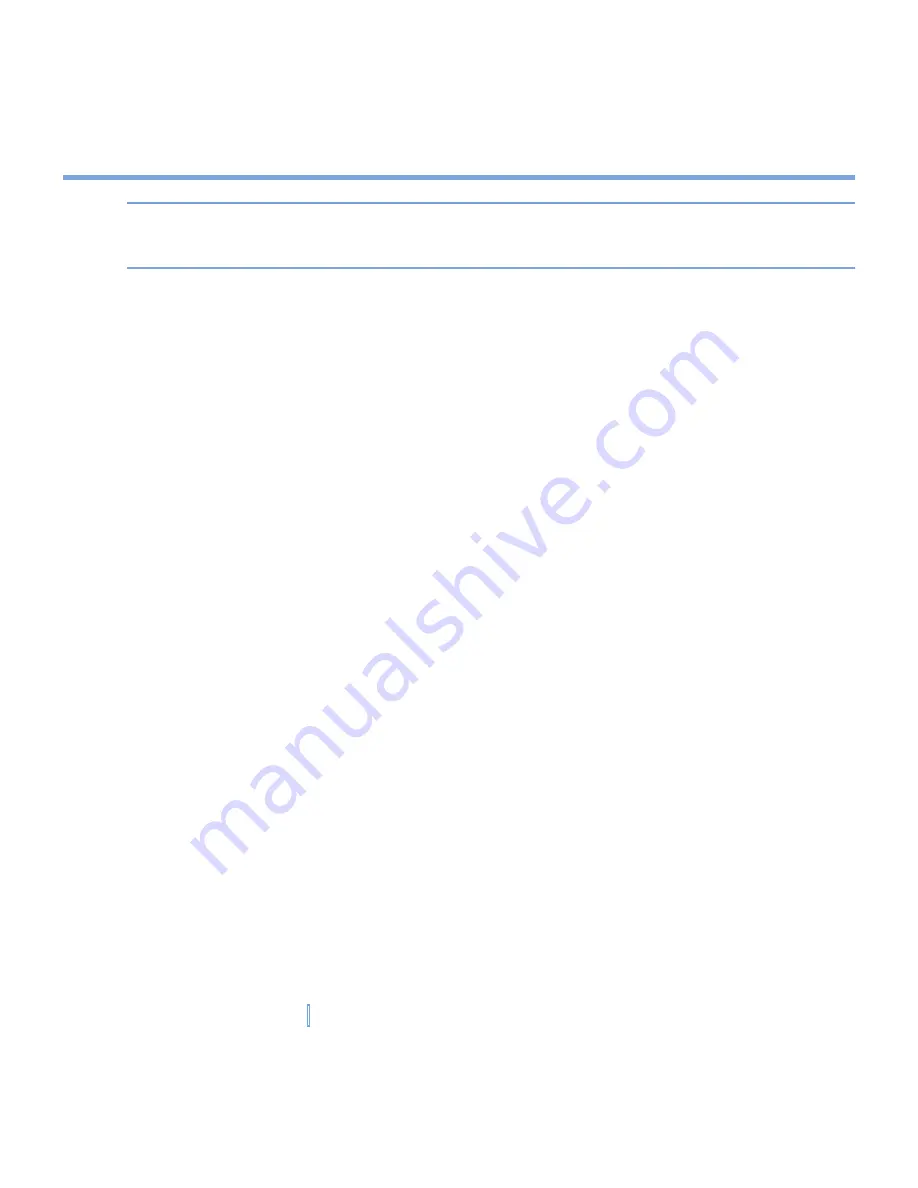
108
|
Exchanging Messages and Using Outlook
Tip
If someone who is not in your list of contacts calls you or sends you a message, you can
create a contact from Call History, or from the message by tapping
Menu > Save to
Contacts
.
To change contact information
1.
Tap
Start > Contacts
.
2.
Tap the contact.
3.
Tap
Menu > Edit
and enter the changes.
4.
When finished, tap
OK
.
To work with the contact list
There are several ways to use and customize the contact list. Here are a few tips:
1.
Tap
Start > Contacts
.
2.
In the contact list, do any of the following:
•
In Name view, you can search for a contact by entering a name or number, or by
using the alphabetical index. To switch to Name view, tap
Menu > View By > Name
.
•
To see a summary of information about a contact, tap the contact. From there you
can also make a call or send a message.
•
To see a list of available actions for a contact, tap and hold the contact.
•
To see a list of contacts employed by a specific company, tap
Menu > View By >
Company
. Then tap the company name.
To find a contact on your XV6700
There are several ways to find a contact when your contact list is long.
1.
Tap
Start > Contacts
.
2.
If you are not in Name view, tap
Menu > View By > Name
.
3.
Do one of the following:
•
Begin entering a name or phone number in the provided text box until the contact you
want is displayed. To show all contacts again, tap the text box and clear the text, or
tap the arrow to the right of the text box.
Summary of Contents for xv6700
Page 1: ...Pocket User Manual ...
Page 12: ...12 Getting Started Back bottom and right view 20 22 19 25 26 27 28 21 23 24 ...
Page 26: ...26 Getting Started ...
Page 40: ...40 Entering and Searching Information ...
Page 48: ...48 Using Phone Features ...
Page 74: ...74 Managing Your XV6700 ...
Page 114: ...114 Exchanging Messages and Using Outlook ...
Page 136: ...136 Experiencing Multimedia ...
Page 146: ...146 Using Other Applications ...






























