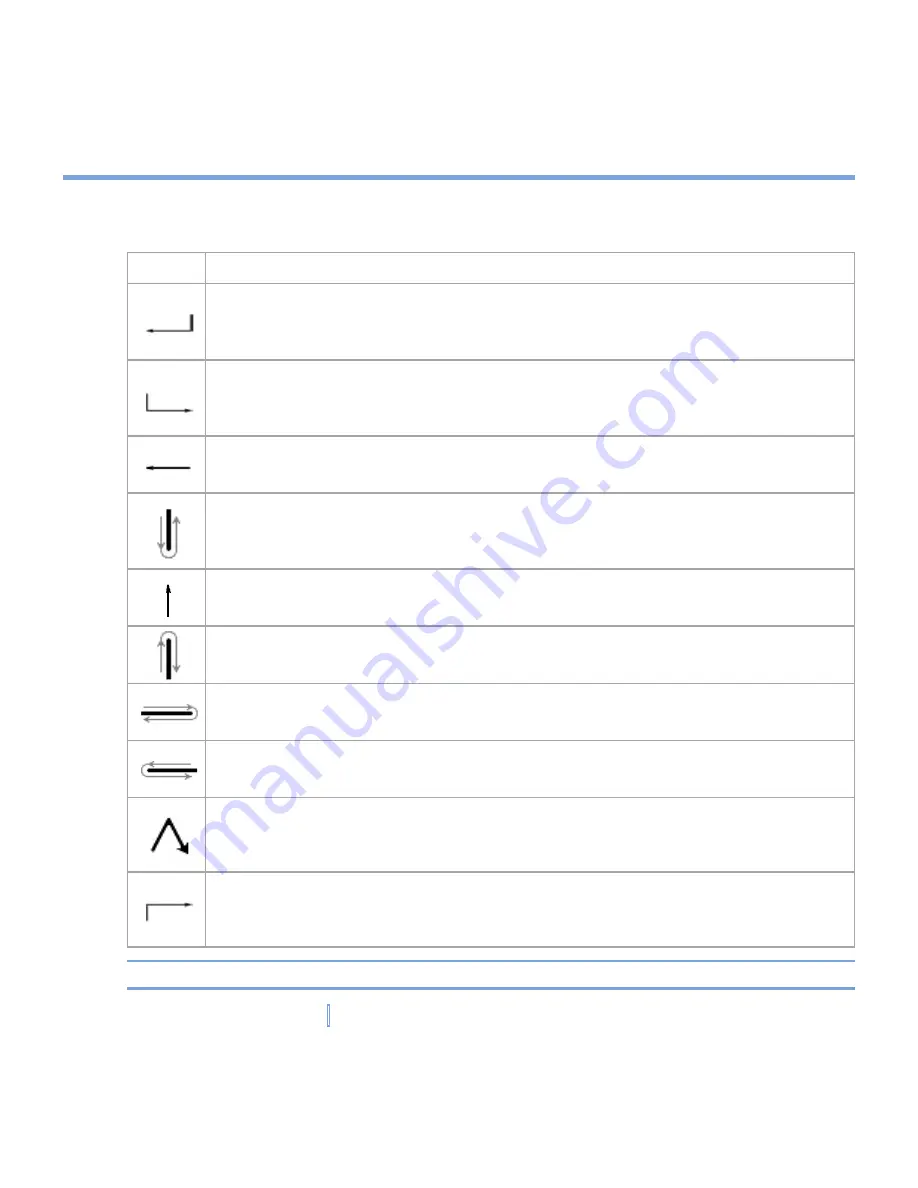
32
|
Entering and Searching Information
Transcriber Gestures
Use quick strokes of the stylus to edit your text or to insert returns, spaces, or tabs.
Do
To
Insert a paragraph return at the cursor.
The horizontal portion of the gesture must be at least two times longer than the
vertical portion.
Insert a space at the cursor.
The horizontal portion of the gesture must be at least two times longer than the
vertical portion.
Move the cursor one space back and erase any text.
To do this, draw a line from right to left.
Open the menu of alternate words if a word is selected or the on-screen
Transcriber keyboard if no text is selected.
To do this, draw a line straight down and back up.
Change the capitalization of a selected letter, word, or block of text.
To do this, draw a line straight up.
Undo the last action.
To do this, draw a line straight up and back down.
Copy the selected text.
To do this, draw a line from left to right and back.
Cut the selected text.
To do this, draw a line from right to left and back.
Paste copied or cut text.
To do this, draw a line from the lower left of the screen diagonally up toward
the right and back down to the right.
Insert a tab.
The horizontal portion of the gesture must be at least two times longer than the
vertical portion.
Tip
You can also use the
Enter
,
Space
, and
Backspace
buttons on the Transcriber toolbar.
Summary of Contents for xv6700
Page 1: ...Pocket User Manual ...
Page 12: ...12 Getting Started Back bottom and right view 20 22 19 25 26 27 28 21 23 24 ...
Page 26: ...26 Getting Started ...
Page 40: ...40 Entering and Searching Information ...
Page 48: ...48 Using Phone Features ...
Page 74: ...74 Managing Your XV6700 ...
Page 114: ...114 Exchanging Messages and Using Outlook ...
Page 136: ...136 Experiencing Multimedia ...
Page 146: ...146 Using Other Applications ...






























