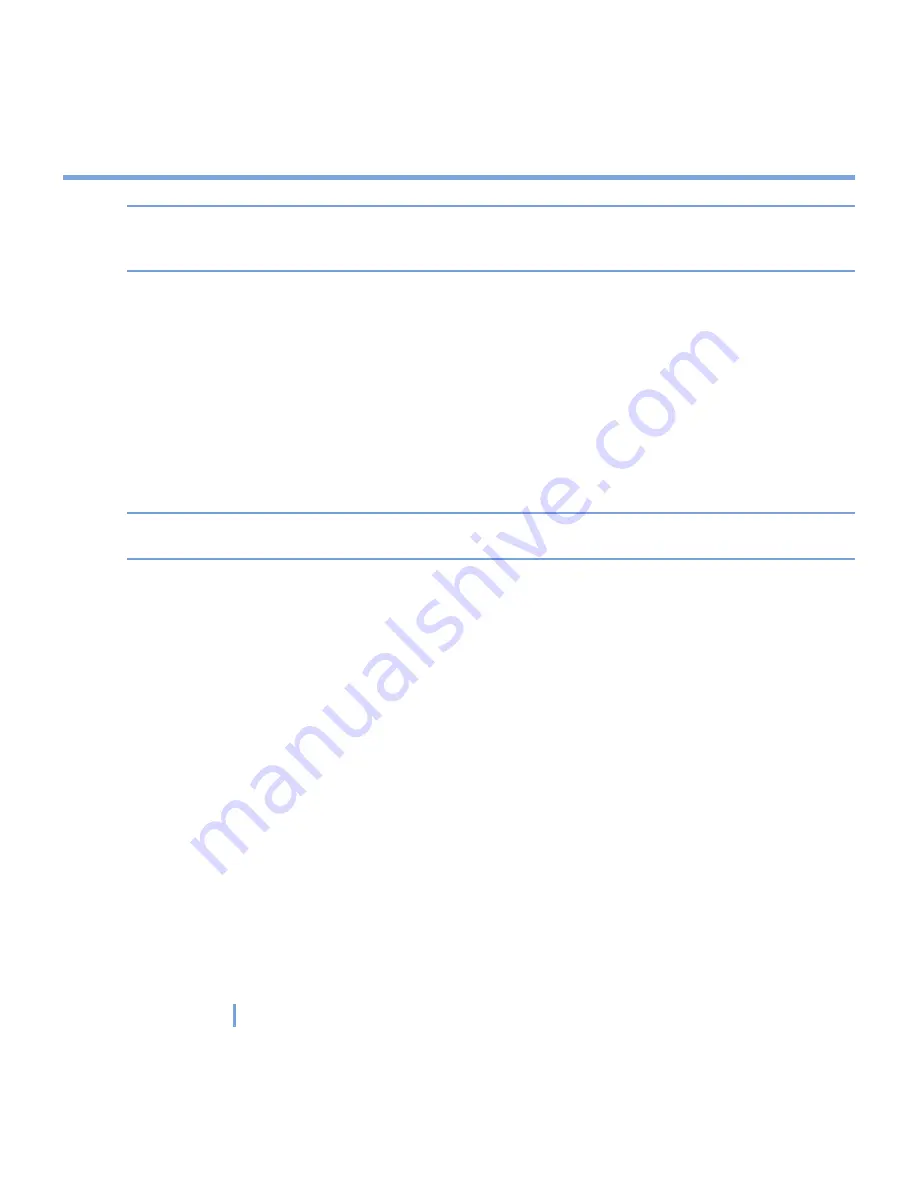
55
|
Synchronizing Your XV6700 and Setting Up E-mail Security
Note
When the dial-up and Wi-Fi connections are turned on at the same time, the Direct Push
feature will always go through the dial-up connection, for which you could be charged as
per your network operator’s service plan.
To schedule synchronization at regular time intervals
You can set how often to synchronize during Peak times (which usually refer to your working
hours) when e-mail volume is high, as well as Off-peak times when e-mail volume is low.
1.
In ActiveSync on your XV6700, tap
Menu > Schedule
.
2.
Select a shorter time interval in the
Peak times
box for you to be able to receive e-mails
more frequently.
3.
Select a longer interval in the
Off-peak times
box
Tip
To set the days and hours that make up your peak and off-peak times, tap
Adjust peak
times to fit your schedule
.
4.3 Synchronizing via Infrared and Bluetooth
You can connect your XV6700 to the PC to synchronize using the local wireless
technologies, such as infrared (IR) and Bluetooth. These technologies have almost similar
but slightly differing requirements.
To synchronize with a PC via infrared
1.
Follow the instructions in ActiveSync Help on the PC for setting up your PC to receive
infrared beams.
2.
Line up the infrared (IR) ports according to the instructions in the manufacturer’s
documentation for your XV6700 so that they are unobstructed and within close range.
3.
On the device, tap
Start > Programs > ActiveSync
.
4.
Tap
Menu > Connect via IR
.
5.
Tap
Sync
.
Summary of Contents for xv6700
Page 1: ...Pocket User Manual ...
Page 12: ...12 Getting Started Back bottom and right view 20 22 19 25 26 27 28 21 23 24 ...
Page 26: ...26 Getting Started ...
Page 40: ...40 Entering and Searching Information ...
Page 48: ...48 Using Phone Features ...
Page 74: ...74 Managing Your XV6700 ...
Page 114: ...114 Exchanging Messages and Using Outlook ...
Page 136: ...136 Experiencing Multimedia ...
Page 146: ...146 Using Other Applications ...






























