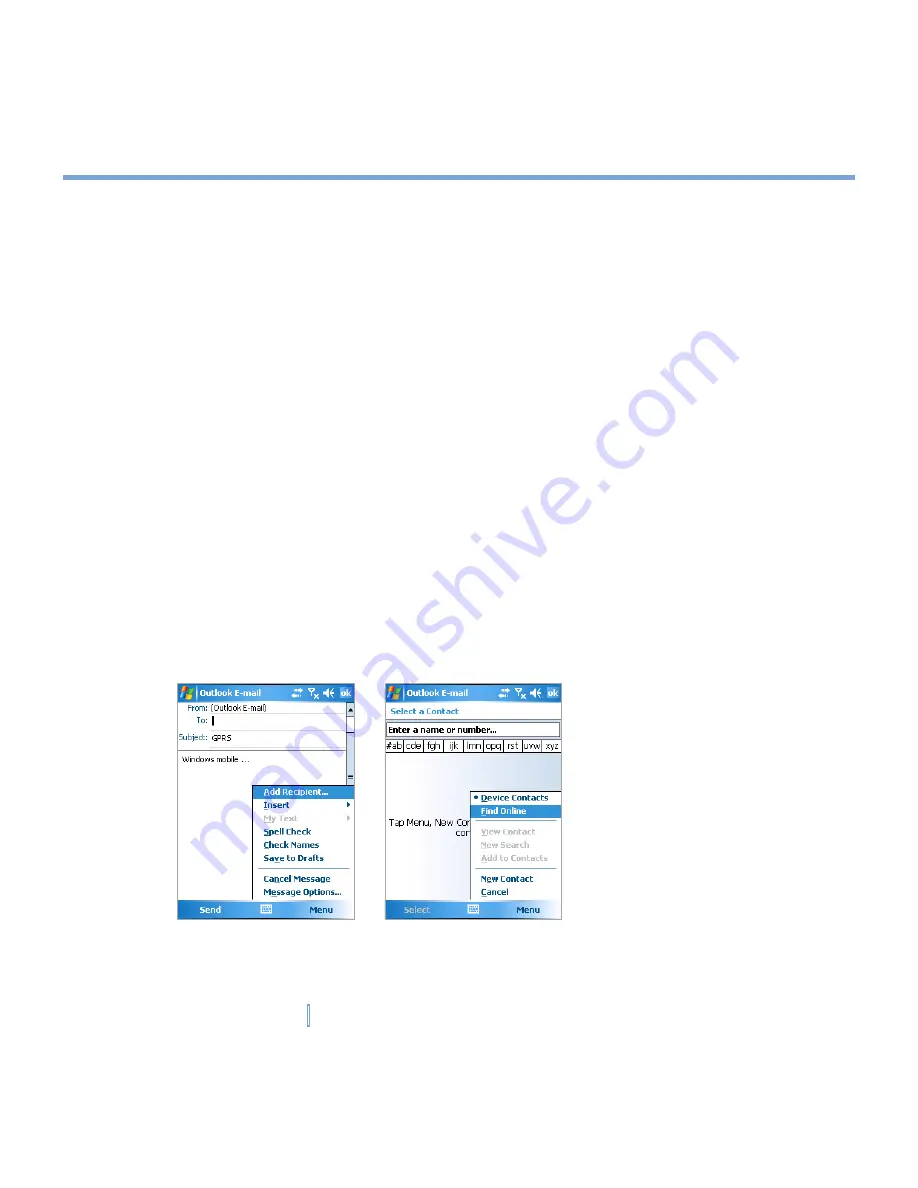
109
|
Exchanging Messages and Using Outlook
•
Use the alphabetical index displayed at the top of the contact list.
•
Filter the list by categories. In the contact list, tap
Menu > Filter
. Then tap a category
you’ve assigned to a contact. To show all contacts again, select
All Contacts
.
To find a contact online
In addition to having contacts on your XV6700, you can also access contact information
from your organization’s Global Address List (GAL). GAL is the address book that contains
all user, group, and distribution list e-mail addresses of your organization, and it is stored on
the Exchange Server. By having direct online access to it from your XV6700, it is quick and
easy for you to plan a meeting and e-mail a meeting request immediately to anyone in your
organization.
Access to the GAL is available if your organization is running Microsoft Exchange Server
2003 SP2 and you have completed your first synchronization with the Exchange Server.
1.
Synchronize with Exchange Server if you have never done so.
2.
Tap
Start > Contacts > Menu > View By > Name
.
3.
Do any of the following:
•
In Contacts, tap
Menu > Find Online
.
•
In a new message, tap the
To
box. Tap
Menu > Add Recipient > Menu > Find
Online
.
•
In a new meeting request using Calendar, tap
Attendees
and then tap
Menu > Find
Online
.
Summary of Contents for xv6700
Page 1: ...Pocket User Manual ...
Page 12: ...12 Getting Started Back bottom and right view 20 22 19 25 26 27 28 21 23 24 ...
Page 26: ...26 Getting Started ...
Page 40: ...40 Entering and Searching Information ...
Page 48: ...48 Using Phone Features ...
Page 74: ...74 Managing Your XV6700 ...
Page 114: ...114 Exchanging Messages and Using Outlook ...
Page 136: ...136 Experiencing Multimedia ...
Page 146: ...146 Using Other Applications ...






























