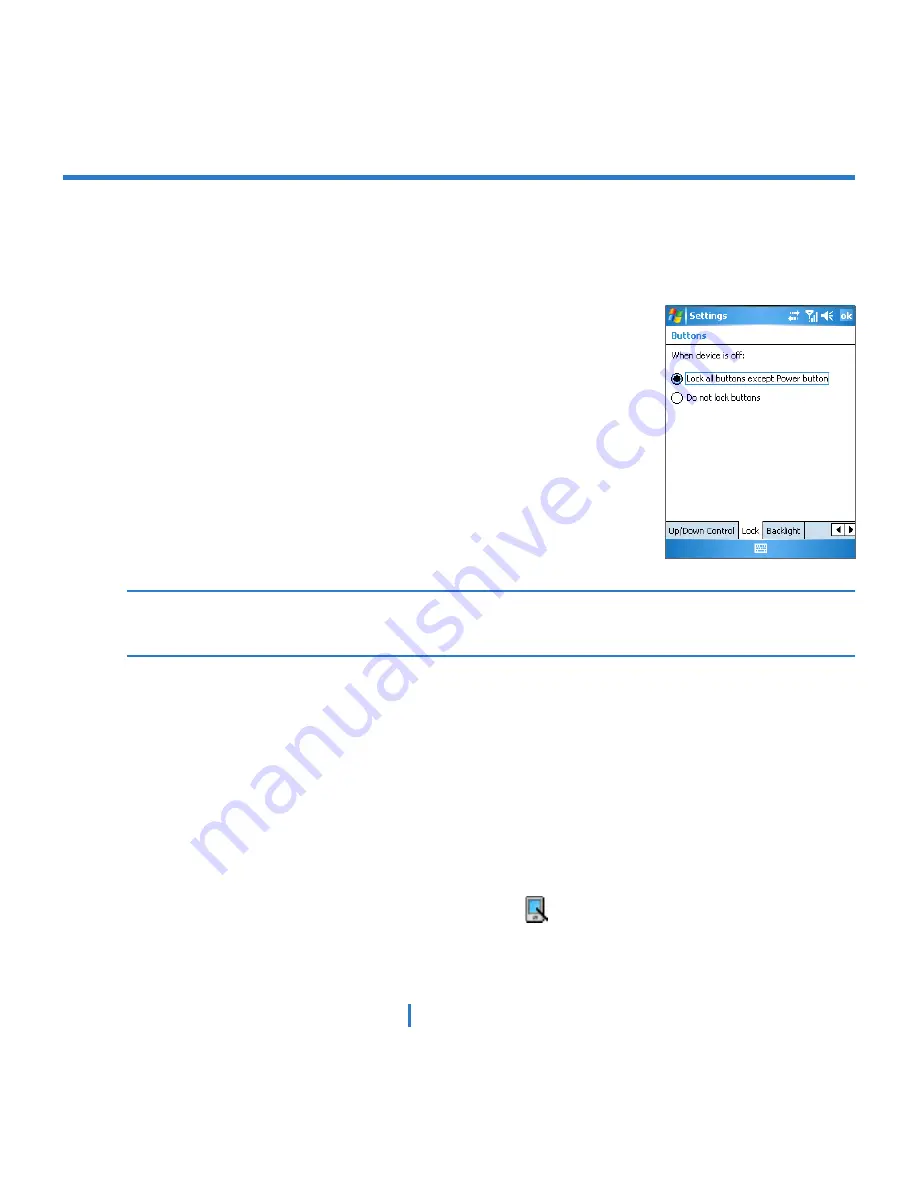
19
|
Getting Started
Buttons Lock
It is possible to lock the buttons on the device, so that the applications may not be
accidentally launched. Once you enable this feature, only the Power button can turn on your
device.
To configure the Buttons Lock settings
1.
Tap
Start > Settings > Personal
tab
> Buttons
.
2.
On the
Lock
tab, select the
Lock all buttons except Power
button
check box.
3.
Tap
OK
.
Note
The Buttons Lock feature does not disable the phone function of your device. When
you enable this feature, you still can use the buttons on the device to receive or reject an
incoming call.
Manage screen settings
The device touch screen has three orientation modes: Portrait, Landscape (right-handed),
and Landscape (left-handed). Portrait mode allows you to get a better view or a better
operation of certain programs on your XV6700, while Landscape mode may be optimal for
viewing longer text files.
•
To change the orientation, tap
Start
>
Settings
>
System
tab >
Screen
, and select the
orientation you want: Portrait, Landscape (right-handed), or Landscape (left-handed).
Or, you can simply tap the Display Mode icon ( ) on Today screen to change the
display mode.
Summary of Contents for xv6700
Page 1: ...Pocket User Manual ...
Page 12: ...12 Getting Started Back bottom and right view 20 22 19 25 26 27 28 21 23 24 ...
Page 26: ...26 Getting Started ...
Page 40: ...40 Entering and Searching Information ...
Page 48: ...48 Using Phone Features ...
Page 74: ...74 Managing Your XV6700 ...
Page 114: ...114 Exchanging Messages and Using Outlook ...
Page 136: ...136 Experiencing Multimedia ...
Page 146: ...146 Using Other Applications ...






























