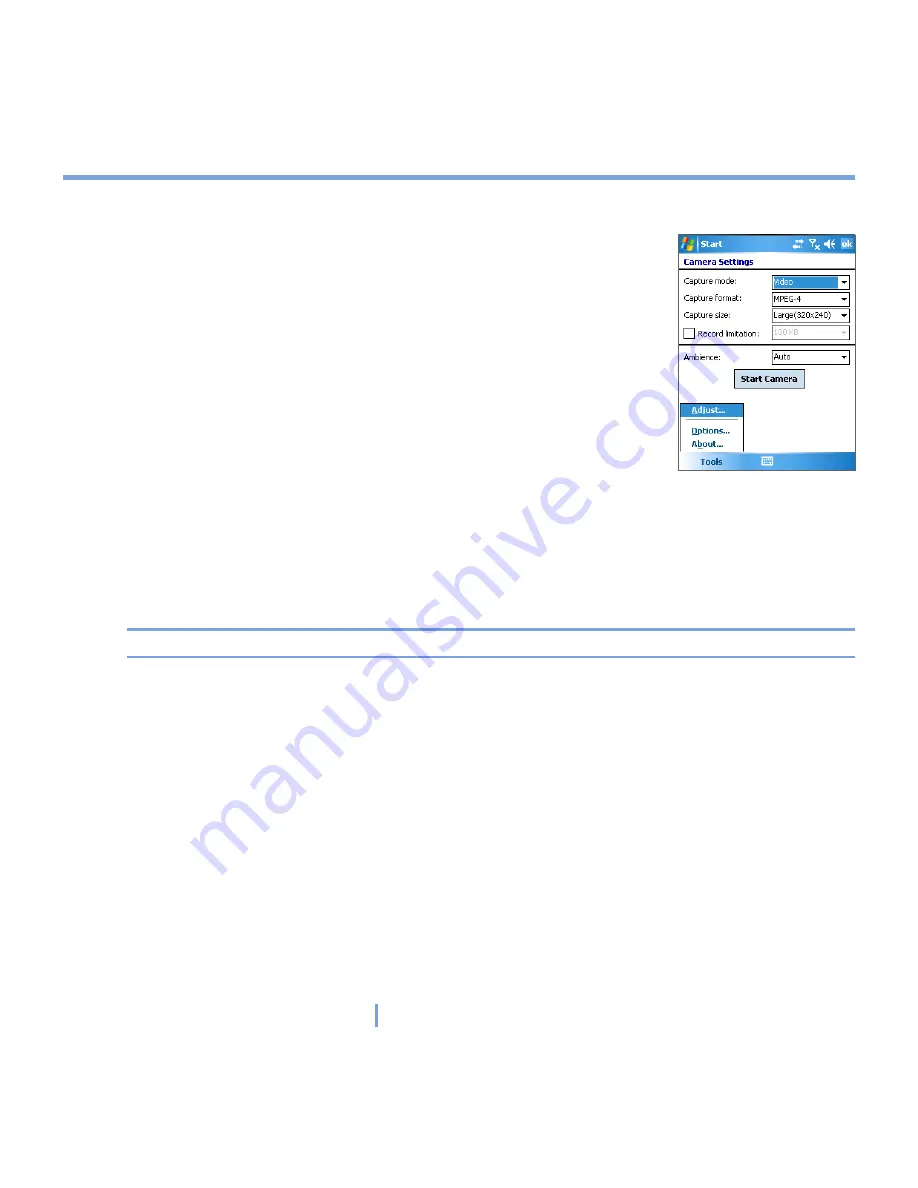
124
|
Experiencing Multimedia
Use the Tools menu
The Tools menu on the Camera Settings screen provides the
following advanced options for configuring and customizing the
Camera mode functions.
The Adjust item
Tap
Tools > Adjust
to adjust the camera display properties, such as Contrast, Brightness,
Saturation, Hue, and Sharpness. Select one of these properties from the list and move
the slider (or tap the slider) to change the value. The preview window on the Adjust screen
displays the effect of changes you make on the Adjust screen. Tap
OK
to save the settings.
Note
You can tap
Reset
at any time to reset all properties to their default.
The Options item
Tap
Tools > Options
to display the Options screen with the following three tabs:
•
General
tab. This field includes the following options:
•
Disable shutter sound
. Select this check box to disable all default sounds played
while capturing a still image or recording a video clip.
•
Keep backlight on while in viewfinder
. Select this check box to ensure that the
backlight remains turned on while you view the incoming video stream, overriding
your XV6700 backlight settings.
•
Review after capture
. Select this check box to display the captured image
immediately after you take a picture. The Review screen provides options for
performing various operations on the new file. Clearing this check box saves any
newly captured file using the default file name, and returns to the Camera screen.
Summary of Contents for xv6700
Page 1: ...Pocket User Manual ...
Page 12: ...12 Getting Started Back bottom and right view 20 22 19 25 26 27 28 21 23 24 ...
Page 26: ...26 Getting Started ...
Page 40: ...40 Entering and Searching Information ...
Page 48: ...48 Using Phone Features ...
Page 74: ...74 Managing Your XV6700 ...
Page 114: ...114 Exchanging Messages and Using Outlook ...
Page 136: ...136 Experiencing Multimedia ...
Page 146: ...146 Using Other Applications ...






























