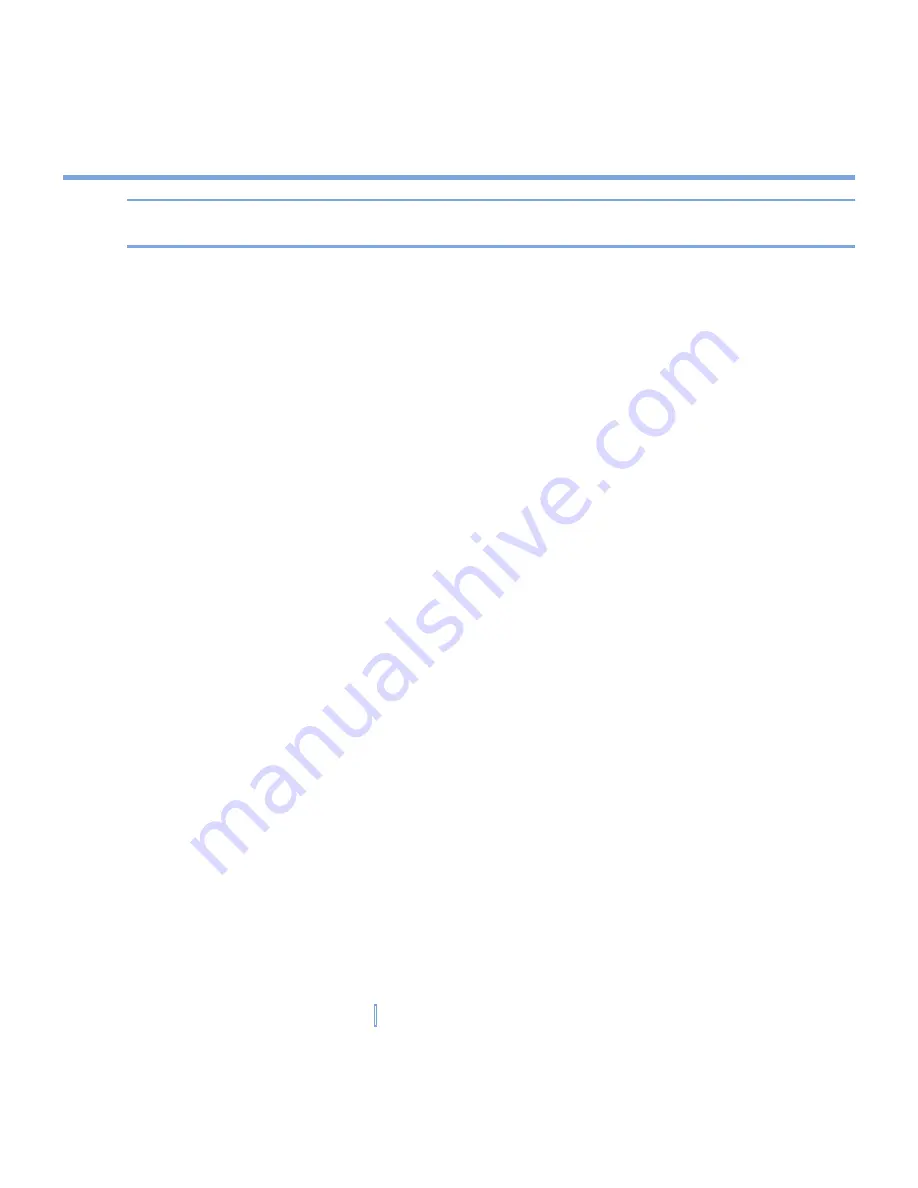
70
|
Managing Your XV6700
Tip
In most programs, you can also use the keyboard shortcut
CTRL+Q
to close the
program.
5.4 Backing Up Files
You can back up files to your PC using ActiveSync, or copy files to a storage card you insert
into your XV6700. Your XV6700 has an expansion slot compatible with a range of mini
secure digital (miniSD) and multimedia (MMC) storage cards.
Using ActiveSync, you can copy or move information from the PC to the device and vice
versa. Changes you make to the information on one computer will not affect the information
on the other computer. If you want to automatically update information on both your XV6700
and PC, synchronize the information instead. For more information about copying and
synchronizing files, see ActiveSync Help on your PC.
To copy files to a storage card
1.
Push the storage card into the storage card slot until it clicks into place. The card is
secure when it does not protrude from the base.
2.
Tap
Start > Programs > File Explorer
and navigate to the appropriate folder.
3.
Tap and hold the desired file, then tap
Copy
.
4.
Tap the folder list (labeled
My Documents
by default), then tap
Storage Card
.
5.
Tap
Menu > Edit > Paste
.
To copy a file using ActiveSync
Copying a file results in separate versions of a file on your XV6700 and PC. Because the
files are not synchronized, changes made to one file will not affect the other.
1.
Connect your XV6700 to your PC.
2.
In ActiveSync, click
Explore
to open the Mobile Device window for your XV6700.
3.
In the Mobile Device window, go to the file that you want to copy on your XV6700 or PC.
Summary of Contents for xv6700
Page 1: ...Pocket User Manual ...
Page 12: ...12 Getting Started Back bottom and right view 20 22 19 25 26 27 28 21 23 24 ...
Page 26: ...26 Getting Started ...
Page 40: ...40 Entering and Searching Information ...
Page 48: ...48 Using Phone Features ...
Page 74: ...74 Managing Your XV6700 ...
Page 114: ...114 Exchanging Messages and Using Outlook ...
Page 136: ...136 Experiencing Multimedia ...
Page 146: ...146 Using Other Applications ...






























