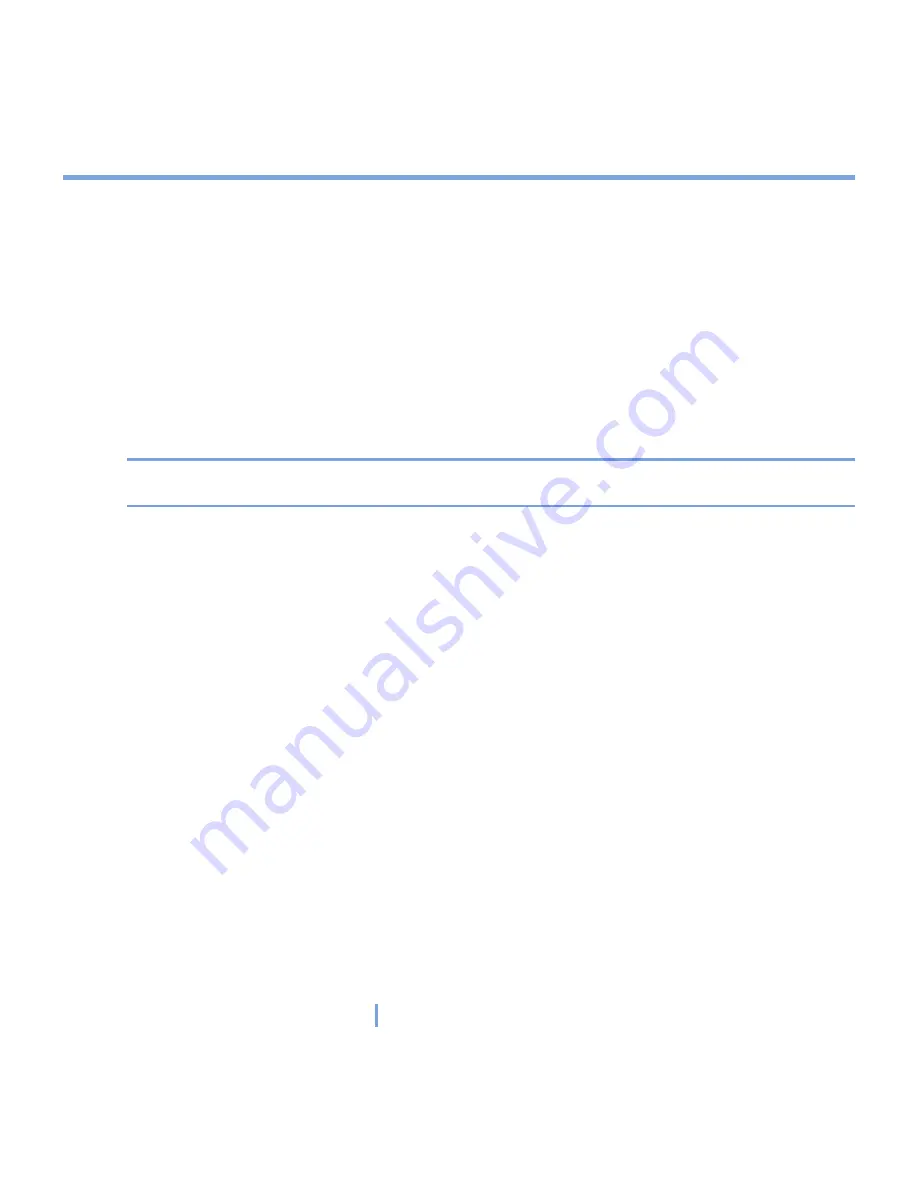
128
|
Experiencing Multimedia
To edit a picture
You can rotate, crop, and adjust the brightness and color contrast of your pictures.
1.
Tap
Start > Programs > Pictures & Videos
.
2.
Tap the picture you want to edit.
3.
Tap
Menu > Edit
, and do any of the following:
•
To rotate a picture 90 degrees counterclockwise, tap
Rotate
.
•
To crop a picture, tap
Menu > Crop
. Then tap and drag to select the area to crop. Tap
outside the box to stop cropping.
•
To adjust the brightness and contrast levels of a picture, tap
Menu > AutoCorrect
.
Note
To undo an edit, tap
Menu > Undo
. To cancel all unsaved edits you made to the picture,
tap
Revert to Saved
.
To set a picture as the Today screen background
1.
Tap
Start > Programs > Pictures & Videos
.
2.
Select the picture you want to set as the background.
3.
Tap
Menu > Set as Today Background
.
4.
In
Transparency
level, select a lower percentage for a more transparent picture, or a
higher percentage for a more opaque picture. Tap
OK
.
To beam a picture
You can beam a picture to your friends or a family member using Infrared.
1.
Tap
Start > Programs > Pictures & Videos
.
2.
Select the picture you want to beam.
3.
Tap
Menu > Beam
.
4.
Select a device to beam the picture.
5.
Tap
OK
.
Summary of Contents for xv6700
Page 1: ...Pocket User Manual ...
Page 12: ...12 Getting Started Back bottom and right view 20 22 19 25 26 27 28 21 23 24 ...
Page 26: ...26 Getting Started ...
Page 40: ...40 Entering and Searching Information ...
Page 48: ...48 Using Phone Features ...
Page 74: ...74 Managing Your XV6700 ...
Page 114: ...114 Exchanging Messages and Using Outlook ...
Page 136: ...136 Experiencing Multimedia ...
Page 146: ...146 Using Other Applications ...






























