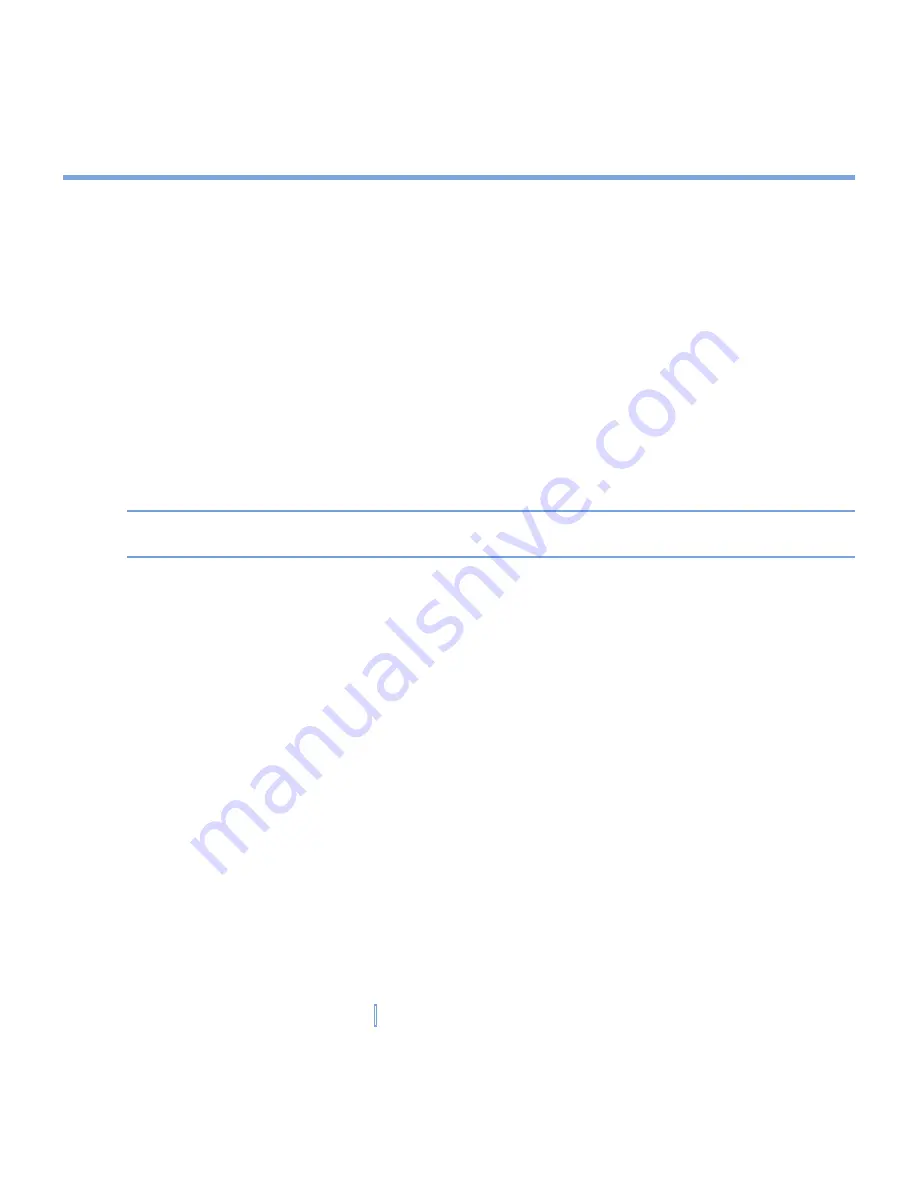
60
|
Managing Your XV6700
5.1 Personalizing Your XV6700
Today screen settings
The Today screen shows your upcoming appointments, active tasks, and information about
e-mail messages. You can customize the Today screen on your XV6700.
To customize the Today screen
1.
Tap
Start > Settings > Personal
tab
> Today
.
2.
On the
Appearance
tab, select the desired theme for the background of the Today
screen.
3.
On the
Items
tab, select the items you want to appear on the Today screen.
Tip
To change the order of items displayed on the Today screen, tap the item, then tap
Move Up
or
Move Down
.
To add a custom background image
You can use one of your own pictures as the background image on the Today screen. Be
aware that pictures can affect the readability of text on the Today screen.
1.
Tap
Start > Settings > Personal
tab
> Today
.
2.
Select the
Use this picture as the background
check box, and tap
Browse
to view a
list of your picture files.
3.
Tap the file name of the picture you want to use.
4.
Tap
OK
.
To set options for displaying appointments on the Today screen
If you have a large number of appointments, you may want to specify the kind of
appointments that are displayed on the Today screen.
1.
Tap
Start > Settings > Personal
tab
> Today
.
2.
Tap the
Items
tab.
3.
Select
Calendar
, then tap
Options
.
Summary of Contents for xv6700
Page 1: ...Pocket User Manual ...
Page 12: ...12 Getting Started Back bottom and right view 20 22 19 25 26 27 28 21 23 24 ...
Page 26: ...26 Getting Started ...
Page 40: ...40 Entering and Searching Information ...
Page 48: ...48 Using Phone Features ...
Page 74: ...74 Managing Your XV6700 ...
Page 114: ...114 Exchanging Messages and Using Outlook ...
Page 136: ...136 Experiencing Multimedia ...
Page 146: ...146 Using Other Applications ...






























