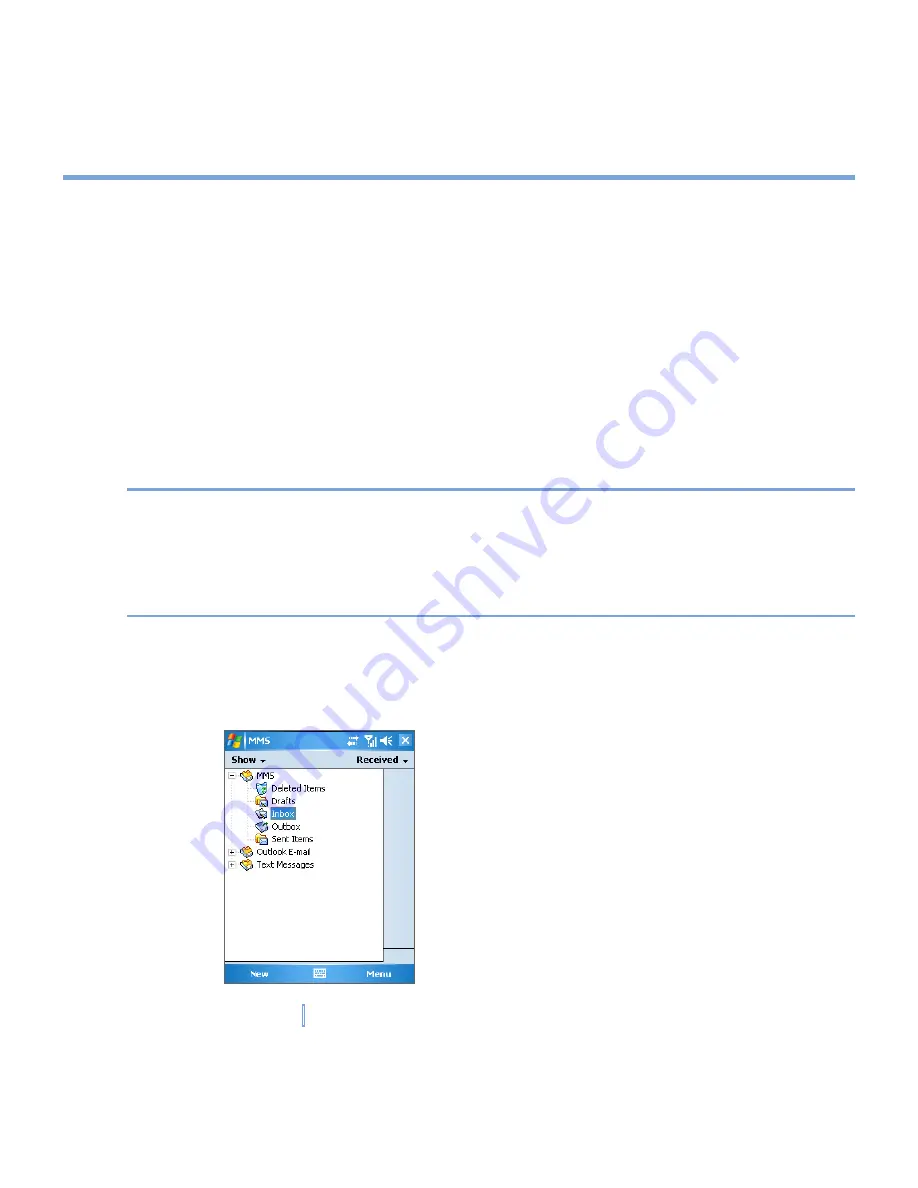
99
|
Exchanging Messages and Using Outlook
7.2 Using MMS Messaging
Creating and sharing MMS messages with your friends and family is easy with your
XV6700. You can even use the built-in camera to capture photos and video clips while
composing a new MMS message, and send them along with your message:
Set up MMS
Before you can use MMS, you have to configure the required settings on your XV6700.
To access MMS
•
Tap
Start > Messaging
.
Note
You can also send an MMS message directly from the Pictures & Videos or Camera
programs. Do one of the following:
•
Select a picture from My Pictures, and then tap
Menu > Send
. In
Select an account
,
tap
MMS
.
•
Capture a photo or an MMS video clip using the camera, then tap
Send
. In
Select an
account
, tap
MMS
.
To set up an MMS account
•
To set up your default MMS Messaging account, tap
Start > Messaging > Menu >
Switch Accounts > MMS
.
Summary of Contents for xv6700
Page 1: ...Pocket User Manual ...
Page 12: ...12 Getting Started Back bottom and right view 20 22 19 25 26 27 28 21 23 24 ...
Page 26: ...26 Getting Started ...
Page 40: ...40 Entering and Searching Information ...
Page 48: ...48 Using Phone Features ...
Page 74: ...74 Managing Your XV6700 ...
Page 114: ...114 Exchanging Messages and Using Outlook ...
Page 136: ...136 Experiencing Multimedia ...
Page 146: ...146 Using Other Applications ...






























