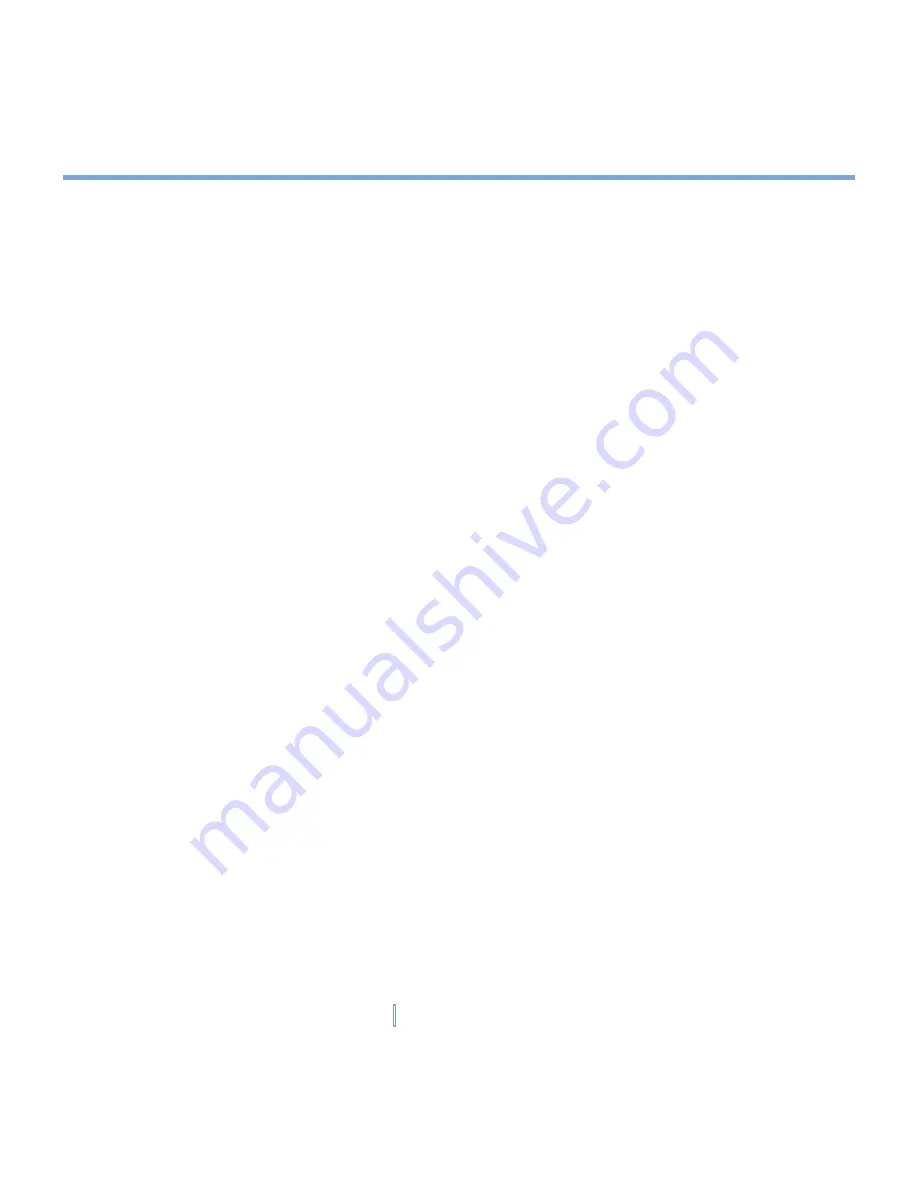
77
|
Getting Connected
To connect to a private network
1.
Obtain the following information from your network administrator:
•
Server phone number
•
User name
•
Password
•
Domain (If provided by an ISP or a network administrator)
2.
Tap
Start > Settings > Connections
tab
> Connections
.
3.
In
My Work Network
, follow the instructions for each type of connection.
4.
Complete the connection wizard, then tap
Finish
.
To start browsing the Internet
•
When the connection settings are completed, tap
Start > Programs > Internet
Explorer
.
To reset or modify the network card settings on your XV6700
1.
Tap
Start > Settings > Connections
tab
> Network Cards
.
2.
In the
My network card connects to
list, select the appropriate item:
•
If you want to connect to the Internet using your ISP, select
The Internet
.
•
If you want to connect to a private network, select
Work
.
3.
In
Tap an adapter to modify settings
, tap the appropriate adapter. The fields on the
IP
Address
tab are populated automatically.
4.
Configure the TCP/IP settings (if required). If your ISP or private network does not
use dynamically-assigned IP addresses, tap
Use specific IP address
and enter the
requested information. Contact your ISP or network administrator to obtain the IP
address, subnet mask, and/or default gateway (if required).
5.
Configure the DNS and WINS settings (if required). If your ISP or private network does
not use dynamically-assigned IP addresses, enter the requested information on the
Name Servers
tab. Servers that require an assigned IP address may also require a way
to map computer names to IP addresses. DNS and WINS are the resolution options
supported on your XV6700.
Summary of Contents for xv6700
Page 1: ...Pocket User Manual ...
Page 12: ...12 Getting Started Back bottom and right view 20 22 19 25 26 27 28 21 23 24 ...
Page 26: ...26 Getting Started ...
Page 40: ...40 Entering and Searching Information ...
Page 48: ...48 Using Phone Features ...
Page 74: ...74 Managing Your XV6700 ...
Page 114: ...114 Exchanging Messages and Using Outlook ...
Page 136: ...136 Experiencing Multimedia ...
Page 146: ...146 Using Other Applications ...






























