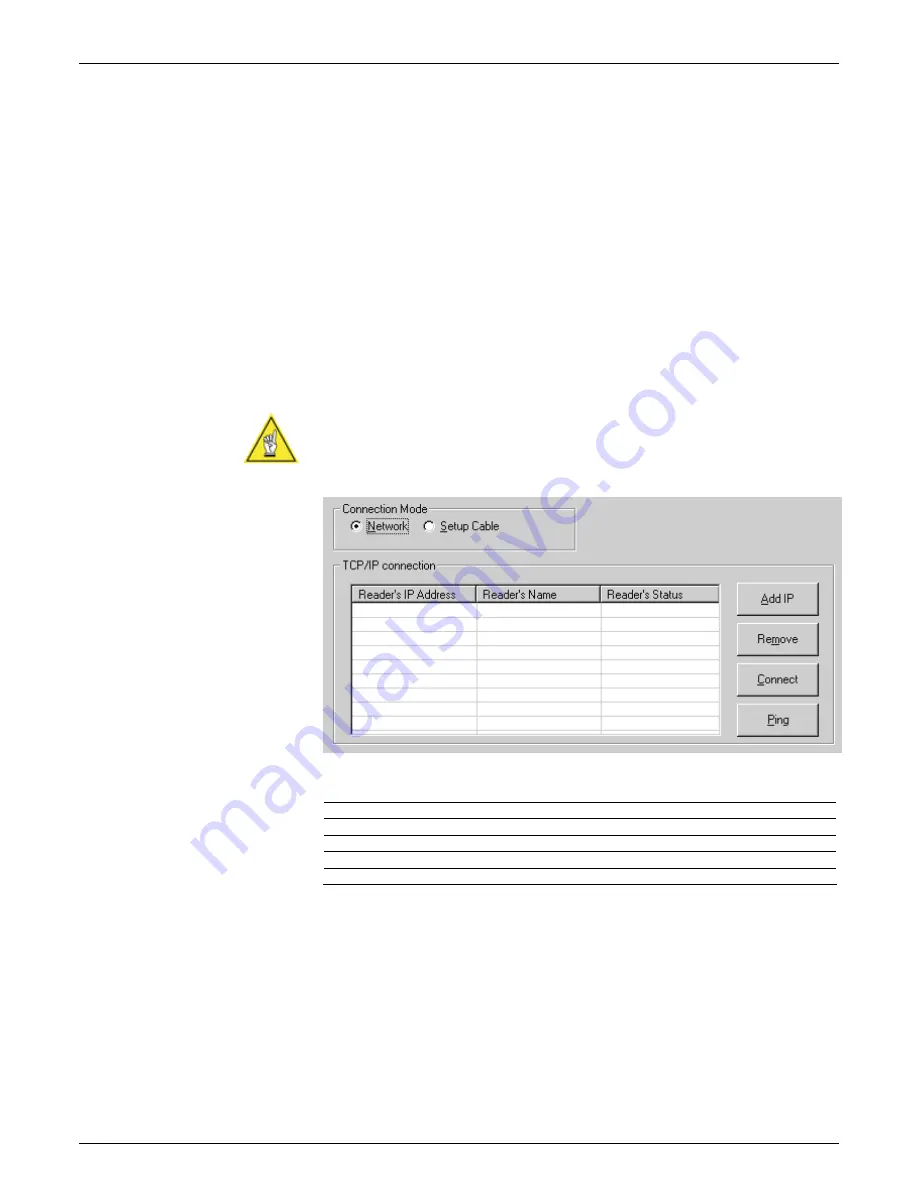
AXIOM
™
/ AXIOM-X
™
Product Line Manual
Setup
73
05-AXIOM-AXIOM-X_Setup_R10.doc
Accu-Sort Systems, Inc.
To connect to an AXIOM via network:
1. Confirm the AXIOM is properly connected to your Ethernet network.
(See Chapter 3.)
2. Assign a valid IP address to the AXIOM.
3. In
the
Connection Mode
options group, click
Network
.
4. Select the IP address of your AXIOM from the
Reader’s IP Address
list.
(If this is your first time, you may need to add the AXIOM’s IP address to
the
Reader’s IP Address
list.)
5. To verify the AXIOM can be accessed on the network, click
Ping
. The
status will be returned in the
Reader’s Status
column on the
Connection
window.
6. To connect to the AXIOM over the network, click
Connect
.
NOTE:
If you have enabled the use of a password for all network access,
you will be prompted for a password after this step.
AXCESS Connection Window with Network Selected
Button Definition
Add IP
Opens the
Add/Edit IP Address
popup window.
Remove
Enables removal of the selected Reader’s IP Address.
Connect
Allows you to connect to the selected reader.
Ping
Checks network communications with the selected reader.
Summary of Contents for AXIOM
Page 1: ...AXIOM AXIOM X Laser Bar Code Scanning Solutions Product Line Manual ...
Page 223: ......
Page 224: ......
Page 225: ......














































