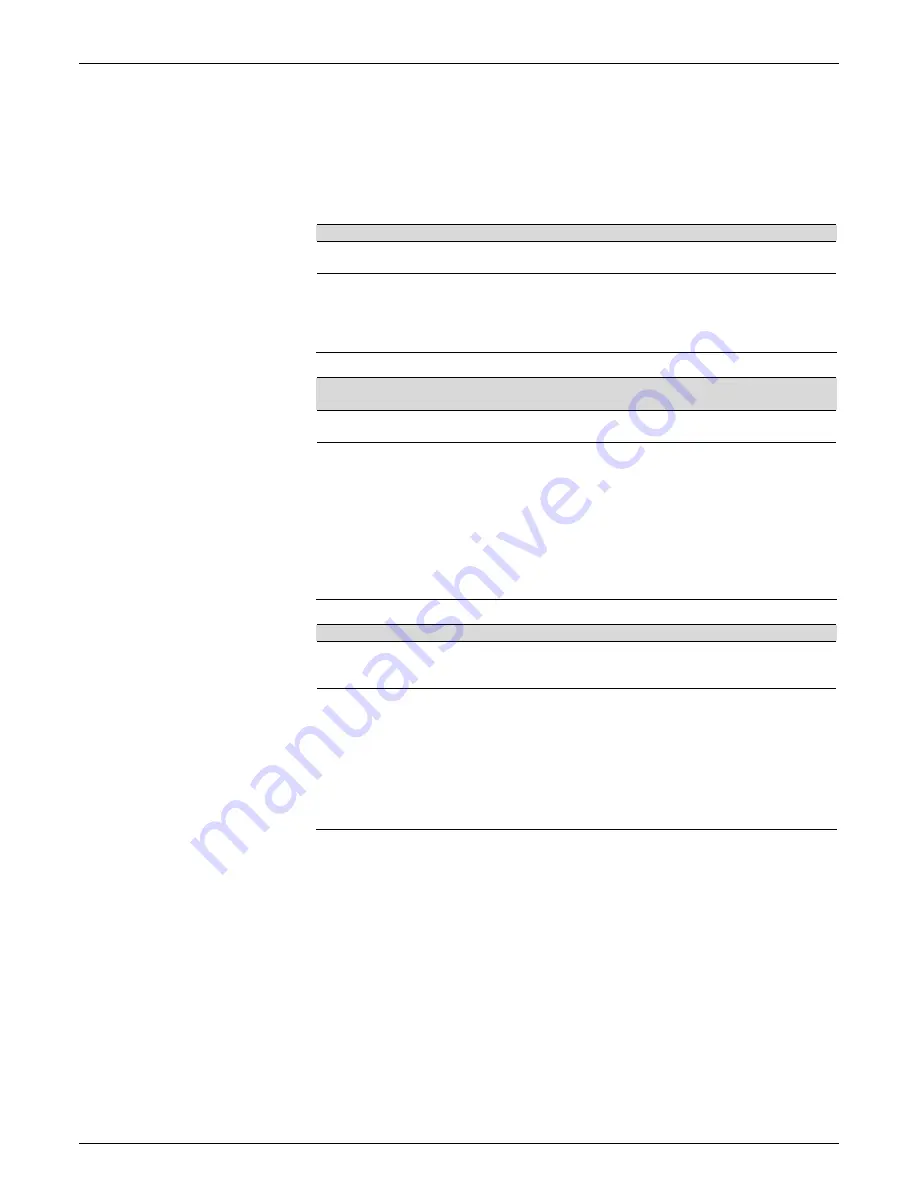
AXIOM
™
/ AXIOM-X
™
Product Line Manual
Troubleshooting
157
08-AXIOM-AXIOM-X_Troubleshooting_R10.doc
Accu-Sort Systems, Inc.
PCS Troubleshooting Tables
The following PCS (problem/cause/solution) tables are designed to assist
you in troubleshooting the more common events that may occur during
installation and operation.
Problem The POLARITY LED in the wiring base is
RED
.
Cause(s)
Wiring from the power supply to the INPUT POWER terminal block is
incorrectly wired.
Solution(s) IMPORTANT:
DO NOT install the scan head if polarity LED is
RED
.
1. Correct the polarity problem by swapping the wires at the INPUT
POWER terminal block.
2. Confirm power polarity is correct (
GREEN
LED).
3. Install the scan head.
(See Chapter 3.)
Problem There is no laser light exiting from the reader when power is
activated.
Cause(s)
Have the laser(s) been shut off?
(See page 132.)
No power is provided to the AXIOM.
Solution(s)
1. Check to ensure power is properly connected.
2. Check to see if AXIOM Status LED turns ON.
3. Confirm power supply functioning.
4. Remove AXIOM-X scan head from wiring base.
5. Verify Power LED in wiring base is
GREEN
.
6. If Power LED is
RED
, polarity is swapped
.
7. If Power LED is OFF, check wiring at the INPUT POWER
terminal block.
8. Replace the power supply if wiring was correct.
9. Reassemble AXIOM-X scan head to wiring base.
Problem The AXIOM / AXIOM-X is not reading bar codes.
Cause(s)
Code type is not enabled or wrong code length.
Code passes by at too large an angle (tilt, pitch, skew).
All codes have very poor print quality.
Solution(s)
1. Enable code type or correct code length.
2. Make sure laser beam is ON when code passes by.
3. Verify correct bar code parameters are enabled.
4. Enable TEST MODE. (Use either the AXIOM control panel button
or AXCESS
Tools > AXIOM Commands > Test Mode On
.)
5. Hold code in the scan line.
6. Verify the AXIOM is reading the code.
7. Correct any tilt, pitch, or skew problems.
8. Remedy bar code printing problems.
Summary of Contents for AXIOM
Page 1: ...AXIOM AXIOM X Laser Bar Code Scanning Solutions Product Line Manual ...
Page 223: ......
Page 224: ......
Page 225: ......






























