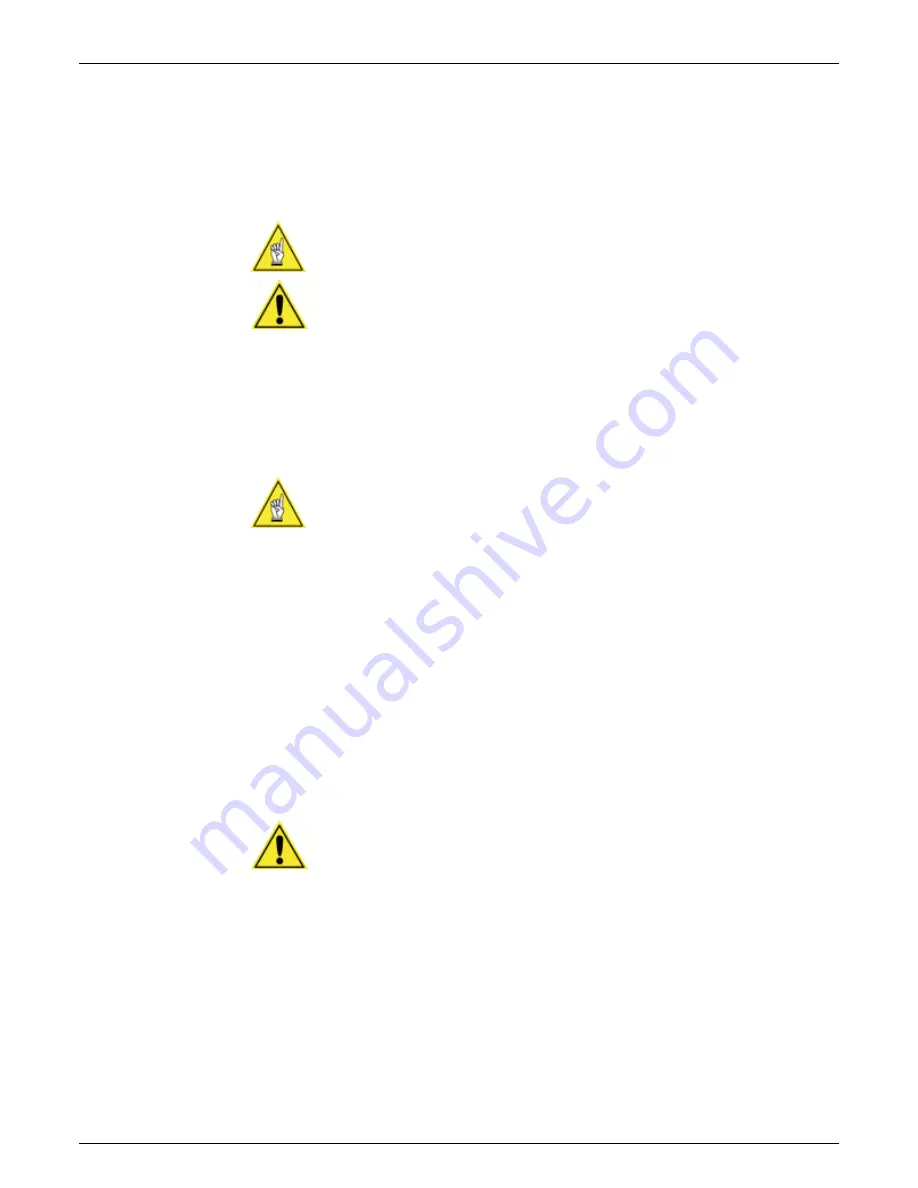
102 Setup
AXIOM
™
/ AXIOM-X
™
Product Line Manual
Accu-Sort Systems, Inc.
05-AXIOM-AXIOM-X_Setup_R10.doc
Advanced Tracking Setup Procedure
To assure tracking accuracy, the
Tracking > Trigger Reference Point,
Closest Read Point
and
Farthest Read Point
parameters must be properly
set to match the application.
NOTE:
This procedure assumes that the basic setup procedure has
already been performed.
(See Chapter 6, Tracking Operation.)
IMPORTANT:
If Height Tracking Photoeyes are used, be sure to disable
them before performing the advanced tracking setup procedure.
(See
Modify > Trigger and Relay Settings
. Select the
Not in use
option.)
1. In AXCESS, go to the
Modify > Tracking
screen.
2. Set both the
Closest Read Point
and
Farthest Read Point
(in inches)
to the distance from scanner to bar code.
3. Measure the distance (in inches) from the center of the bar code to the
front edge of the package. When the
Trigger Reference Point
is set
correctly, tracking will report this number.
NOTE:
Make sure that the package position intersects the scan lines so
that the bar code will be read as close to the center of the “X” as possible.
4. Select
the
AXCESS Monitor
screen.
5. Run the package through the scanning area.
6. Observe the reported tracking position in the
Messages
window.
For example: The display
“Box/Zone/Code:42/1/3”
is reporting a bar
code position of 3 inches from the front of the package.
7. Adjust
the
Trigger Reference Point
until the bar code position reported
in the
Messages
window is correct.
8. Reset
the
Closest Read Point
and
Farthest Read Point
parameters as
follows:
a. Set
Closest Read Point
to the distance between the scanner and
the closest possible bar code that will be read
b. Set
Farthest Read Point
to the distance between the scanner and
the furthest possible bar code that will be read
c. Once these two read points are set to the actual distance,
it is
normal
for the reported location on the packages to vary slightly.
IMPORTANT:
If Height Tracking Photoeyes are used, be sure to enable
them after completing this procedure. (See
Modify > Trigger and Relay
Settings
. Select the
Used as input
option.)
Summary of Contents for AXIOM
Page 1: ...AXIOM AXIOM X Laser Bar Code Scanning Solutions Product Line Manual ...
Page 223: ......
Page 224: ......
Page 225: ......






























