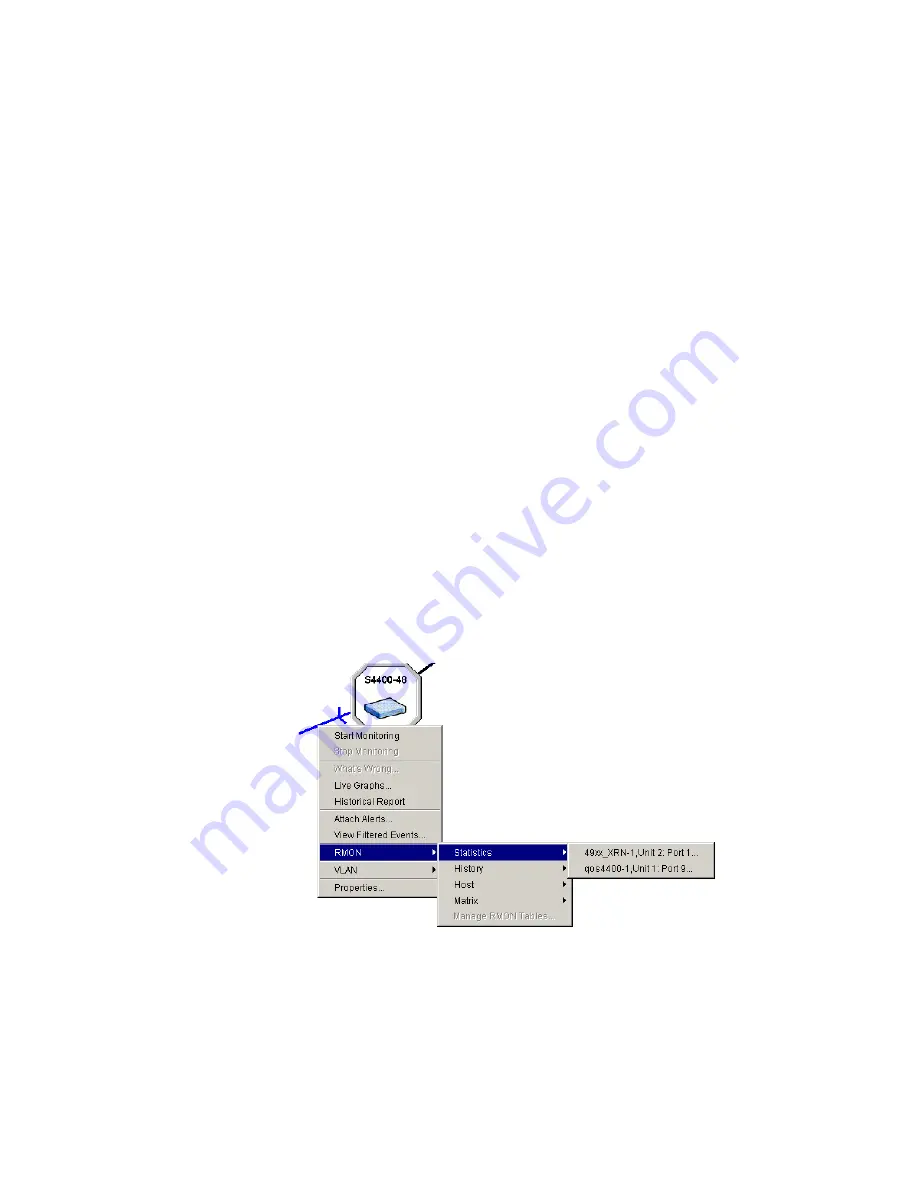
Examples
451
How do I graph
utilization on a
specific VLAN?
Select a device with ports which are members of target VLAN, and
choose to view
History
against the device. Select the appropriate VLAN
interface. These are easily recognized in the interface list by their interface
name - the name should include the keyword
VLAN
. Select an
appropriate sampling period from the
History
entries list, or create a new
entry if no suitable entries already exist. Choose the
Load
view and click
OK
. Utilization for the selected VLAN across the sampling intervals chosen
will be graphed.
How do I view the
data associated with
an aggregated link?
An aggregated link is a composite of more than one physical link. 3Com
devices do not in general gather data for the aggregated link as a whole.
Instead, data is gathered against each component physical link.
If you select an aggregated link, and 3Com Network Director has
knowledge of the ports which comprise that link, then all ports which are
a member of that aggregation are presented on the menu.
In the example below, the link selected is an aggregated link from
140.204.232.73 Unit 1, ports 23 and 24 to 140.204.232.79 Unit 1, ports
11 and 12.
Figure 232
Aggregated Link Example
Select one of the listed ports to view data gathered for that port.
Summary of Contents for 3C15500 - Network Director - PC
Page 4: ......
Page 34: ......
Page 38: ...34 ABOUT THIS GUIDE ...
Page 50: ...46 CHAPTER 1 GETTING STARTED ...
Page 64: ...60 CHAPTER 2 PRODUCT ACTIVATION ...
Page 213: ...Components 209 Figure 75 Export to Visio Dialog Box ...
Page 220: ...216 CHAPTER 5 WORKING WITH THE MAP Figure 84 Double Clicking on a Router in the Tree ...
Page 264: ...260 CHAPTER 6 VIEWING DEVICE DETAILS Figure 117 Security Tab for a Device ...
Page 276: ...272 CHAPTER 6 VIEWING DEVICE DETAILS ...
Page 322: ...318 CHAPTER 7 MONITORING THE NETWORK ...
Page 385: ...Examples 381 Figure 189 Attach Alerts Dialog Box ...
Page 406: ...402 CHAPTER 9 PERFORMANCE REPORTING ...
Page 431: ...Components 427 History View dialog box Figure 210 History View Dialog Box ...
Page 440: ...436 CHAPTER 10 RMON Host View dialog box Figure 219 Host View Dialog Box ...
Page 476: ...472 CHAPTER 11 CREATING REPORTS ...
Page 502: ...498 CHAPTER 12 CONFIGURING SINGLE DEVICES ...
Page 526: ...522 CHAPTER 13 VLAN MANAGEMENT Figure 272 Options Dialog Box VLANs Tab ...
Page 567: ...Components 563 Figure 305 Selecting the Link to the End Station on the Map ...
Page 626: ...622 CHAPTER 14 BULK CONFIGURATION ...
Page 684: ...680 CHAPTER 16 UPGRADING DEVICE SOFTWARE ...
Page 814: ...810 CHAPTER 19 BACKING UP DEVICE CONFIGURATIONS ...
Page 838: ...834 CHAPTER 20 LIVE UPDATE ...
Page 894: ...890 APPENDIX G ADDING MAC ADDRESS VENDOR TRANSLATIONS ...
















































