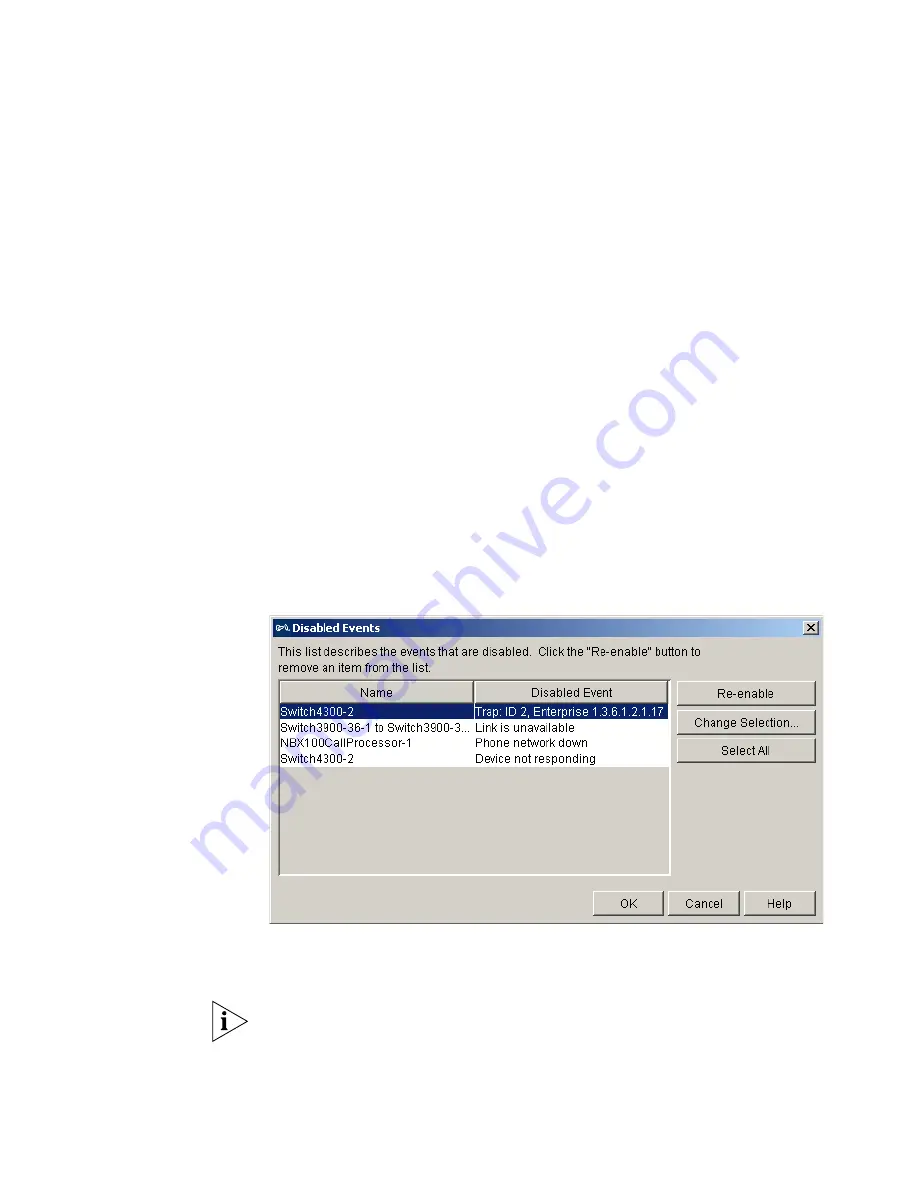
350
C
HAPTER
8: T
HE
E
VENT
L
OG
Before the event is disabled, you must select the devices or links as
appropriate, that the event is to be disabled for:
Only devices and links which generated the selected events:
Prevents
events of the selected events’ types from being generated for the items
that the selected events were generated for. This is the Default.
All devices and links:
Prevents events of the selected events’ types from
being generated by any item.
This option not only disables the events for items that are currently in the
map, but also disables them for any items that may be added to the map
in future through network discoveries or manual map changes.
Disabled Events Dialog Box
The disabled events can be viewed and can also be re-enabled by
selecting
Settings > Disabled Events
. This launches the
Disabled Events
dialog box:
Figure 165
Disabled Events Dialog Box
Events can be re-enabled from here for specific items, or for sets of items,
by selecting the appropriate entries in the table and clicking
Re-enable
.
If you re-enable a disabled event that relies upon a monitor that is
currently disabled then the monitor will be re-enabled automatically.
Summary of Contents for 3C15500 - Network Director - PC
Page 4: ......
Page 34: ......
Page 38: ...34 ABOUT THIS GUIDE ...
Page 50: ...46 CHAPTER 1 GETTING STARTED ...
Page 64: ...60 CHAPTER 2 PRODUCT ACTIVATION ...
Page 213: ...Components 209 Figure 75 Export to Visio Dialog Box ...
Page 220: ...216 CHAPTER 5 WORKING WITH THE MAP Figure 84 Double Clicking on a Router in the Tree ...
Page 264: ...260 CHAPTER 6 VIEWING DEVICE DETAILS Figure 117 Security Tab for a Device ...
Page 276: ...272 CHAPTER 6 VIEWING DEVICE DETAILS ...
Page 322: ...318 CHAPTER 7 MONITORING THE NETWORK ...
Page 385: ...Examples 381 Figure 189 Attach Alerts Dialog Box ...
Page 406: ...402 CHAPTER 9 PERFORMANCE REPORTING ...
Page 431: ...Components 427 History View dialog box Figure 210 History View Dialog Box ...
Page 440: ...436 CHAPTER 10 RMON Host View dialog box Figure 219 Host View Dialog Box ...
Page 476: ...472 CHAPTER 11 CREATING REPORTS ...
Page 502: ...498 CHAPTER 12 CONFIGURING SINGLE DEVICES ...
Page 526: ...522 CHAPTER 13 VLAN MANAGEMENT Figure 272 Options Dialog Box VLANs Tab ...
Page 567: ...Components 563 Figure 305 Selecting the Link to the End Station on the Map ...
Page 626: ...622 CHAPTER 14 BULK CONFIGURATION ...
Page 684: ...680 CHAPTER 16 UPGRADING DEVICE SOFTWARE ...
Page 814: ...810 CHAPTER 19 BACKING UP DEVICE CONFIGURATIONS ...
Page 838: ...834 CHAPTER 20 LIVE UPDATE ...
Page 894: ...890 APPENDIX G ADDING MAC ADDRESS VENDOR TRANSLATIONS ...






























