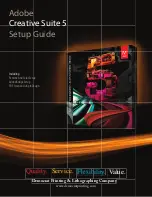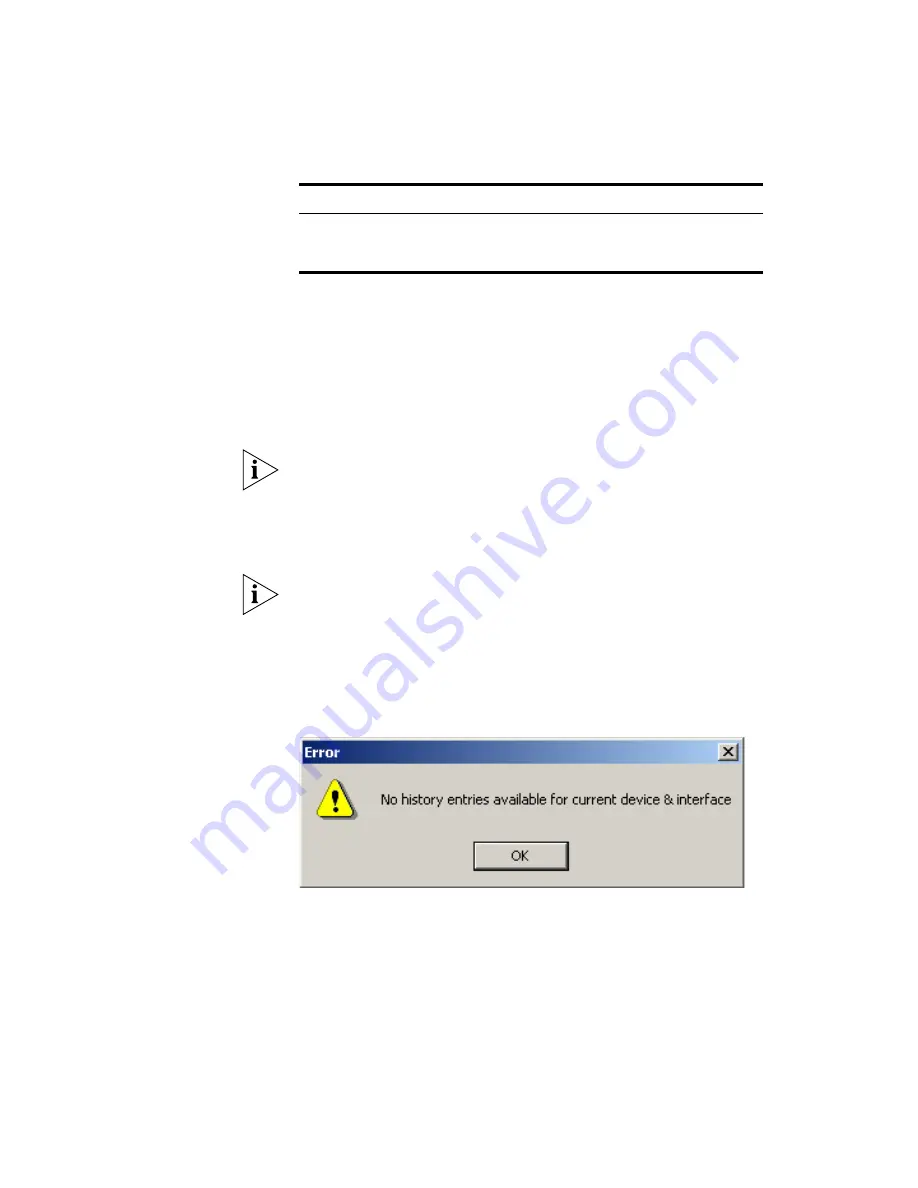
Components
429
History Entries
The
History Entries
list shows the available entries in the history control
table for the selected interface. Entries in the history control table define
the history data that is available from the device. If there are no history
control table entries for the currently selected interface on the device
then this list will be empty.
3Com devices generally create two standard history tables on every
supported interface - one sampling every 30 seconds, and one sampling
every 30 minutes. These allow you to immediately see historical
information against an interface without having to have pre-configured
your own history table.
The
History
view cannot be launched without selecting an entry in the
History Entries
list. Attempting to launch the
History
view by clicking
OK
on this dialog box when the
History Entries
list is empty does not launch
the 3Com Network Director
RMON
window, and instead shows the
following message:
Figure 211
Error Message
Add, Delete
If the selected device has resources available, the
Add
button can be used
to add new history tables to the selected device. On clicking
Add
the
following dialog box is displayed.
Packet
Packets dropped, packets received,
and broadcast and multicast packets
received at the chosen interface
Predefined View
Definition
Summary of Contents for 3C15500 - Network Director - PC
Page 4: ......
Page 34: ......
Page 38: ...34 ABOUT THIS GUIDE ...
Page 50: ...46 CHAPTER 1 GETTING STARTED ...
Page 64: ...60 CHAPTER 2 PRODUCT ACTIVATION ...
Page 213: ...Components 209 Figure 75 Export to Visio Dialog Box ...
Page 220: ...216 CHAPTER 5 WORKING WITH THE MAP Figure 84 Double Clicking on a Router in the Tree ...
Page 264: ...260 CHAPTER 6 VIEWING DEVICE DETAILS Figure 117 Security Tab for a Device ...
Page 276: ...272 CHAPTER 6 VIEWING DEVICE DETAILS ...
Page 322: ...318 CHAPTER 7 MONITORING THE NETWORK ...
Page 385: ...Examples 381 Figure 189 Attach Alerts Dialog Box ...
Page 406: ...402 CHAPTER 9 PERFORMANCE REPORTING ...
Page 431: ...Components 427 History View dialog box Figure 210 History View Dialog Box ...
Page 440: ...436 CHAPTER 10 RMON Host View dialog box Figure 219 Host View Dialog Box ...
Page 476: ...472 CHAPTER 11 CREATING REPORTS ...
Page 502: ...498 CHAPTER 12 CONFIGURING SINGLE DEVICES ...
Page 526: ...522 CHAPTER 13 VLAN MANAGEMENT Figure 272 Options Dialog Box VLANs Tab ...
Page 567: ...Components 563 Figure 305 Selecting the Link to the End Station on the Map ...
Page 626: ...622 CHAPTER 14 BULK CONFIGURATION ...
Page 684: ...680 CHAPTER 16 UPGRADING DEVICE SOFTWARE ...
Page 814: ...810 CHAPTER 19 BACKING UP DEVICE CONFIGURATIONS ...
Page 838: ...834 CHAPTER 20 LIVE UPDATE ...
Page 894: ...890 APPENDIX G ADDING MAC ADDRESS VENDOR TRANSLATIONS ...