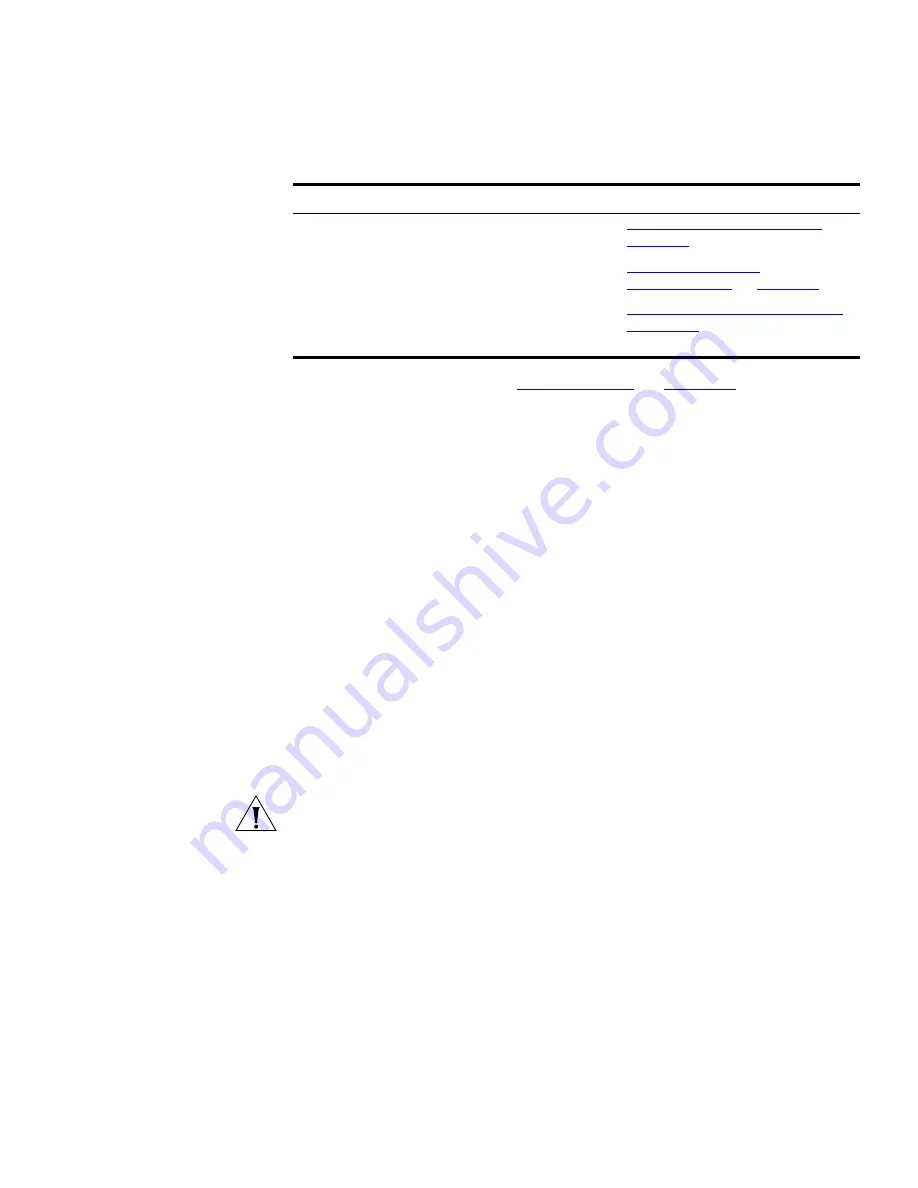
Key Concepts
455
Other reports are covered in
“Components”
on
page 456
of this chapter.
Device Report History
- Restriction
The history log that is used to keep track of operations applied to the
devices on your network will never be purged by the application.
Therefore the history for all devices will continue to grow over time.
However, you can manually purge the history log by deleting the current
history log, and creating a new empty history log in its place, as follows:
1
Open Windows Explorer.
2
Navigate to the following directory:
<install_dir>\data\com\coms\wsd\tns\baseapiprivate\transacti
onlog
<install_dir>
is the directory where you installed 3Com Network Director.
3
Delete the file called
logging.mdb
from this directory.
4
Make a copy of the file called
emptyLogging.mdb
and rename it to be
called
logging.mdb
The above instructions will delete all Device History information and Live
Update Activity information from the current history log.
Custom Report Types
Custom Report Types
enable you to select the information you want to
report on from all available report columns.
Reports History
A full history of generated reports is maintained by 3Com Network
Director. You can view old reports and export them to CSV using the
Report History
feature. To aid identification of old reports, the historical
reports are tied to the currently loaded map.
Agent Update,
Backup, Restore
and Setup
Device History
“Upgrading Device Software”
on
page 663
“Backing Up Device
Configurations”
on
page 777
Logging and
Reporting on
Data
Monitoring History
“Performance Reporting”
on
page 385
Feature
Report Types
Covered in:
Summary of Contents for 3C15500 - Network Director - PC
Page 4: ......
Page 34: ......
Page 38: ...34 ABOUT THIS GUIDE ...
Page 50: ...46 CHAPTER 1 GETTING STARTED ...
Page 64: ...60 CHAPTER 2 PRODUCT ACTIVATION ...
Page 213: ...Components 209 Figure 75 Export to Visio Dialog Box ...
Page 220: ...216 CHAPTER 5 WORKING WITH THE MAP Figure 84 Double Clicking on a Router in the Tree ...
Page 264: ...260 CHAPTER 6 VIEWING DEVICE DETAILS Figure 117 Security Tab for a Device ...
Page 276: ...272 CHAPTER 6 VIEWING DEVICE DETAILS ...
Page 322: ...318 CHAPTER 7 MONITORING THE NETWORK ...
Page 385: ...Examples 381 Figure 189 Attach Alerts Dialog Box ...
Page 406: ...402 CHAPTER 9 PERFORMANCE REPORTING ...
Page 431: ...Components 427 History View dialog box Figure 210 History View Dialog Box ...
Page 440: ...436 CHAPTER 10 RMON Host View dialog box Figure 219 Host View Dialog Box ...
Page 476: ...472 CHAPTER 11 CREATING REPORTS ...
Page 502: ...498 CHAPTER 12 CONFIGURING SINGLE DEVICES ...
Page 526: ...522 CHAPTER 13 VLAN MANAGEMENT Figure 272 Options Dialog Box VLANs Tab ...
Page 567: ...Components 563 Figure 305 Selecting the Link to the End Station on the Map ...
Page 626: ...622 CHAPTER 14 BULK CONFIGURATION ...
Page 684: ...680 CHAPTER 16 UPGRADING DEVICE SOFTWARE ...
Page 814: ...810 CHAPTER 19 BACKING UP DEVICE CONFIGURATIONS ...
Page 838: ...834 CHAPTER 20 LIVE UPDATE ...
Page 894: ...890 APPENDIX G ADDING MAC ADDRESS VENDOR TRANSLATIONS ...






























