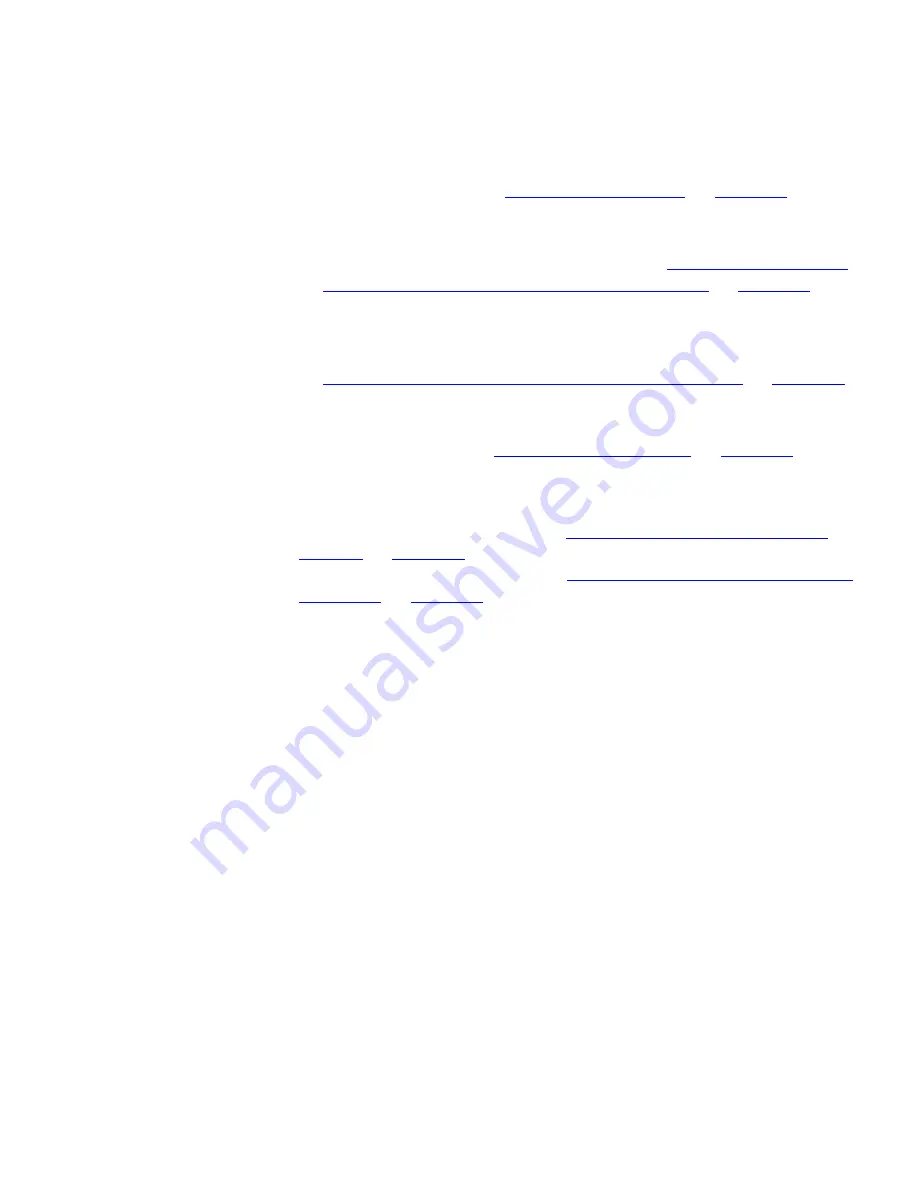
Configuration
711
can be discovered. See
“Specify Subnets Pane”
on
page 111
for
details of how to do this.
■
It is possible to configure the numbers of retries and timeout periods
to use for each subnet being discovered. See
“Specifying Retries and
Timeout Periods in the Network Discovery Wizard”
on
page 700
for
details of how to do this.
■
If automatic monitoring mode is not being used then the monitoring
mode to use for the subnets being discovered can be specified. See
“Specifying Monitoring Mode in the Discovery Wizard”
on
page 302
for details of how to do this.
■
The types of devices to discover can be restricted to only core devices
or only IP devices. See
“Discovery Options Pane”
on
page 122
for
details of how to do this.
The appropriate use of the numbers of retries and timeout periods in a
multi-site network are discussed in
“Configuring Retries and Timeout
Periods”
on
page 694
, while the appropriate use of monitoring modes in
a multi-site network is discussed in
“Configuring Monitoring Modes and
Poll Rates”
on
page 705
.
The remaining two options allow you to filter which devices are
discovered by the network discovery process by restricting the
Network
Discovery
process to certain important subnets, ranges on those subnets
that contain important devices and devices of a specific type.
Controlling the
Network Discovery
process in this manner reduces the
total number of devices represented in the map.
Devices containing large numbers of devices can be complex to navigate.
By filtering out devices that you are not interested in monitoring or
managing on a day-to-day basis, or that are not your direct responsibility,
you can simplify navigation.
In addition, 3Com Network Director has a limit of 5,000 devices within a
single map. If you have a large network then it may not be possible to
display all of the important devices in a single map unless you filter out
those devices that are less important to you.
Reduces the total amount of traffic generated by the
Network Discovery
process.
Summary of Contents for 3C15500 - Network Director - PC
Page 4: ......
Page 34: ......
Page 38: ...34 ABOUT THIS GUIDE ...
Page 50: ...46 CHAPTER 1 GETTING STARTED ...
Page 64: ...60 CHAPTER 2 PRODUCT ACTIVATION ...
Page 213: ...Components 209 Figure 75 Export to Visio Dialog Box ...
Page 220: ...216 CHAPTER 5 WORKING WITH THE MAP Figure 84 Double Clicking on a Router in the Tree ...
Page 264: ...260 CHAPTER 6 VIEWING DEVICE DETAILS Figure 117 Security Tab for a Device ...
Page 276: ...272 CHAPTER 6 VIEWING DEVICE DETAILS ...
Page 322: ...318 CHAPTER 7 MONITORING THE NETWORK ...
Page 385: ...Examples 381 Figure 189 Attach Alerts Dialog Box ...
Page 406: ...402 CHAPTER 9 PERFORMANCE REPORTING ...
Page 431: ...Components 427 History View dialog box Figure 210 History View Dialog Box ...
Page 440: ...436 CHAPTER 10 RMON Host View dialog box Figure 219 Host View Dialog Box ...
Page 476: ...472 CHAPTER 11 CREATING REPORTS ...
Page 502: ...498 CHAPTER 12 CONFIGURING SINGLE DEVICES ...
Page 526: ...522 CHAPTER 13 VLAN MANAGEMENT Figure 272 Options Dialog Box VLANs Tab ...
Page 567: ...Components 563 Figure 305 Selecting the Link to the End Station on the Map ...
Page 626: ...622 CHAPTER 14 BULK CONFIGURATION ...
Page 684: ...680 CHAPTER 16 UPGRADING DEVICE SOFTWARE ...
Page 814: ...810 CHAPTER 19 BACKING UP DEVICE CONFIGURATIONS ...
Page 838: ...834 CHAPTER 20 LIVE UPDATE ...
Page 894: ...890 APPENDIX G ADDING MAC ADDRESS VENDOR TRANSLATIONS ...
















































