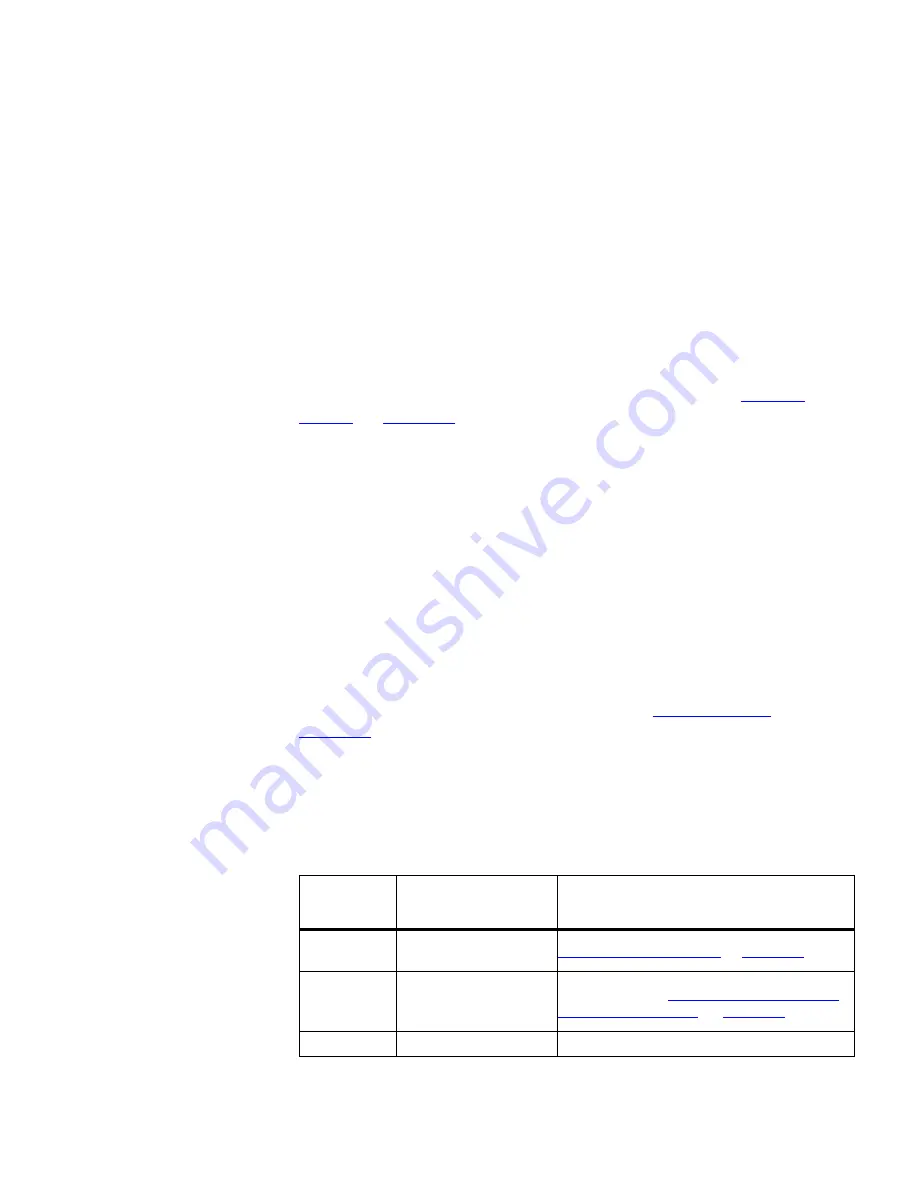
Events List Components
329
Shift+ left click to add a set of rows to, or remove them from, the
selection.
Right-clicking on an event launches a menu that provides access to the
most commonly used event management tools.
Some items in the right-click menu are not always applicable. When this
is the case, the option is grayed out.
The operations provided by the right-click menu options are equivalent to
their corresponding
Events
menu items. Please refer to the
“Events
Menu”
on
page 329
for more information.
Events Toolbar
The toolbar provides access to the most commonly used event
management tools.
Some items in the toolbar are not always applicable. When this is the
case, the relevant toolbar button is grayed out.
Hovering the mouse cursor over a button in the toolbar causes a tooltip
for that button to be displayed. The tooltip describes the operation
associated with the button.
The operations provided by the toolbar buttons are equivalent to their
corresponding menu items. Please refer to the
“Events Menu”
on
page 329
for more information.
Events Menu
The following tables list each menu item for a given menu in the Events
window and the associated operation invoked by selecting it.
Table 53
File Menu
File
Menu Item
Hot Key
Operation
Ctrl+P
Prints the contents of the
Events List
. See
“Printing the Events List”
on
page 338
.
Export as
CSV
Exports the contents of the
Events
list in
CSV format. See
“Exporting the Events List
to a CSV Format File”
on
page 337
.
Close
Closes the
Events
window.
Summary of Contents for 3C15500 - Network Director - PC
Page 4: ......
Page 34: ......
Page 38: ...34 ABOUT THIS GUIDE ...
Page 50: ...46 CHAPTER 1 GETTING STARTED ...
Page 64: ...60 CHAPTER 2 PRODUCT ACTIVATION ...
Page 213: ...Components 209 Figure 75 Export to Visio Dialog Box ...
Page 220: ...216 CHAPTER 5 WORKING WITH THE MAP Figure 84 Double Clicking on a Router in the Tree ...
Page 264: ...260 CHAPTER 6 VIEWING DEVICE DETAILS Figure 117 Security Tab for a Device ...
Page 276: ...272 CHAPTER 6 VIEWING DEVICE DETAILS ...
Page 322: ...318 CHAPTER 7 MONITORING THE NETWORK ...
Page 385: ...Examples 381 Figure 189 Attach Alerts Dialog Box ...
Page 406: ...402 CHAPTER 9 PERFORMANCE REPORTING ...
Page 431: ...Components 427 History View dialog box Figure 210 History View Dialog Box ...
Page 440: ...436 CHAPTER 10 RMON Host View dialog box Figure 219 Host View Dialog Box ...
Page 476: ...472 CHAPTER 11 CREATING REPORTS ...
Page 502: ...498 CHAPTER 12 CONFIGURING SINGLE DEVICES ...
Page 526: ...522 CHAPTER 13 VLAN MANAGEMENT Figure 272 Options Dialog Box VLANs Tab ...
Page 567: ...Components 563 Figure 305 Selecting the Link to the End Station on the Map ...
Page 626: ...622 CHAPTER 14 BULK CONFIGURATION ...
Page 684: ...680 CHAPTER 16 UPGRADING DEVICE SOFTWARE ...
Page 814: ...810 CHAPTER 19 BACKING UP DEVICE CONFIGURATIONS ...
Page 838: ...834 CHAPTER 20 LIVE UPDATE ...
Page 894: ...890 APPENDIX G ADDING MAC ADDRESS VENDOR TRANSLATIONS ...
















































