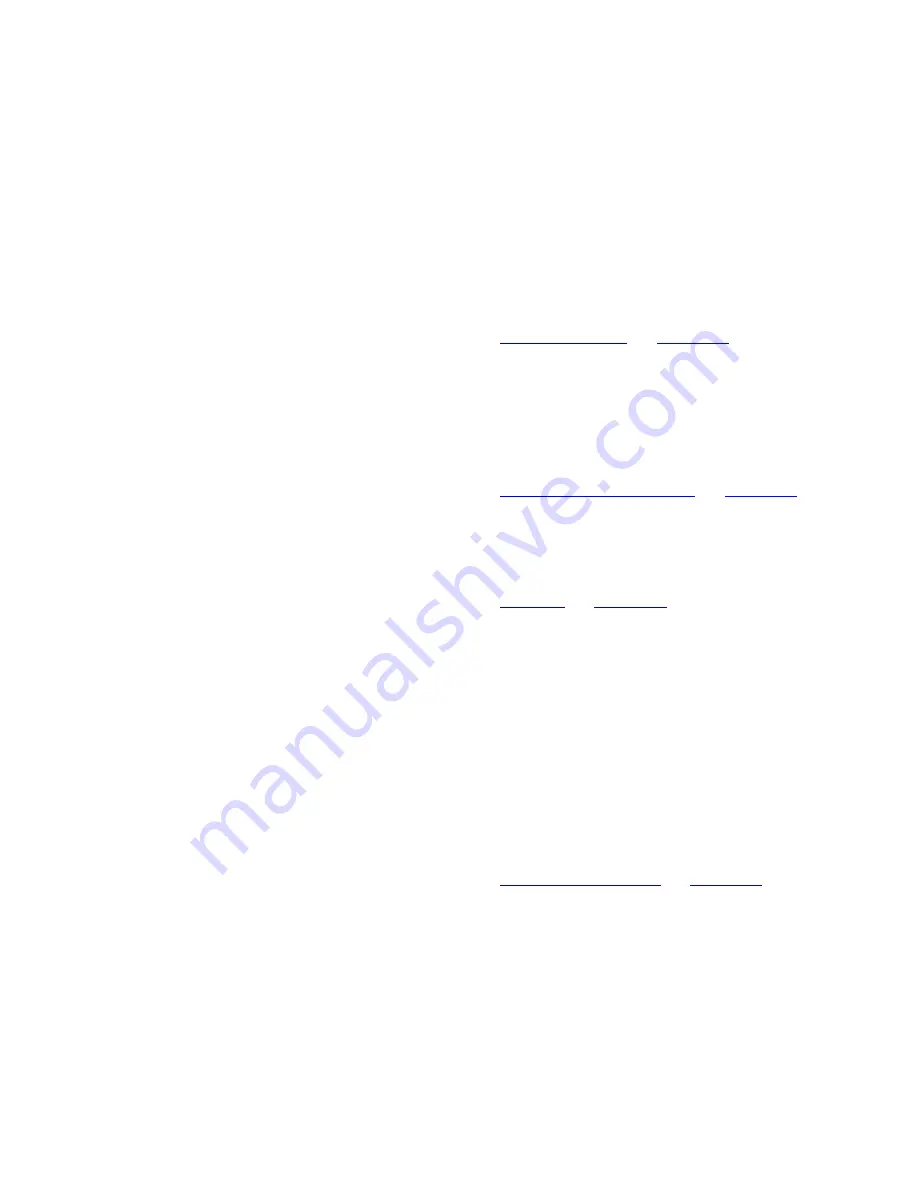
Main Features
43
The Event System
The 3Com Network Director Event System provides a constantly updated
log of activity on your network and can be used to view and take action
on abnormal network conditions before they cause problems. The event
system offers filtering tools to allow you to view only events of interest
and offers configurable Smart Event Analysis to help ensure that logged
events are relevant and concise.
For more information, see
“The Event Log”
on
page 319
.
Reports on Historical
Data
As part of monitoring your network, 3Com Network Director stores all
monitored data to disk and allows you to generate detailed, long-term
reports of activity and abnormal conditions on devices and links on your
network. Using these reports, you can identify long term network trends.
For more information, see
“Performance Reporting”
on
page 385
.
RMON Support
3Com Network Director provides detailed, flexible tools to allow you to
view RMON information gathered from any supported 3Com device.
For more information, see
“Rmon”
on
page 403
.
VLAN Support
3Com Network Director can discover and represent all VLANs configured
on your network. You can use the 3Com Network Director map to
visualize VLAN connectivity on your network or view detailed VLAN
information through the Properties dialog for devices or links.
3Com Network Director can also automatically deploy VLANs on your
network. Using the VLAN Configuration wizard, you can deploy a new
VLAN across one or more devices or links, set up all necessary IP routing
to integrate a new VLAN with the rest of your network or modify the
VLAN membership of one or more devices or links.
For more information, see
“Vlan Management”
on
page 499
.
Summary of Contents for 3C15500 - Network Director - PC
Page 4: ......
Page 34: ......
Page 38: ...34 ABOUT THIS GUIDE ...
Page 50: ...46 CHAPTER 1 GETTING STARTED ...
Page 64: ...60 CHAPTER 2 PRODUCT ACTIVATION ...
Page 213: ...Components 209 Figure 75 Export to Visio Dialog Box ...
Page 220: ...216 CHAPTER 5 WORKING WITH THE MAP Figure 84 Double Clicking on a Router in the Tree ...
Page 264: ...260 CHAPTER 6 VIEWING DEVICE DETAILS Figure 117 Security Tab for a Device ...
Page 276: ...272 CHAPTER 6 VIEWING DEVICE DETAILS ...
Page 322: ...318 CHAPTER 7 MONITORING THE NETWORK ...
Page 385: ...Examples 381 Figure 189 Attach Alerts Dialog Box ...
Page 406: ...402 CHAPTER 9 PERFORMANCE REPORTING ...
Page 431: ...Components 427 History View dialog box Figure 210 History View Dialog Box ...
Page 440: ...436 CHAPTER 10 RMON Host View dialog box Figure 219 Host View Dialog Box ...
Page 476: ...472 CHAPTER 11 CREATING REPORTS ...
Page 502: ...498 CHAPTER 12 CONFIGURING SINGLE DEVICES ...
Page 526: ...522 CHAPTER 13 VLAN MANAGEMENT Figure 272 Options Dialog Box VLANs Tab ...
Page 567: ...Components 563 Figure 305 Selecting the Link to the End Station on the Map ...
Page 626: ...622 CHAPTER 14 BULK CONFIGURATION ...
Page 684: ...680 CHAPTER 16 UPGRADING DEVICE SOFTWARE ...
Page 814: ...810 CHAPTER 19 BACKING UP DEVICE CONFIGURATIONS ...
Page 838: ...834 CHAPTER 20 LIVE UPDATE ...
Page 894: ...890 APPENDIX G ADDING MAC ADDRESS VENDOR TRANSLATIONS ...
















































