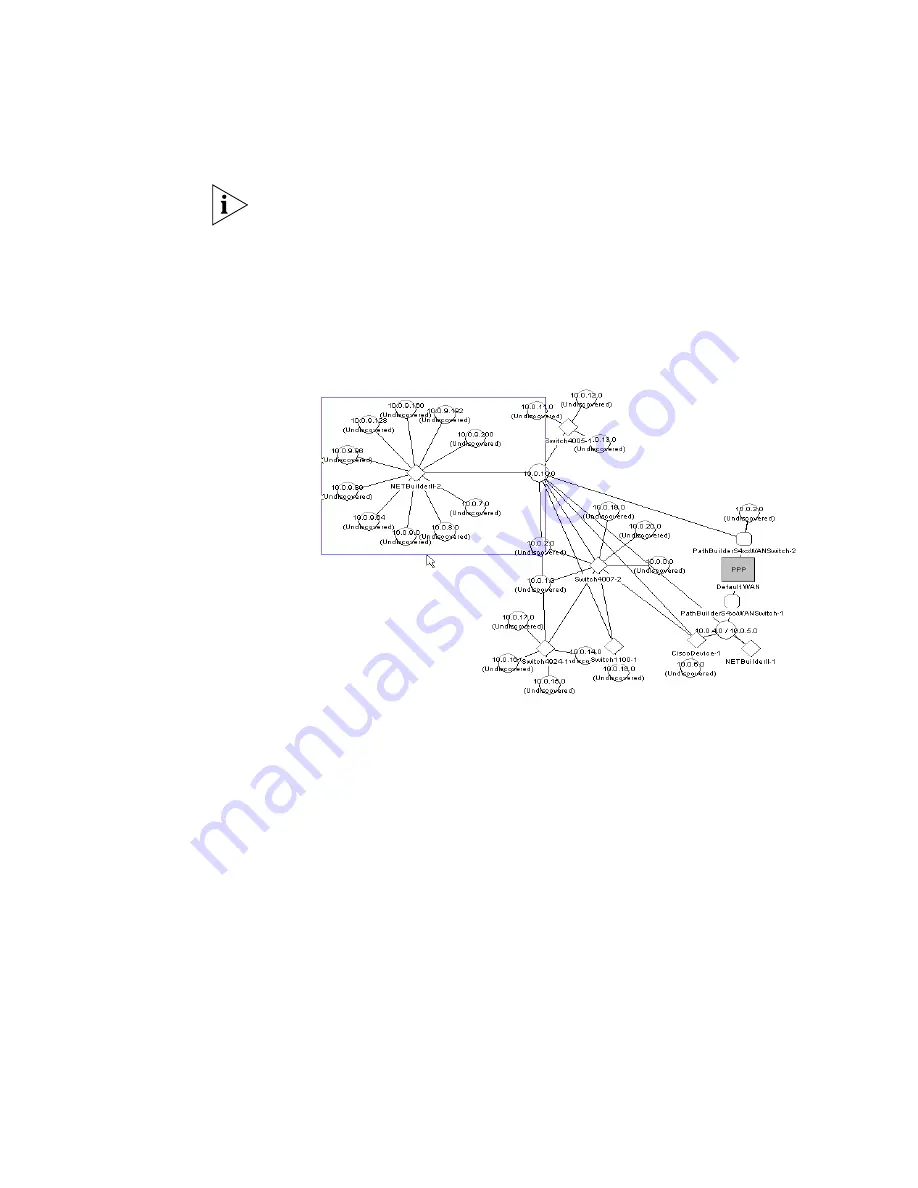
184
C
HAPTER
5: W
ORKING
WITH
THE
M
AP
Unlike the selection rectangle, which may have any proportions, the
zoom rectangle keeps the proportions of the map display area to indicate
the complete area that will be visible when you release the mouse
button. This may mean that when you are dragging the zoom rectangle
the pointer is not at the corner of the rectangle:
Figure 64
Using the Zoom Rectangle
Navigating Between Submaps and the Top-Level Map
When you are viewing the devices in your network grouped by subnet,
the map display can only show the top-level map or any one submap at
any given time. This means that in order to view the contents of a
submap that is not currently being viewed it is necessary to navigate to it.
The simplest method of navigating between different submaps or
between submaps and the top level map is via the use of two controls:
■
Go Up
—
Navigates up one level in the hierarchy of submaps to show
the current submap’s parent. If you are currently viewing a subnet
then this will navigate up to the top-level map. If you are currently
viewing a device group then this will navigate up to either another
device group or a subnet, depending upon the hierarchy.
The
Go Up
action can be performed either by selecting
View
> Go
Up
,
or by clicking the Go
Up
button in the toolbar.
Summary of Contents for 3C15500 - Network Director - PC
Page 4: ......
Page 34: ......
Page 38: ...34 ABOUT THIS GUIDE ...
Page 50: ...46 CHAPTER 1 GETTING STARTED ...
Page 64: ...60 CHAPTER 2 PRODUCT ACTIVATION ...
Page 213: ...Components 209 Figure 75 Export to Visio Dialog Box ...
Page 220: ...216 CHAPTER 5 WORKING WITH THE MAP Figure 84 Double Clicking on a Router in the Tree ...
Page 264: ...260 CHAPTER 6 VIEWING DEVICE DETAILS Figure 117 Security Tab for a Device ...
Page 276: ...272 CHAPTER 6 VIEWING DEVICE DETAILS ...
Page 322: ...318 CHAPTER 7 MONITORING THE NETWORK ...
Page 385: ...Examples 381 Figure 189 Attach Alerts Dialog Box ...
Page 406: ...402 CHAPTER 9 PERFORMANCE REPORTING ...
Page 431: ...Components 427 History View dialog box Figure 210 History View Dialog Box ...
Page 440: ...436 CHAPTER 10 RMON Host View dialog box Figure 219 Host View Dialog Box ...
Page 476: ...472 CHAPTER 11 CREATING REPORTS ...
Page 502: ...498 CHAPTER 12 CONFIGURING SINGLE DEVICES ...
Page 526: ...522 CHAPTER 13 VLAN MANAGEMENT Figure 272 Options Dialog Box VLANs Tab ...
Page 567: ...Components 563 Figure 305 Selecting the Link to the End Station on the Map ...
Page 626: ...622 CHAPTER 14 BULK CONFIGURATION ...
Page 684: ...680 CHAPTER 16 UPGRADING DEVICE SOFTWARE ...
Page 814: ...810 CHAPTER 19 BACKING UP DEVICE CONFIGURATIONS ...
Page 838: ...834 CHAPTER 20 LIVE UPDATE ...
Page 894: ...890 APPENDIX G ADDING MAC ADDRESS VENDOR TRANSLATIONS ...
















































