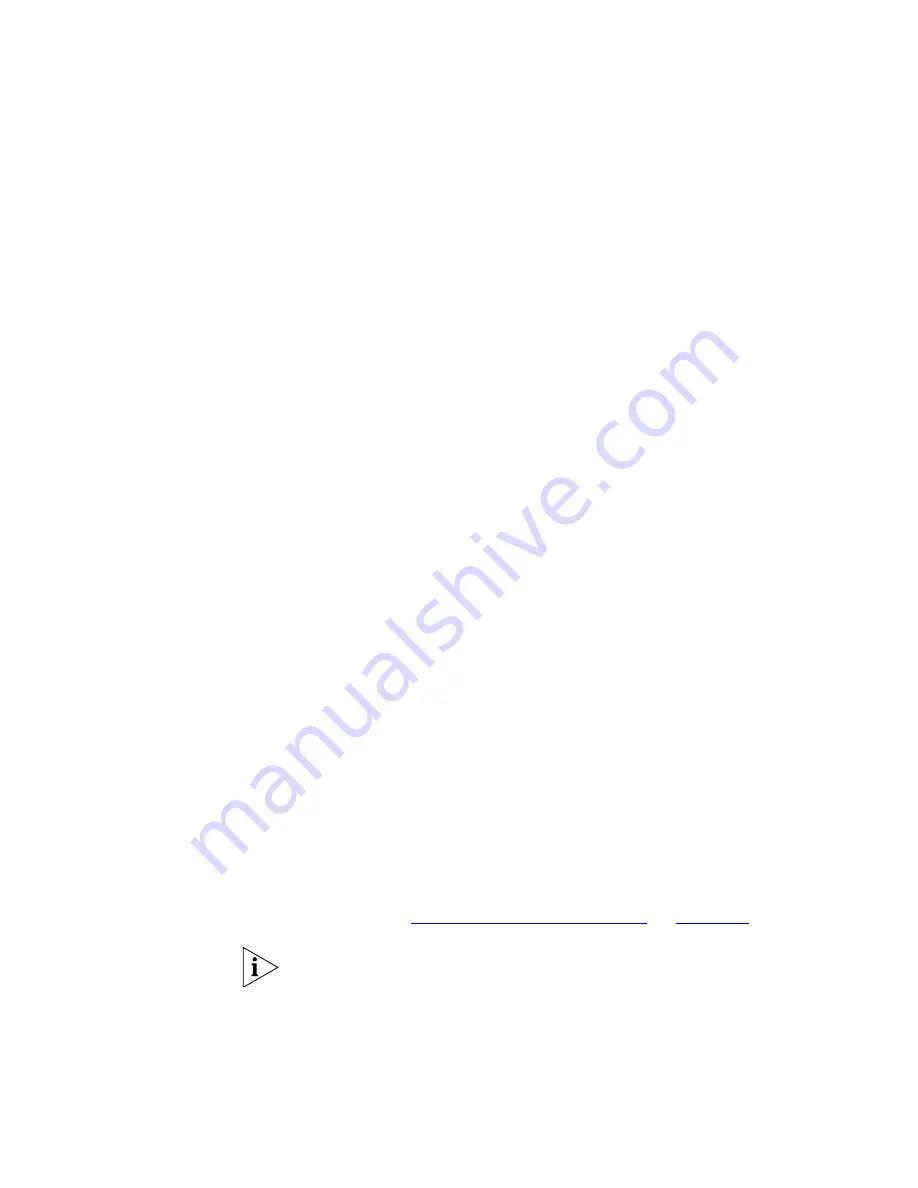
Components
523
VLAN IDs
This check box controls how VLANs are listed in the
Show VLANs
toolbar
and in the
Find
dialog box. When this check box is unchecked, 3Com
Network Director will list all discrete VLANs on the network map, even if
they use the same VLAN ID.
For example, consider a network map containing 10 unconnected remote
offices, each using VLANs with IDs 1 to 5. Because there is no connection
between the remote offices, 3Com Network Director will consider VLANs
with the same ID to be different VLANs. In this case, the
Show VLANs
toolbar would list 50 individual VLANs.
For some networks, this may not scale as the number of VLANs listed may
become unmanageable. This can be overcome by checking the
VLAN list
contain only one entry per VLAN ID
check box in the
Options
dialog box.
This has the effect of only listing one entry in the
Show VLANs
toolbar
and
Find
dialog box for each unique VLAN ID.
So in the previous example, only 5 entries would be listed, for VLAN IDs 1
to 5. Selecting, say, VLAN ID 4 in the
Show VLANs
toolbar would result in
all of the discrete VLANs using VLAN ID 4 being highlighted on the map.
With the check box unchecked, selecting one of the 10 entries for VLAN
ID 4 would have resulted in only one of the discrete VLANs being
highlighted.
VLAN membership
The radio buttons in this section allow you to control how the VLAN
membership is displayed when a VLAN is selected in the
Show VLANs
toolbar or the
Find
dialog box. With the
Include only configured devices
option selected, only those switches and links on which the VLAN is
explicitly configured are displayed. With the
Include both configured and
inferred devices
option selected, as well as showing the switches and
links on which the VLAN is configured, those devices and links that 3Com
Network Director has inferred are members of the VLAN will also be
displayed. See
“VLAN membership inference”
on
page 509
.
A change to any of the VLAN options will only take effect the next time
you launch the
Show VLANs
toolbar or
Find
dialog box i.e. if the
Show
VLANs
toolbar is being displayed when a change is made to the
VLANs
tab in the
Options
dialog box, these changes will not be immediately
reflected by the
Show VLANs
toolbar. The toolbar would have to be
closed and re-launched.
Summary of Contents for 3C15500 - Network Director - PC
Page 4: ......
Page 34: ......
Page 38: ...34 ABOUT THIS GUIDE ...
Page 50: ...46 CHAPTER 1 GETTING STARTED ...
Page 64: ...60 CHAPTER 2 PRODUCT ACTIVATION ...
Page 213: ...Components 209 Figure 75 Export to Visio Dialog Box ...
Page 220: ...216 CHAPTER 5 WORKING WITH THE MAP Figure 84 Double Clicking on a Router in the Tree ...
Page 264: ...260 CHAPTER 6 VIEWING DEVICE DETAILS Figure 117 Security Tab for a Device ...
Page 276: ...272 CHAPTER 6 VIEWING DEVICE DETAILS ...
Page 322: ...318 CHAPTER 7 MONITORING THE NETWORK ...
Page 385: ...Examples 381 Figure 189 Attach Alerts Dialog Box ...
Page 406: ...402 CHAPTER 9 PERFORMANCE REPORTING ...
Page 431: ...Components 427 History View dialog box Figure 210 History View Dialog Box ...
Page 440: ...436 CHAPTER 10 RMON Host View dialog box Figure 219 Host View Dialog Box ...
Page 476: ...472 CHAPTER 11 CREATING REPORTS ...
Page 502: ...498 CHAPTER 12 CONFIGURING SINGLE DEVICES ...
Page 526: ...522 CHAPTER 13 VLAN MANAGEMENT Figure 272 Options Dialog Box VLANs Tab ...
Page 567: ...Components 563 Figure 305 Selecting the Link to the End Station on the Map ...
Page 626: ...622 CHAPTER 14 BULK CONFIGURATION ...
Page 684: ...680 CHAPTER 16 UPGRADING DEVICE SOFTWARE ...
Page 814: ...810 CHAPTER 19 BACKING UP DEVICE CONFIGURATIONS ...
Page 838: ...834 CHAPTER 20 LIVE UPDATE ...
Page 894: ...890 APPENDIX G ADDING MAC ADDRESS VENDOR TRANSLATIONS ...
















































