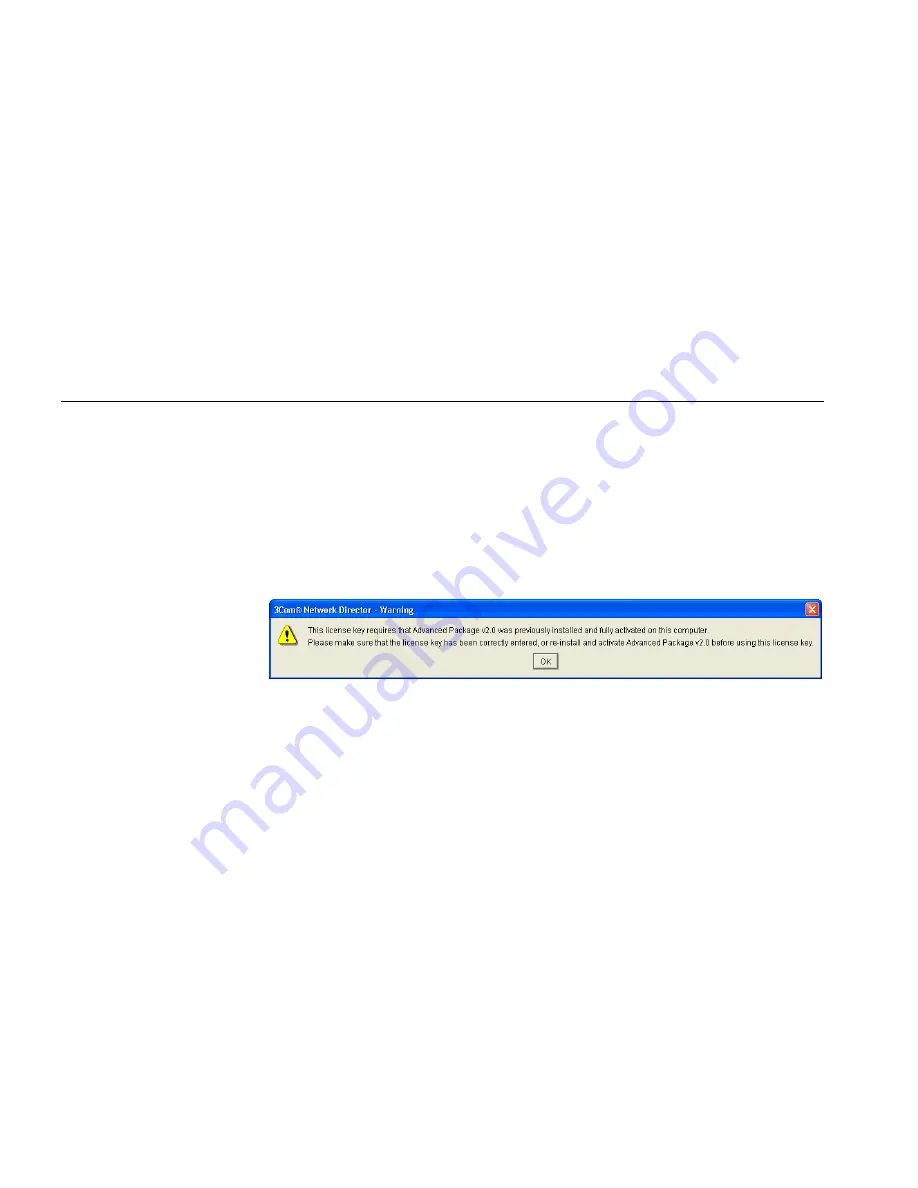
58
C
HAPTER
2: P
RODUCT
A
CTIVATION
3
Enter the license key found inside the CD sleeve of your 3Com Network
Director software and click
Next.
4
Click on
Activate Now
to register 3Com Network Director and obtain
your activation key from the 3Com web site.
5
Enter your activation key in the
Activation Key
text box of the Activation
Wizard and click
Next.
Your copy of
3Com Network Director
should now be fully activated.
Troubleshooting
My license key to upgrade from 3Com Network Supervisor
Advanced Package v2.0 is rejected
You previously installed and purchased 3Com Network Supervisor
Advanced Package v2.0 and want to upgrade to 3Com Network Director,
but your license key for 3Com Network Director product number
3C15500U is rejected with the warning message:
Figure 6
License Key Warning
The most likely reason for this is that the Advanced Package v2.0 was not
unlocked on this workstation. Follow the instructions below to resolve
this issue:
1
Uninstall 3Com Network Director.
2
Re-install 3Com Network Supervisor v4.0 and Advanced Package v2.0.
3
Run 3Com Network Supervisor v4.0 and select the Advanced Package
v2.0 entry in the
Registration Information
dialog box.
4
Enter the license key for Advanced Package v2.0 in the dialog box - the
license key is printed inside the CD sleeve.
5
Enter the activation key for Advanced Package v2.0 in the dialog box - a
copy of the activation key was sent to you by e-mail when you registered
Advanced Package v2.0.
6
Click
OK
in the
Registration Information
dialog box - you should get
confirmation that the Advanced Package v2.0 functionality is now
unlocked.
Summary of Contents for 3C15500 - Network Director - PC
Page 4: ......
Page 34: ......
Page 38: ...34 ABOUT THIS GUIDE ...
Page 50: ...46 CHAPTER 1 GETTING STARTED ...
Page 64: ...60 CHAPTER 2 PRODUCT ACTIVATION ...
Page 213: ...Components 209 Figure 75 Export to Visio Dialog Box ...
Page 220: ...216 CHAPTER 5 WORKING WITH THE MAP Figure 84 Double Clicking on a Router in the Tree ...
Page 264: ...260 CHAPTER 6 VIEWING DEVICE DETAILS Figure 117 Security Tab for a Device ...
Page 276: ...272 CHAPTER 6 VIEWING DEVICE DETAILS ...
Page 322: ...318 CHAPTER 7 MONITORING THE NETWORK ...
Page 385: ...Examples 381 Figure 189 Attach Alerts Dialog Box ...
Page 406: ...402 CHAPTER 9 PERFORMANCE REPORTING ...
Page 431: ...Components 427 History View dialog box Figure 210 History View Dialog Box ...
Page 440: ...436 CHAPTER 10 RMON Host View dialog box Figure 219 Host View Dialog Box ...
Page 476: ...472 CHAPTER 11 CREATING REPORTS ...
Page 502: ...498 CHAPTER 12 CONFIGURING SINGLE DEVICES ...
Page 526: ...522 CHAPTER 13 VLAN MANAGEMENT Figure 272 Options Dialog Box VLANs Tab ...
Page 567: ...Components 563 Figure 305 Selecting the Link to the End Station on the Map ...
Page 626: ...622 CHAPTER 14 BULK CONFIGURATION ...
Page 684: ...680 CHAPTER 16 UPGRADING DEVICE SOFTWARE ...
Page 814: ...810 CHAPTER 19 BACKING UP DEVICE CONFIGURATIONS ...
Page 838: ...834 CHAPTER 20 LIVE UPDATE ...
Page 894: ...890 APPENDIX G ADDING MAC ADDRESS VENDOR TRANSLATIONS ...






























