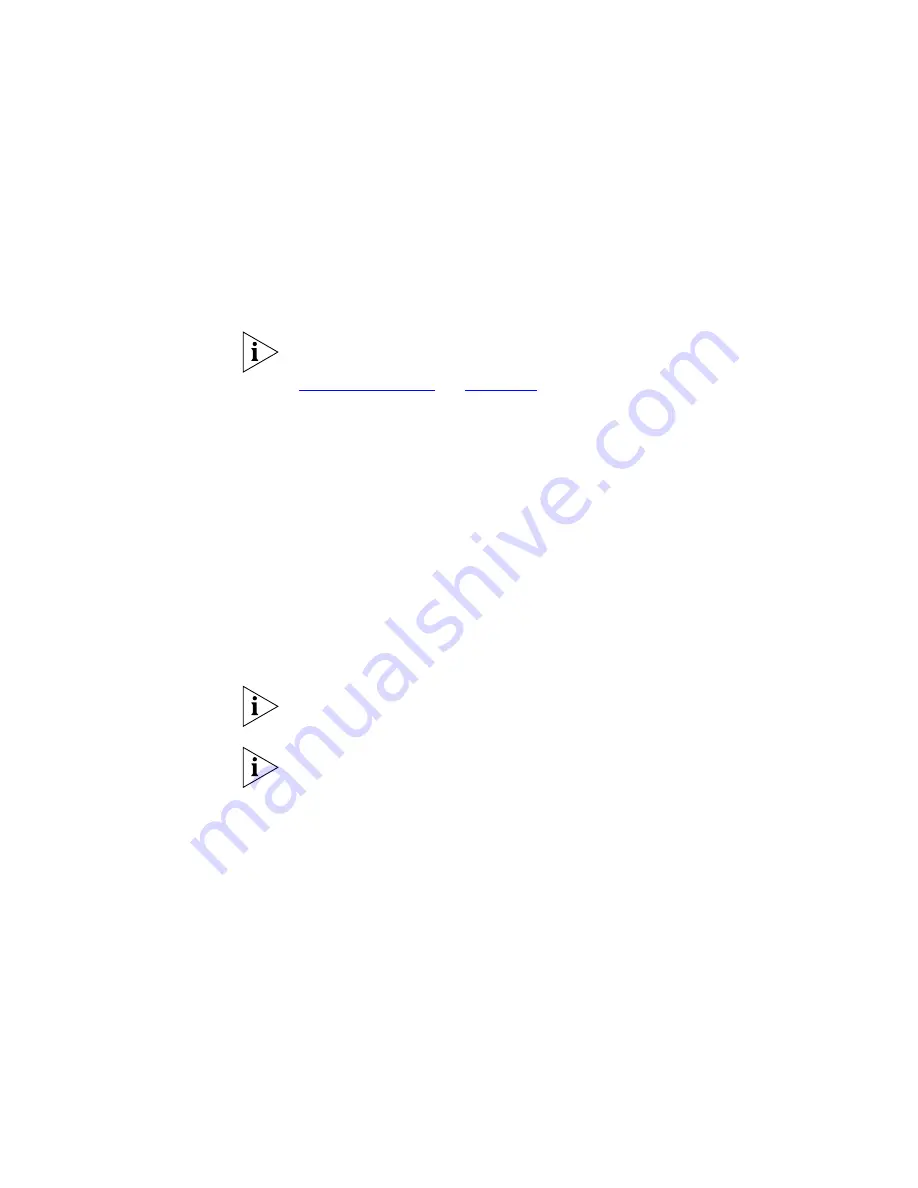
Events List Components
343
Deleted Events Filter
This field determines whether or not to show events marked for deletion
in the
Events
list.
You may choose to either
Show
or
Hide
events that have been marked
for deletion. Hide is the default.
If you wish to undelete an event you will need to
Show
the deleted
events so that you may select it prior to selecting
Edit > Undelete
. See
“Deleting Events”
on
page 335
.
Description Filter
This field allows filtering for events that have specific text within their
description.
There are two options for filtering on description:
Any description:
This option does not filter the events based upon
the contents of their description. This is the default.
Description containing text:
This option allows you to specify text to
search for in the event descriptions. Only events whose description
contains the specified text will be shown in the
Events
list.
Typing text into the
Description containing text:
field will automatically
select the
Description containing text:
option.
The
Description containing text:
field does not support wildcard
characters.
Comment Filter
This field allows you to filter for events that have specific text within their
comment, and performs identical filtering actions as those provided by
the
Description Filter
.
Filter Status Bar
The filter status bar in the
Events
window provides a basic indication of
the filters that are currently in use, and may include the text shown in the
following table:
Summary of Contents for 3C15500 - Network Director - PC
Page 4: ......
Page 34: ......
Page 38: ...34 ABOUT THIS GUIDE ...
Page 50: ...46 CHAPTER 1 GETTING STARTED ...
Page 64: ...60 CHAPTER 2 PRODUCT ACTIVATION ...
Page 213: ...Components 209 Figure 75 Export to Visio Dialog Box ...
Page 220: ...216 CHAPTER 5 WORKING WITH THE MAP Figure 84 Double Clicking on a Router in the Tree ...
Page 264: ...260 CHAPTER 6 VIEWING DEVICE DETAILS Figure 117 Security Tab for a Device ...
Page 276: ...272 CHAPTER 6 VIEWING DEVICE DETAILS ...
Page 322: ...318 CHAPTER 7 MONITORING THE NETWORK ...
Page 385: ...Examples 381 Figure 189 Attach Alerts Dialog Box ...
Page 406: ...402 CHAPTER 9 PERFORMANCE REPORTING ...
Page 431: ...Components 427 History View dialog box Figure 210 History View Dialog Box ...
Page 440: ...436 CHAPTER 10 RMON Host View dialog box Figure 219 Host View Dialog Box ...
Page 476: ...472 CHAPTER 11 CREATING REPORTS ...
Page 502: ...498 CHAPTER 12 CONFIGURING SINGLE DEVICES ...
Page 526: ...522 CHAPTER 13 VLAN MANAGEMENT Figure 272 Options Dialog Box VLANs Tab ...
Page 567: ...Components 563 Figure 305 Selecting the Link to the End Station on the Map ...
Page 626: ...622 CHAPTER 14 BULK CONFIGURATION ...
Page 684: ...680 CHAPTER 16 UPGRADING DEVICE SOFTWARE ...
Page 814: ...810 CHAPTER 19 BACKING UP DEVICE CONFIGURATIONS ...
Page 838: ...834 CHAPTER 20 LIVE UPDATE ...
Page 894: ...890 APPENDIX G ADDING MAC ADDRESS VENDOR TRANSLATIONS ...
















































