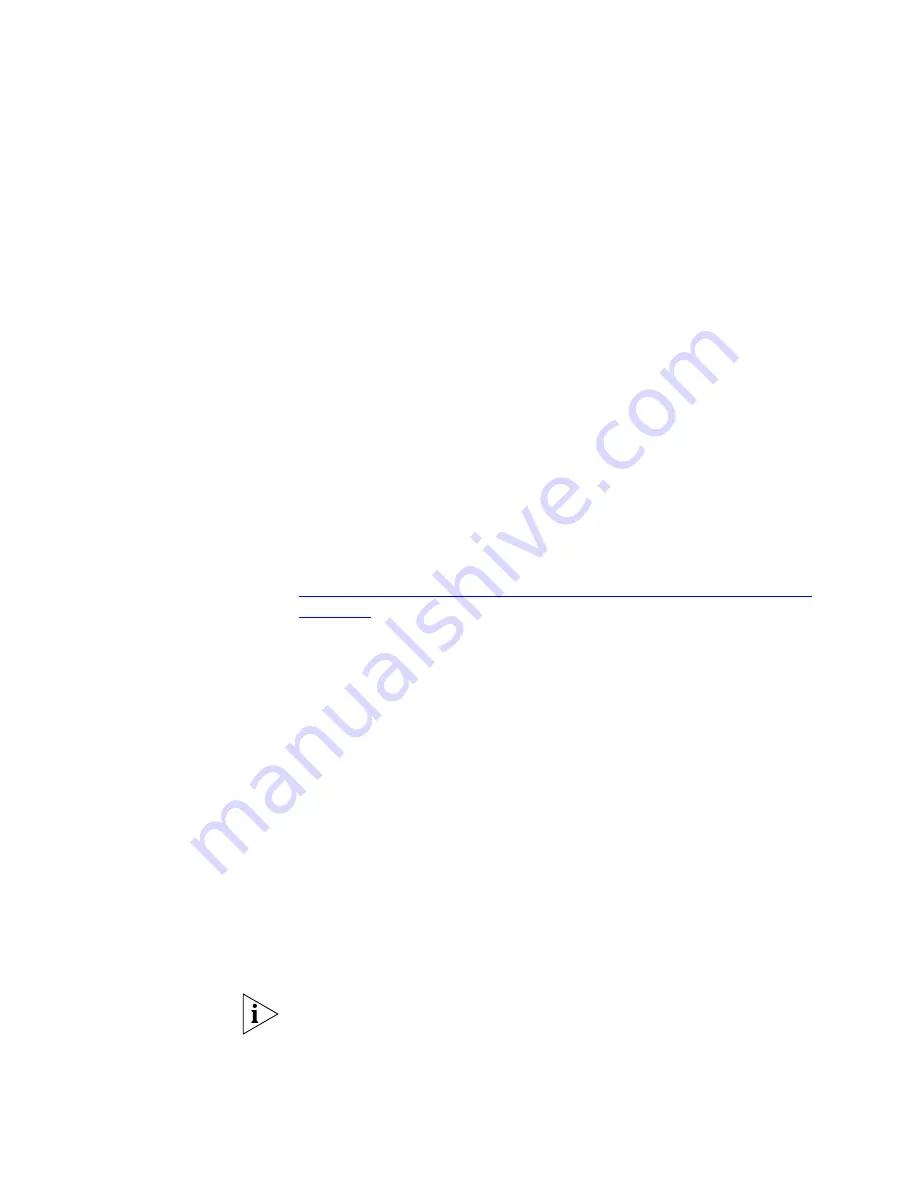
Configuration
297
Response Monitoring:
In response monitoring mode 3Com Network
Director only enables the IP Ping Service monitor for a device.All other
monitors are disabled and are not displayed in the
Live Graphs
window.
This greatly reduces the amount of traffic generated by monitoring a
device, but only provides a minimum of information about the state of
the device and prevents you from monitoring links using that device.
SNMP Traps Only:
In SNMP traps only mode, 3Com Network Director
disables all monitors for a device, and will only generate events in
response to SNMP traps that it receives from the device.As there are no
active monitors used in this mode, 3Com Network Director itself will
generate no traffic for a device in this mode.However, there will be no live
monitoring information available for the device, and only a minimum of
information about the state of the device will be available.
No Monitoring:
When you stop monitoring against a device, or if you
never start monitoring against a device, it enters the no monitoring
mode.In this mode all monitors are disabled for the device.In addition,
3Com Network Director de-registers itself as an SNMP trap source if it
can, or ignores any SNMP Traps received from the device if it cannot.
See
“Registering 3Com Network Director as an SNMP Trap Destination”
on
page 304
for more information.
This mode generates the least traffic of all, but no live monitoring
information will be available for the device and no events will be
generated for the device.
When you start monitoring against a device that is in the no monitoring
mode, the device will revert to using the monitoring settings that were
previously set for the device.
3Com Network Director also provides an automatic monitoring mode at
the
Whole Map
level of the hierarchy, which is selected by default.In
automatic monitoring mode 3Com Network Director automatically
determines the most important devices in your map, based upon device
features and links.When you start monitoring against a device 3Com
Network Director will then automatically use full monitoring mode for the
device if it is one of the most important devices in your map, or response
monitoring mode if it is not.
It is not possible to override the monitoring mode at the Subnet or Device
levels of the hierarchy when automatic monitoring mode is selected at
the
Whole Map
level. Instead, 3Com Network Director will automatically
determine an appropriate monitoring mode to use for each device.
Summary of Contents for 3C15500 - Network Director - PC
Page 4: ......
Page 34: ......
Page 38: ...34 ABOUT THIS GUIDE ...
Page 50: ...46 CHAPTER 1 GETTING STARTED ...
Page 64: ...60 CHAPTER 2 PRODUCT ACTIVATION ...
Page 213: ...Components 209 Figure 75 Export to Visio Dialog Box ...
Page 220: ...216 CHAPTER 5 WORKING WITH THE MAP Figure 84 Double Clicking on a Router in the Tree ...
Page 264: ...260 CHAPTER 6 VIEWING DEVICE DETAILS Figure 117 Security Tab for a Device ...
Page 276: ...272 CHAPTER 6 VIEWING DEVICE DETAILS ...
Page 322: ...318 CHAPTER 7 MONITORING THE NETWORK ...
Page 385: ...Examples 381 Figure 189 Attach Alerts Dialog Box ...
Page 406: ...402 CHAPTER 9 PERFORMANCE REPORTING ...
Page 431: ...Components 427 History View dialog box Figure 210 History View Dialog Box ...
Page 440: ...436 CHAPTER 10 RMON Host View dialog box Figure 219 Host View Dialog Box ...
Page 476: ...472 CHAPTER 11 CREATING REPORTS ...
Page 502: ...498 CHAPTER 12 CONFIGURING SINGLE DEVICES ...
Page 526: ...522 CHAPTER 13 VLAN MANAGEMENT Figure 272 Options Dialog Box VLANs Tab ...
Page 567: ...Components 563 Figure 305 Selecting the Link to the End Station on the Map ...
Page 626: ...622 CHAPTER 14 BULK CONFIGURATION ...
Page 684: ...680 CHAPTER 16 UPGRADING DEVICE SOFTWARE ...
Page 814: ...810 CHAPTER 19 BACKING UP DEVICE CONFIGURATIONS ...
Page 838: ...834 CHAPTER 20 LIVE UPDATE ...
Page 894: ...890 APPENDIX G ADDING MAC ADDRESS VENDOR TRANSLATIONS ...
















































