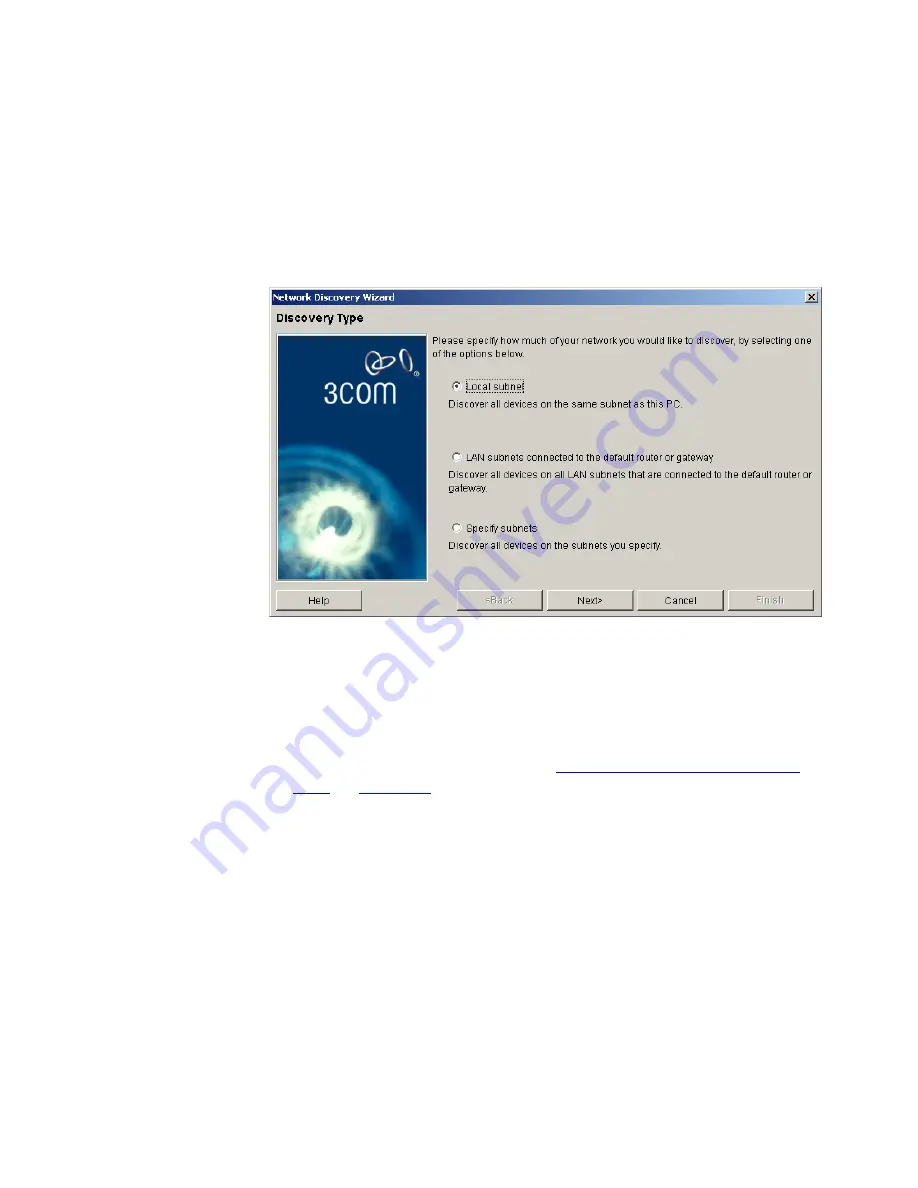
110
C
HAPTER
4: D
ISCOVERING
THE
N
ETWORK
Discovery Type Pane
This is the first pane of the wizard:
Figure 29
Discovery Type Pane
It allows you to specify how the list of subnets to discover is determined:
■
Local subnet
– Select this radio button and click Next to discover only
the subnet to which the 3Com Network Director PC is attached. The
discovery process queries the operating system to determine the
subnet mask for the local subnet. The wizard moves onto the Monitor
Core Devices and Links pane. (See
Monitor Core Devices and Links
Pane
on
page 117
.) This means that you cannot specify IP ranges
when using this option. If you wish to specify ranges for the local
subnet discovery you will need to use the Specify Subnets option and
add the details of the local subnet to the list of subnets to discover.
■
LAN subnets connected to the default router or gateway
- Select
this radio button and click Next to discover all devices on the local
subnet (to which the 3Com Network Director PC is attached) and any
additional subnets that are one router hop away (but only via LAN
connections). 3Com Network Director establishes which subnets are
one hop away by querying the default router. As with the
Local
Subnet
option it is not possible to specify the IP address ranges for the
subnets to be discovered.
Summary of Contents for 3C15500 - Network Director - PC
Page 4: ......
Page 34: ......
Page 38: ...34 ABOUT THIS GUIDE ...
Page 50: ...46 CHAPTER 1 GETTING STARTED ...
Page 64: ...60 CHAPTER 2 PRODUCT ACTIVATION ...
Page 213: ...Components 209 Figure 75 Export to Visio Dialog Box ...
Page 220: ...216 CHAPTER 5 WORKING WITH THE MAP Figure 84 Double Clicking on a Router in the Tree ...
Page 264: ...260 CHAPTER 6 VIEWING DEVICE DETAILS Figure 117 Security Tab for a Device ...
Page 276: ...272 CHAPTER 6 VIEWING DEVICE DETAILS ...
Page 322: ...318 CHAPTER 7 MONITORING THE NETWORK ...
Page 385: ...Examples 381 Figure 189 Attach Alerts Dialog Box ...
Page 406: ...402 CHAPTER 9 PERFORMANCE REPORTING ...
Page 431: ...Components 427 History View dialog box Figure 210 History View Dialog Box ...
Page 440: ...436 CHAPTER 10 RMON Host View dialog box Figure 219 Host View Dialog Box ...
Page 476: ...472 CHAPTER 11 CREATING REPORTS ...
Page 502: ...498 CHAPTER 12 CONFIGURING SINGLE DEVICES ...
Page 526: ...522 CHAPTER 13 VLAN MANAGEMENT Figure 272 Options Dialog Box VLANs Tab ...
Page 567: ...Components 563 Figure 305 Selecting the Link to the End Station on the Map ...
Page 626: ...622 CHAPTER 14 BULK CONFIGURATION ...
Page 684: ...680 CHAPTER 16 UPGRADING DEVICE SOFTWARE ...
Page 814: ...810 CHAPTER 19 BACKING UP DEVICE CONFIGURATIONS ...
Page 838: ...834 CHAPTER 20 LIVE UPDATE ...
Page 894: ...890 APPENDIX G ADDING MAC ADDRESS VENDOR TRANSLATIONS ...






























