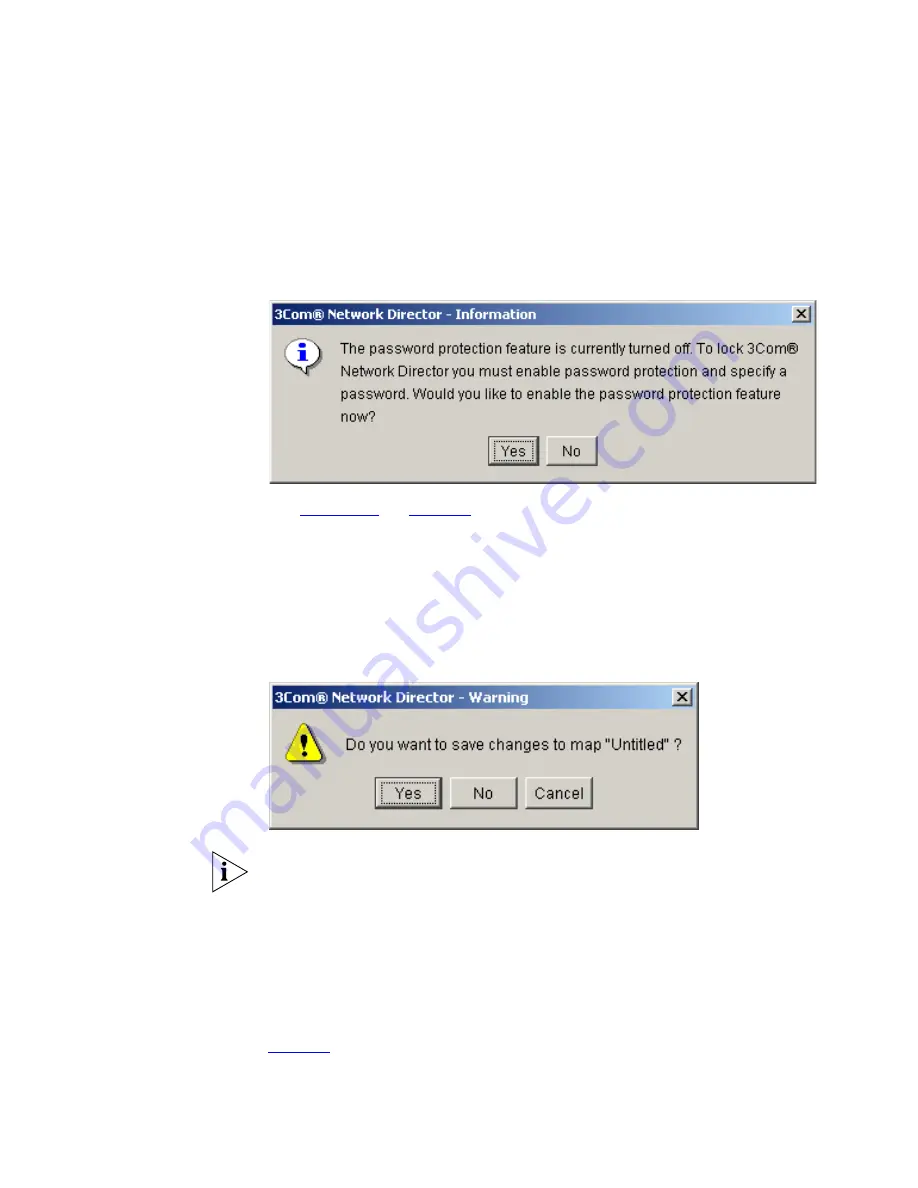
74
C
HAPTER
3: M
AIN
W
INDOW
unauthorized access when you leave your workstation unattended with
the application running. If you have not yet enabled password
protection, the following message will be displayed:
Figure 7
Enable Password Protection Message
See
“Security”
on
page 85
for more information about enabling
password protection for 3Com Network Director.
File
>
Exit Menu
Option
This operation closes 3Com Network Director. The following message will
be displayed if there are outstanding changes to the map that need to be
saved:
Figure 8
Exit Before Save Dialog Box
Any scheduled tasks present in the
Scheduled Tasks
list are cancelled
when the application closes.
View
>
Show Toolbar
Menu Option
This menu item toggles between a visible or hidden toolbar. If you find
you do not use the toolbar, hiding it provides more space for the map and
tree.
Tools
>
Scheduled
Tasks Menu Option
This menu item launches the
Scheduled Tasks
dialog box as shown in
Figure 9
.
Summary of Contents for 3C15500 - Network Director - PC
Page 4: ......
Page 34: ......
Page 38: ...34 ABOUT THIS GUIDE ...
Page 50: ...46 CHAPTER 1 GETTING STARTED ...
Page 64: ...60 CHAPTER 2 PRODUCT ACTIVATION ...
Page 213: ...Components 209 Figure 75 Export to Visio Dialog Box ...
Page 220: ...216 CHAPTER 5 WORKING WITH THE MAP Figure 84 Double Clicking on a Router in the Tree ...
Page 264: ...260 CHAPTER 6 VIEWING DEVICE DETAILS Figure 117 Security Tab for a Device ...
Page 276: ...272 CHAPTER 6 VIEWING DEVICE DETAILS ...
Page 322: ...318 CHAPTER 7 MONITORING THE NETWORK ...
Page 385: ...Examples 381 Figure 189 Attach Alerts Dialog Box ...
Page 406: ...402 CHAPTER 9 PERFORMANCE REPORTING ...
Page 431: ...Components 427 History View dialog box Figure 210 History View Dialog Box ...
Page 440: ...436 CHAPTER 10 RMON Host View dialog box Figure 219 Host View Dialog Box ...
Page 476: ...472 CHAPTER 11 CREATING REPORTS ...
Page 502: ...498 CHAPTER 12 CONFIGURING SINGLE DEVICES ...
Page 526: ...522 CHAPTER 13 VLAN MANAGEMENT Figure 272 Options Dialog Box VLANs Tab ...
Page 567: ...Components 563 Figure 305 Selecting the Link to the End Station on the Map ...
Page 626: ...622 CHAPTER 14 BULK CONFIGURATION ...
Page 684: ...680 CHAPTER 16 UPGRADING DEVICE SOFTWARE ...
Page 814: ...810 CHAPTER 19 BACKING UP DEVICE CONFIGURATIONS ...
Page 838: ...834 CHAPTER 20 LIVE UPDATE ...
Page 894: ...890 APPENDIX G ADDING MAC ADDRESS VENDOR TRANSLATIONS ...
















































