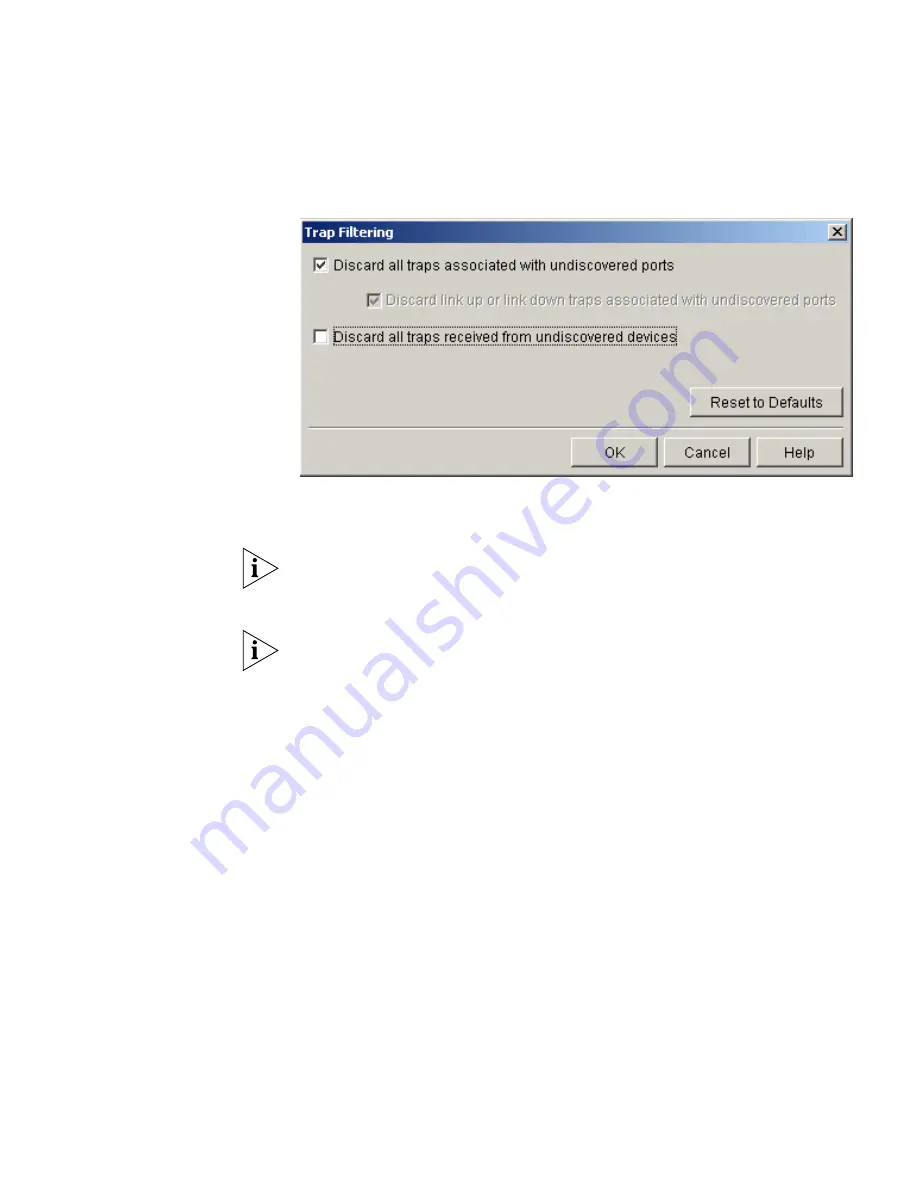
Examples
377
Figure 185
Trap Filtering Dialog Box
6
Close both the
Trap Filtering
dialog box and then the global
Advanced
Settings
dialog box by clicking
OK
.
If you know the format of the SNMP traps that the service monitoring
application can generate then you may wish to configure 3Com Network
Director with this information so that it can interpret them correctly.
After clearing the
Discard all traps received from undiscovered devices
check box, 3Com Network Director will generate events for SNMP traps
received from any device, not just the device running the service
monitoring application. It is not possible to selectively enable or disable
the processing of SNMP traps on a per-device basis.
Getting Events As
Soon As Your
Network Has A
Problem
You have decided that you wish events to be generated as soon as a
monitor passes its high threshold, rather than waiting until the monitor
has remained in a high state for a certain time.
1
Launch the
Events
window by selecting
Alerts/Events > View All Events
.
2
Launch the global
Advanced Settings
dialog box by selecting
Settings >
Advanced
in the
Events
window.
3
Clear the
Enable event suppression
check box:
Summary of Contents for 3C15500 - Network Director - PC
Page 4: ......
Page 34: ......
Page 38: ...34 ABOUT THIS GUIDE ...
Page 50: ...46 CHAPTER 1 GETTING STARTED ...
Page 64: ...60 CHAPTER 2 PRODUCT ACTIVATION ...
Page 213: ...Components 209 Figure 75 Export to Visio Dialog Box ...
Page 220: ...216 CHAPTER 5 WORKING WITH THE MAP Figure 84 Double Clicking on a Router in the Tree ...
Page 264: ...260 CHAPTER 6 VIEWING DEVICE DETAILS Figure 117 Security Tab for a Device ...
Page 276: ...272 CHAPTER 6 VIEWING DEVICE DETAILS ...
Page 322: ...318 CHAPTER 7 MONITORING THE NETWORK ...
Page 385: ...Examples 381 Figure 189 Attach Alerts Dialog Box ...
Page 406: ...402 CHAPTER 9 PERFORMANCE REPORTING ...
Page 431: ...Components 427 History View dialog box Figure 210 History View Dialog Box ...
Page 440: ...436 CHAPTER 10 RMON Host View dialog box Figure 219 Host View Dialog Box ...
Page 476: ...472 CHAPTER 11 CREATING REPORTS ...
Page 502: ...498 CHAPTER 12 CONFIGURING SINGLE DEVICES ...
Page 526: ...522 CHAPTER 13 VLAN MANAGEMENT Figure 272 Options Dialog Box VLANs Tab ...
Page 567: ...Components 563 Figure 305 Selecting the Link to the End Station on the Map ...
Page 626: ...622 CHAPTER 14 BULK CONFIGURATION ...
Page 684: ...680 CHAPTER 16 UPGRADING DEVICE SOFTWARE ...
Page 814: ...810 CHAPTER 19 BACKING UP DEVICE CONFIGURATIONS ...
Page 838: ...834 CHAPTER 20 LIVE UPDATE ...
Page 894: ...890 APPENDIX G ADDING MAC ADDRESS VENDOR TRANSLATIONS ...






























