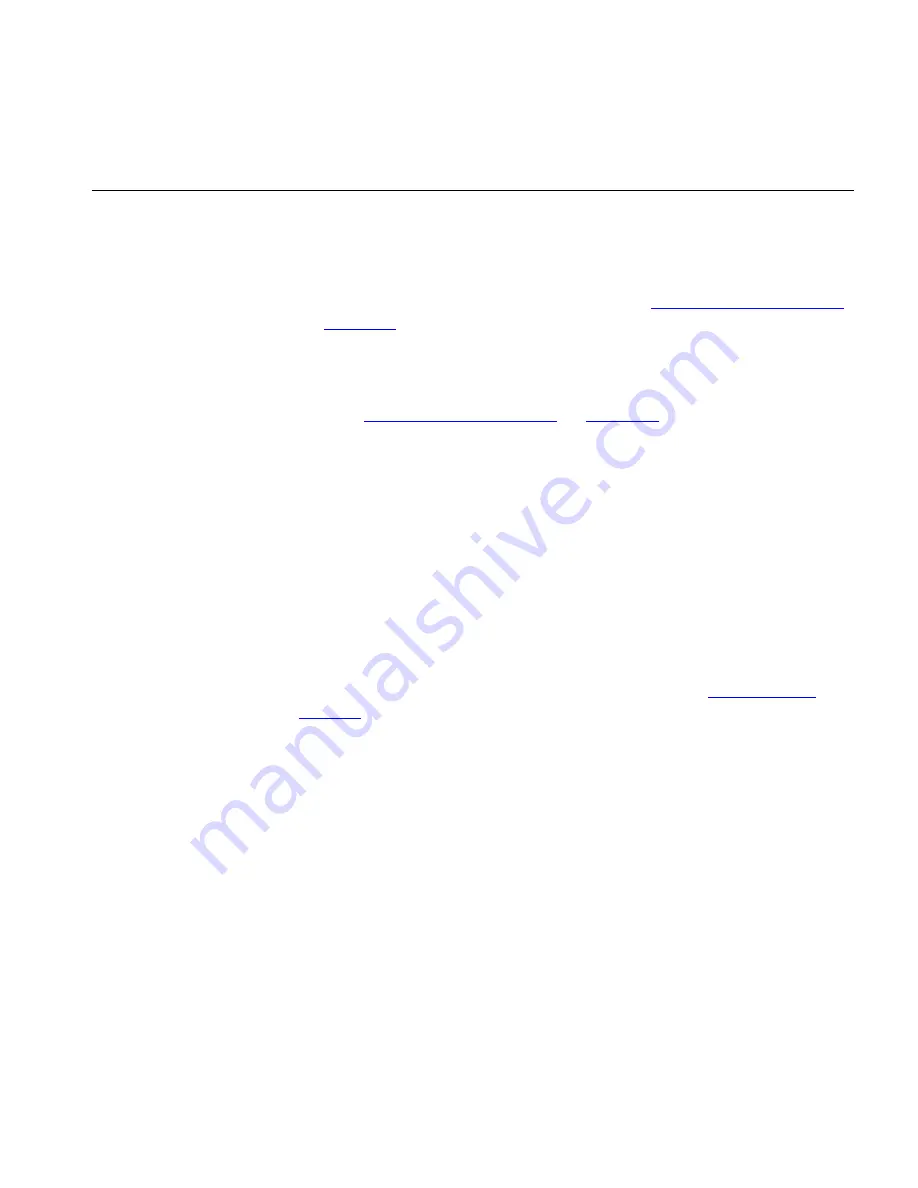
Components
63
Components
The following section describes the features of the main window and
describes the operations you can perform from this window.
Map
The map provides a graphical representation of the topology of your
network. The map is covered in more detail in
“Working with the Map”
on
page 151
.
Tree
The tree displays the devices within your network grouped by subnet and
device group. The tree, subnets and device groups are covered in more
detail in
“Working with the Map”
on
page 151
.
Toolbar
The toolbar provides access to the most commonly used map navigation
and administration tools.
Some items in the toolbar are not always applicable. When this is the
case, the toolbar button is grayed out.
Hovering the mouse cursor over a button in the toolbar causes a tooltip
for that button to be displayed. The tooltip describes the operation
associated with the button.
The operations provided by the toolbar buttons are equivalent to their
corresponding menu items. For more information see
“Main Menu”
on
page 64
.
Status Bar
The status bar provides detailed information about items within the map
and tree, as well as providing a location for minimized progress dialog
boxes, such as the
Network Discovery Progress
dialog box.
The status bar provides information on the current selection as follows:
■
For a selected map item the text displayed is:
Selected <map item type>
“
<map item label>
”
For example, if you were to select a cloud that had the label
Acme ISP
Network
and was only connected to by WAN links, the text displayed
would be:
Selected WAN Cloud
“
Acme ISP Network
”
■
For a selected link the text displayed is:
Summary of Contents for 3C15500 - Network Director - PC
Page 4: ......
Page 34: ......
Page 38: ...34 ABOUT THIS GUIDE ...
Page 50: ...46 CHAPTER 1 GETTING STARTED ...
Page 64: ...60 CHAPTER 2 PRODUCT ACTIVATION ...
Page 213: ...Components 209 Figure 75 Export to Visio Dialog Box ...
Page 220: ...216 CHAPTER 5 WORKING WITH THE MAP Figure 84 Double Clicking on a Router in the Tree ...
Page 264: ...260 CHAPTER 6 VIEWING DEVICE DETAILS Figure 117 Security Tab for a Device ...
Page 276: ...272 CHAPTER 6 VIEWING DEVICE DETAILS ...
Page 322: ...318 CHAPTER 7 MONITORING THE NETWORK ...
Page 385: ...Examples 381 Figure 189 Attach Alerts Dialog Box ...
Page 406: ...402 CHAPTER 9 PERFORMANCE REPORTING ...
Page 431: ...Components 427 History View dialog box Figure 210 History View Dialog Box ...
Page 440: ...436 CHAPTER 10 RMON Host View dialog box Figure 219 Host View Dialog Box ...
Page 476: ...472 CHAPTER 11 CREATING REPORTS ...
Page 502: ...498 CHAPTER 12 CONFIGURING SINGLE DEVICES ...
Page 526: ...522 CHAPTER 13 VLAN MANAGEMENT Figure 272 Options Dialog Box VLANs Tab ...
Page 567: ...Components 563 Figure 305 Selecting the Link to the End Station on the Map ...
Page 626: ...622 CHAPTER 14 BULK CONFIGURATION ...
Page 684: ...680 CHAPTER 16 UPGRADING DEVICE SOFTWARE ...
Page 814: ...810 CHAPTER 19 BACKING UP DEVICE CONFIGURATIONS ...
Page 838: ...834 CHAPTER 20 LIVE UPDATE ...
Page 894: ...890 APPENDIX G ADDING MAC ADDRESS VENDOR TRANSLATIONS ...
















































