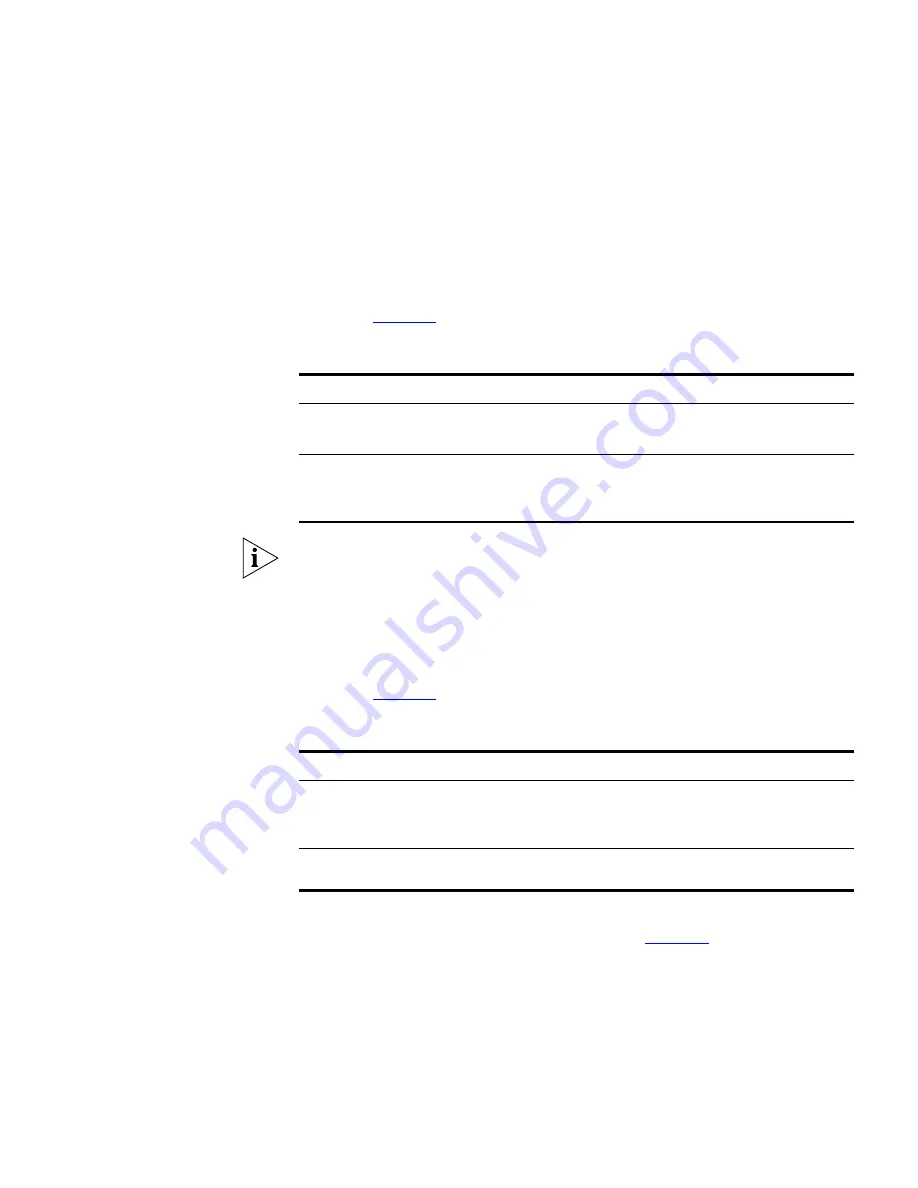
Components
237
Properties Dialog Box
for a Supported
Device
If the map item is a device supported by 3Com Network Director, the
Properties
dialog box shows a tree on the left-hand side of the dialog
box, with the tabbed pane on the right-hand side of the dialog box.
The tree shows the individual ports on the device. Select the port in the
tree to view the properties for that port. The tabs available for a port are
shown in
Table 38
.
Table 38
Tabs for a Port
If a port is not operating at its full capacity, this is indicated. For instance it
may be operating at 10Mbps when it is capable of 100Mbps, or
operating in half duplex when it is capable of full duplex.
The tree also shows the individual interfaces on the device that could not
be mapped to ports. Select the ifIndex of the interface in the tree to view
the properties for that interface. The tabs available for an interface are
shown in
Table 39
.
Table 39
Tabs for an interface
The tree also shows the aggregated links set up on the device. The tabs
available for an aggregated link are shown in
Table 40
.
Tab Title
Contents
General
General settings for the port, such as speed, duplex mode, etc.
Custom information, such as comments
Power over
Ethernet
Information regarding the power over Ethernet settings and usage for
the selected port at the end of a link.
VLANs
The VLANs that port belongs to, whether the port is tagged, etc.
Tab Title
Contents
General
General settings for the interface, such as media type, speed, IP
address, etc.
Custom information, such as comments
VLANs
The VLANs that interface belongs to, whether the interface is tagged,
etc.
Summary of Contents for 3C15500 - Network Director - PC
Page 4: ......
Page 34: ......
Page 38: ...34 ABOUT THIS GUIDE ...
Page 50: ...46 CHAPTER 1 GETTING STARTED ...
Page 64: ...60 CHAPTER 2 PRODUCT ACTIVATION ...
Page 213: ...Components 209 Figure 75 Export to Visio Dialog Box ...
Page 220: ...216 CHAPTER 5 WORKING WITH THE MAP Figure 84 Double Clicking on a Router in the Tree ...
Page 264: ...260 CHAPTER 6 VIEWING DEVICE DETAILS Figure 117 Security Tab for a Device ...
Page 276: ...272 CHAPTER 6 VIEWING DEVICE DETAILS ...
Page 322: ...318 CHAPTER 7 MONITORING THE NETWORK ...
Page 385: ...Examples 381 Figure 189 Attach Alerts Dialog Box ...
Page 406: ...402 CHAPTER 9 PERFORMANCE REPORTING ...
Page 431: ...Components 427 History View dialog box Figure 210 History View Dialog Box ...
Page 440: ...436 CHAPTER 10 RMON Host View dialog box Figure 219 Host View Dialog Box ...
Page 476: ...472 CHAPTER 11 CREATING REPORTS ...
Page 502: ...498 CHAPTER 12 CONFIGURING SINGLE DEVICES ...
Page 526: ...522 CHAPTER 13 VLAN MANAGEMENT Figure 272 Options Dialog Box VLANs Tab ...
Page 567: ...Components 563 Figure 305 Selecting the Link to the End Station on the Map ...
Page 626: ...622 CHAPTER 14 BULK CONFIGURATION ...
Page 684: ...680 CHAPTER 16 UPGRADING DEVICE SOFTWARE ...
Page 814: ...810 CHAPTER 19 BACKING UP DEVICE CONFIGURATIONS ...
Page 838: ...834 CHAPTER 20 LIVE UPDATE ...
Page 894: ...890 APPENDIX G ADDING MAC ADDRESS VENDOR TRANSLATIONS ...
















































