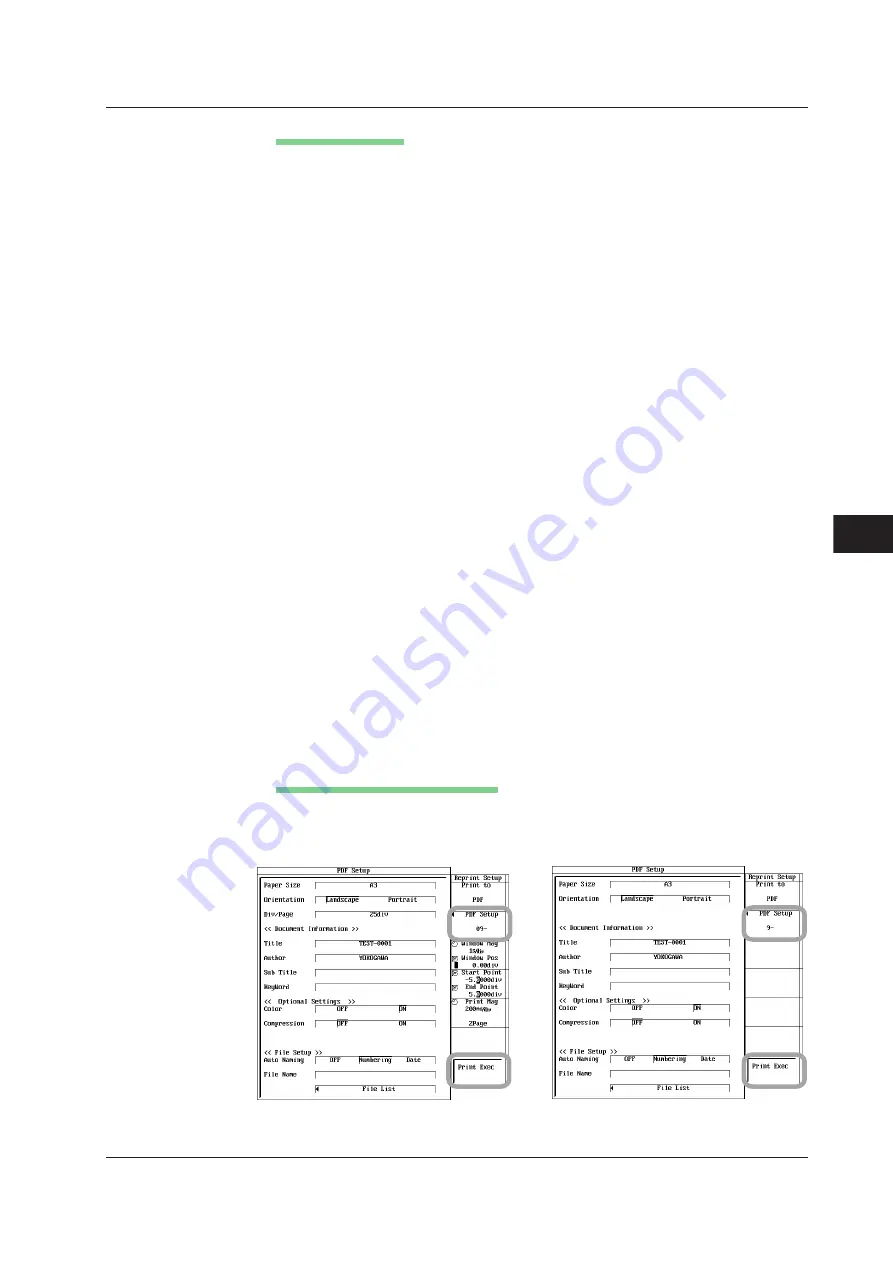
9-27
IM 701210-05E
Recording in Recorder Mode (Realtime Recording) (Only on the DL750P)
9
Setting the PDF File
12. Press the
PDF Setup
soft key to display the PDF setup dialog box.
Setting the Paper Size
13. Use the
jog shuttle
and
SELECT
to set Paper Size to Built-in Printer, A3, A4, or A5.
Setting the Orientation (If A3, A4, or A5 was selected in step 13)
14. Use the
jog shuttle
and
SELECT
to set Orientation to Landscape or Portrait.
Setting the Number of Divisions per Page (If A3, A4, or A5 was selected in step 13
(Only When the Chart Recorder Mode))
15. Use the
jog shuttle
and
SELECT
to set Div/Page.
Setting Document Information
16. Use the
jog shuttle
and
SELECT
to select Title, Author, Sub Title, or KeyWord.
Enter the title, author, sub title of the PDF file using up to 30 characters and the
keyword using up to 90 characters according to the procedure given in section
4.2.
Setting the Color
17. Use the
jog shuttle
and
SELECT
to set Color to OFF or ON.
Enabling/Disabling Compression
18. Use the
jog shuttle
and
SELECT
to set Compression to ON or OFF.
Setting Auto Naming
19. Use the
jog shuttle
and
SELECT
to select Auto Naming from OFF, Numbering,
and Date.
Setting the PDF File Name
20. Use the
jog shuttle
and
SELECT
to select File Name. Then, enter the file
name using up to 16 characters according to the procedure in section 4.2.
Selecting the Output Destination of the PDF File
21. Use the
jog shuttle
and
SELECT
to select File List. Then, select the file output
destination according to steps 14 to 17 in section 13.7.
Executing the PDF File Generation
22. Press the
Print Exec
soft key. A PDF file is created using the conditions set in
steps 4 to 21.
When the Chart Recorder Mode
When the X-Y Recorder Mode
9.9 Creating a PDF File of the Reprint Image






























