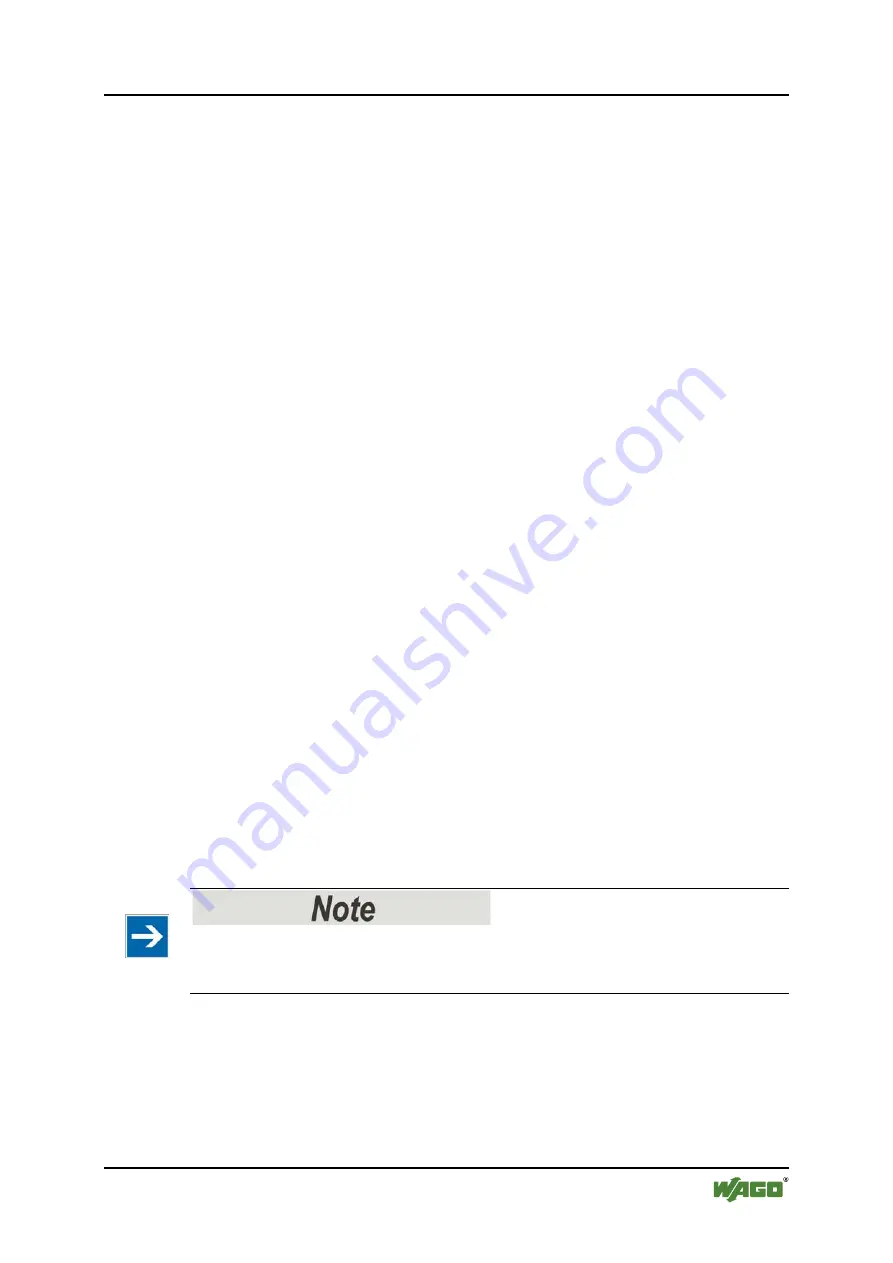
WAGO-I/O-SYSTEM 750
Commissioning
97
750-666/000-003 4FDI/2FDO 24V/10A PROFIsafe V2 iPar
Manual
Version 1.2.0, valid from HW/SW Version 01/01
If you want to change a parameter file saved on the PC, you are taken to the
storage location of the last saved parameter file.
If you want to create a new parameter file, you are directed to the storage location
of the default parameter files. From the names of these files, you can draw
conclusions about the type of the supported I/O module and the language support.
In the
Open WAGO Safety Parameter Set
dialog, enter the name of the
parameter file that should be loaded. Then click the dialog's
[Open]
button to load
the selected file.
Another
iParameter set description
dialog opens. In this dialog, verify the
information given on the project, on the changes made, and on the personnel in
charge and change the information if need be. Click
[OK]
to confirm.
In the
Input
column of the parameter table of the Safety Editor, you can now
make the desired changes to the parameter values.
If you click on a parameter value with the left mouse button, depending on the
parameter you have selected, either a selection list of the possible settings for this
parameter appears or you can enter one of the possible parameter values directly.
If all settings are correct, save the parameter set to a parameter file. To do so,
click
[Save]
in the Safety Editor toolbar.
The
iParameter set description
dialog opens for the detailed description of the
parameter file. In this dialog, enter information about the project, the changes
made, and the person responsible. Confirm your entries by clicking
[OK]
.
Then the
Save WAGO safety parameter set
dialog opens. Enter a name for the
parameter file and select the directory in which the file is to be saved. Then click
on
[Save]
in order save the file to the hard disk.
To print the parameter values and the information about the parameter file, click
the
[Print]
button in the Safety Editor toolbar.
The Safety Editor provides additional services. Click the
[Services]
button on the
System Editor toolbar. A selection menu appears with the
Compare
menu item.
Comparison of parameter data!
With this function, only parameter data of the same I/O module type and
iParameter set format can be compared.
To compare two iParameter sets with each other, select the
Compare
menu item.
The
Comparison of iParameter sets
dialog opens.
To load a parameter file saved on the PC for comparison, click the
[Open]
button
and select whether the data set should appear in the Reference or Comparison
column.






























