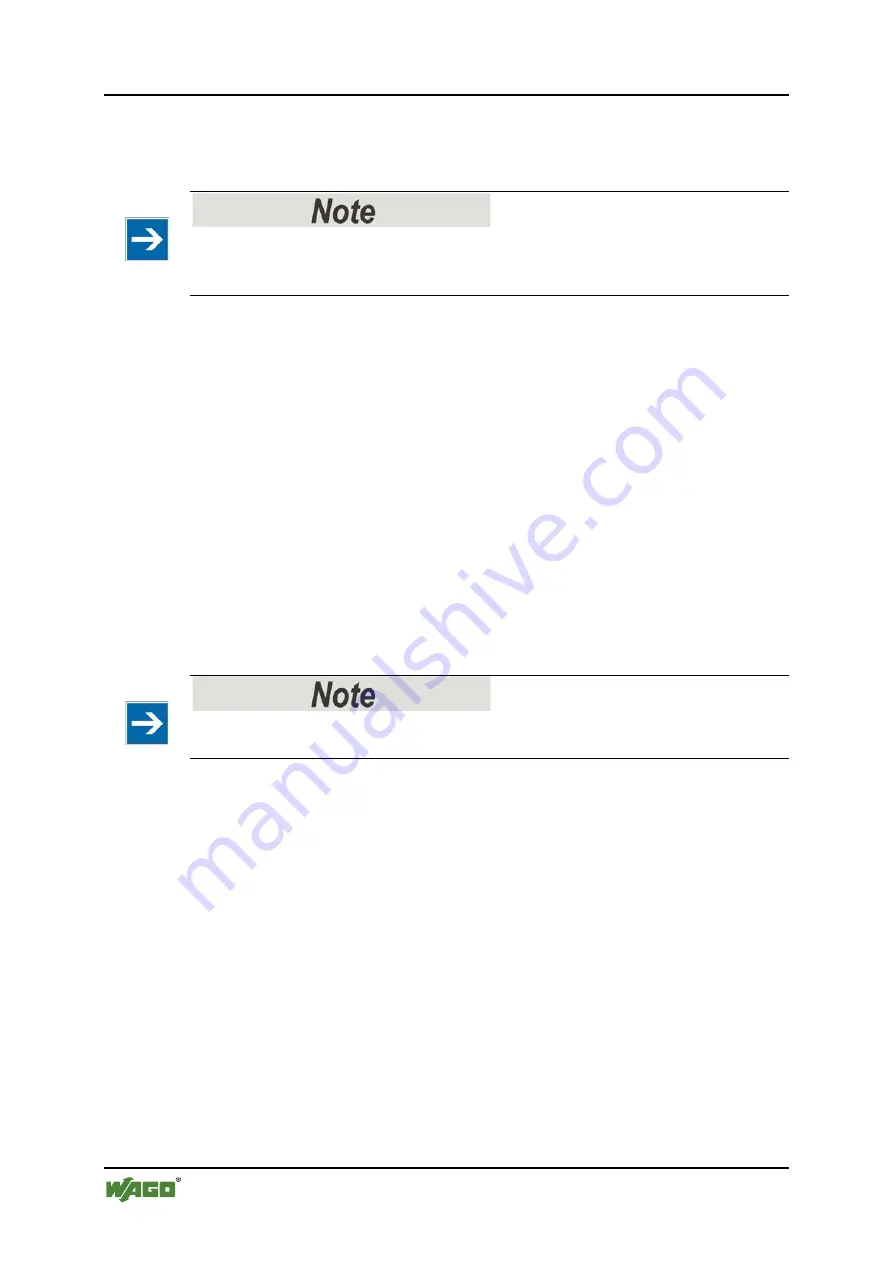
96
Commissioning
WAGO-I/O-SYSTEM 750
750-666/000-003 4FDI/2FDO 24V/10A PROFIsafe V2 iPar
Manual
Version 1.2.0, valid from HW/SW Version 01/01
The Safety Editor provides additional services. Click the
[Services]
button on the
System Editor toolbar. A selection menu appears with the
Compare
and
Password
menu items.
Comparison of parameter data!
With this function, only parameter data of the same I/O module type and
iParameter set format can be compared.
To compare two iParameter sets with each other, select the
Compare
menu item.
The
Comparison of iParameter sets
dialog opens.
To load a parameter file saved on the PC for comparison, click the
[Open]
button
and select whether the data set should appear in the Reference or Comparison
column.
To load the iParameter data from the I/O module currently connected for
comparison, click the
[Read]
button and select whether the data set should appear
in the Reference or Comparison column.
To return the comparison dialog to its original state, click the
[Delete]
button.
To print the results of the comparison between to data sets, click the
[Print]
button.
To exit the Safety Editor comparison dialog, click the
[Close]
button.
Changing the password!
Use this function to reset the current password of an I/O module.
To change the password, select the
Password
menu item.
If you have not assigned a password for the selected I/O module, then do so in the
Change PROFIsafe I/O module password
dialog.
If you have already assigned a password, then you have to enter the current
password and the new password.
If you do not know the current password, then you can use the master password to
assign a new one. The master password is 16 characters long and is
)[4~>#%qM}x=,:$~.
To close the Safety Editor, click on
[Exit]
in the Safety Editor toolbar.
7.4.2
OFFLINE Mode
When opening the Safety Editor, select whether you want to change a parameter
file already stored on the PC or whether you want to create a new parameter file.






























