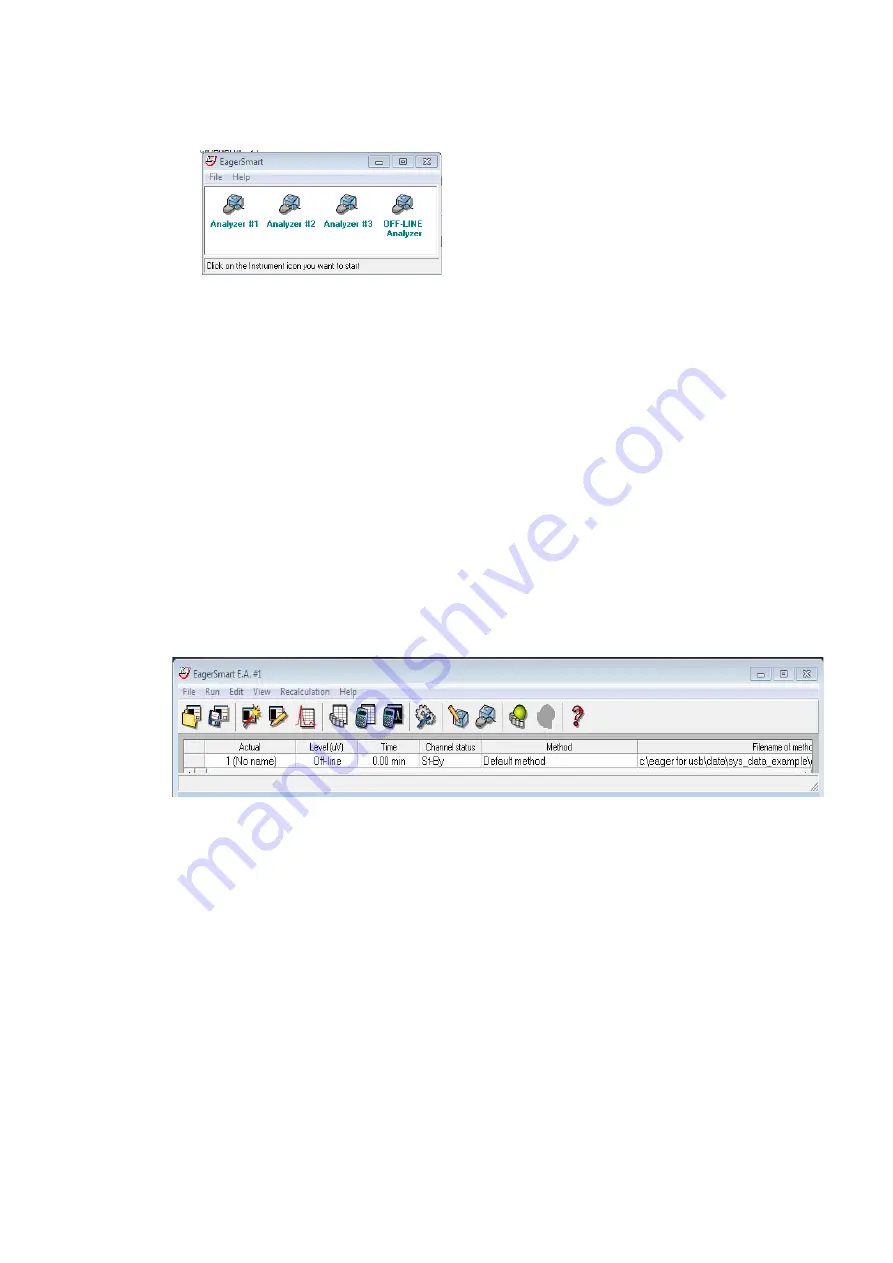
9
Running the Flash IRMS as Stand-alone Instrument
Configuring the Analyzer
Thermo Scientific
EA IsoLink IRMS System for CNSOH Operating Manual
143
Figure 148.
Selection of the instrument
6. Click the icon of the instrument selected.The program is designed to work with four instruments.
Each icon corresponds to one instrument. The instrument name shown below the icon can be
changed. To do this, click on the existing name and overwrite the new one.
7. Eager
Smart
Data Handling Software proceeds with the registration and the activation of some
drivers needed for the correct functioning of the software.
a.
Click
Ok
to the answers prompted step by step.
b. At the end of the operation, reboot the computer. Start Eager
Smart
Data Handling Software
again selecting
Start | Programs | Eager
Smart
.
8. Follow the prompted indications. At the end of the installation, the Main Menu is visualized.
Eager
Smart
Main Menu
The Main Menu of Eager
Smart
Data Handling Software, shown in
, is the starting point to
enter all menus and relevant functions.
Figure 149.
Eager
Smart
Data Handling Software Main Menu
Configuring the Analyzer
The analytical conditions are set in our laboratories during the final test of the analyzer. To put the
analyzer in operating conditions, you only have to follow the instructions reported in the next
operating sequence
.
To configure the analyzer
, choose
File | Instrument Name and Configuration
.
The following window is visualized. See
.
















































