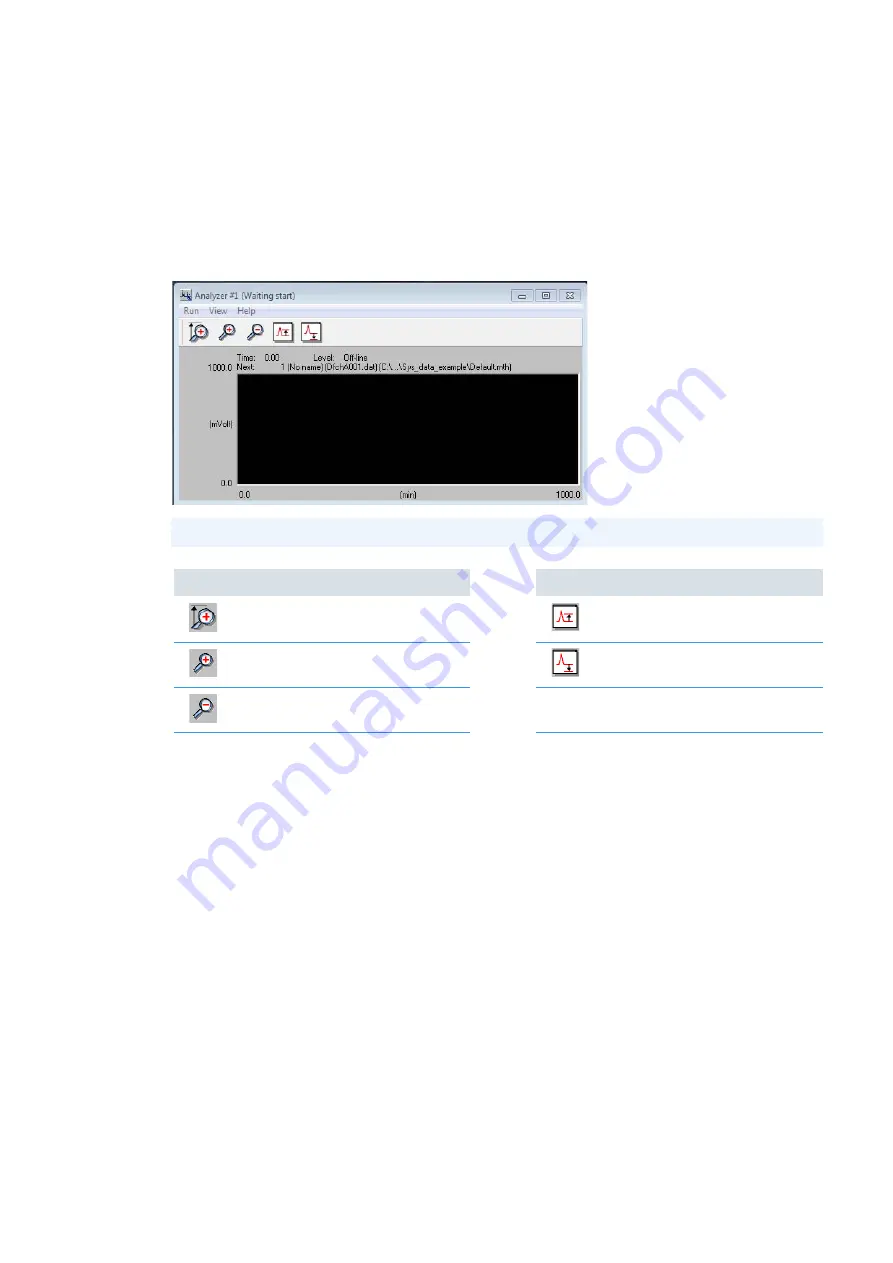
9
Running the Flash IRMS as Stand-alone Instrument
View Sample Being Acquired
Thermo Scientific
EA IsoLink IRMS System for CNSOH Operating Manual
149
View Sample Being Acquired
This section provides instruction for monitoring the sample currently being acquired.
View Sample Being Acquired
is a tool to monitor the sample currently being acquired. See
.
Figure 158.
View Sample Being Acquired Page
Run Menu
— gives access to the following functions:
• S
tart Single Sample Data Acquisition
— Starts the acquisition of single sample of the instrument
currently in use. All parameters set in
Detection Parameters
and
Integration Parameters
are used
for starting the acquisition.
•
Stop Data Acquisition
— Stops the acquisition of the instrument currently in use.
The system, after a confirmation, stops the acquisition saving the chromatogram data up to the
moment of the
stop
command, and a report is generated if required.
•
Exit Monitor Detector
— Exits from detector monitoring. The program returns to the Main
Menu, but the acquisition continues in the background.
View Menu
— Gives access to the following functions:
•
Fit to Highest Peak
— Expands or reduces the chromatogram in order to fit all peaks being part of
the partially acquired chromatogram centering the signal on the window display.
This modification has effect only on the real time display, but it does not affect the integration and
the chromatogram printout.
Note
This page shows the real chromatogram being acquired.
Icon
Description
See on:
Icon
Description
See on:
Fit to Higher Peak
Step Up
Expand (scale/2)
Step Down
Shrink (Scale*2)
























