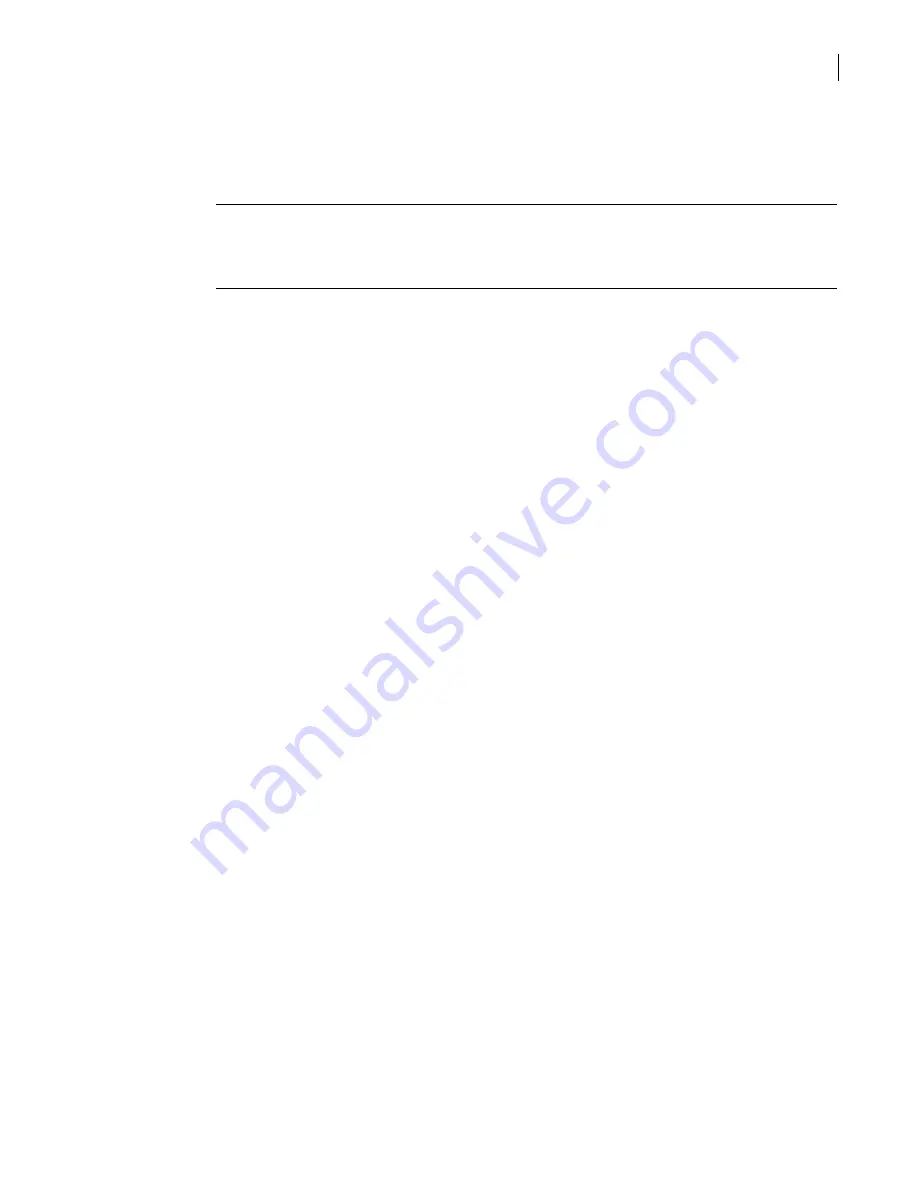
71
Managing administrative access
Changing passwords
An additional administrative account, the Cluster account, is created when you enable high
availability/load balancing (HA/LB). You can change the Cluster account password, caption, and
description. All other Cluster account information is read-only.
“Changing the cluster account password”
Note:
If you use the LCD to change the administrator password for a cluster member, you must log on
to that member and activate the change so that it is propagated to the other cluster members.
If there are no changes to activate, make a spurious change such as creating and deleting an object so
that the Activate button is available.
Changing administrator passwords
Changing administrator passwords applies to two types of administrator password:
■
The password for the admin account that is created when you set up the security gateway
This password is automatically generated when you use the LCD panel to perform the initial
security gateway setup.
■
Passwords for administrator accounts that are created using the SGMI
Administrator passwords are used to log on to the SGMI, establish the administrator’s right to change
the root password, and can be used to make SSH connections for command-line access to the
appliance.
Change administrator passwords
There are three options for changing the administrator password:
■
Changing the admin password from the System menu
You can use the System menu to change the password with which you logged on to the SGMI.
When you do, the change takes effect immediately. You do not need to save and activate the
change.
■
Changing the administrator password from the System Setup Wizard
The System Setup Wizard provides a way to change the administrator password. On initial setup,
this lets you change the password immediately and choose a password that is more easily
remembered than the password that is generated during the appliance front panel setup.
You can continue to use the System Setup Wizard as a way to change your password after you
have done the initial setup of the security gateway.
■
Changing passwords in administrator accounts
If you are logged on to the SGMI with write privileges for local administrator accounts, you can
change the password of any of these accounts, including your own logon password.
When you change a password in an administrator account, you must save and activate the change
to make it take effect.
To change the administrative password using the System menu
1
In the SGMI, on the System menu, click
Change Admin Password
.
2
In the Change Administrator Password dialog box, in the Current administrator password text box,
type your existing password.
3
In the New administrator password text box, type a new password.
The password should contain at least 10 characters, should not contain digits or punctuation
characters, and should be all lower case.
The password is encrypted and appears as a string of asterisk (*) characters.
4
In the Verify new administrator password text box, type the new password again.
Содержание Security 5600 Series, Security 5400 Series,Clientless VPN 4400 Series
Страница 76: ...76 Managing administrative access Enabling SSH for command line access to the appliance...
Страница 242: ...242 Defining your security environment Controlling full application inspection of traffic...
Страница 243: ...243 Defining your security environment Controlling full application inspection of traffic...
Страница 269: ...268 Limiting user access Authenticating using Out Of Band Authentication OOBA...
Страница 319: ...318 Controlling traffic at the security gateway Blocking inappropriate content with content filtering...
Страница 373: ...372 Preventing attacks Enabling protection for logical network interfaces...
Страница 409: ...408 Providing remote access using VPN tunnels Multicast traffic through gateway to gateway IPsec tunnels...
Страница 509: ...508 Generating reports Upgrade reports...
Страница 553: ...552 Advanced system settings Configuring advanced options...
Страница 557: ...556 SSL server certificate management Installing a signed certificate...
Страница 861: ...860 Index...






























