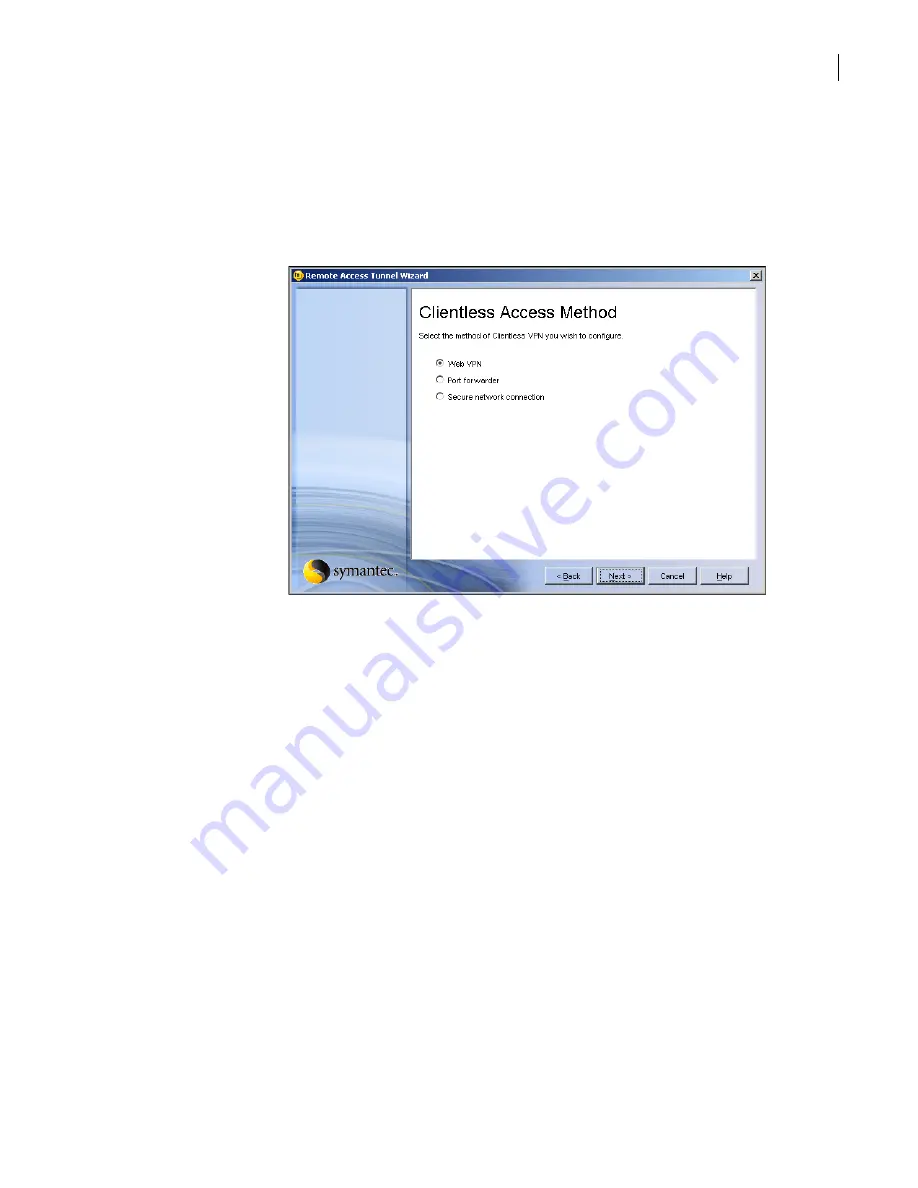
443
Enabling remote access with clientless VPN
Using the Remote Access Tunnel Wizard to set up clientless VPN connections
To use the Remote Access Tunnel Wizard
You can start the Remote Access Tunnel Wizard from the Tools menu or from the security gateway
home page.
To set up a Web VPN connection
1
In the SGMI, in the Tools menu, click
VPN > Remote Access Tunnel Wizard
.
2
In the Remote Access Tunnel Wizard panel, click
Clientless VPN Access
, and then click
Next
.
3
In the Clientless Access Method panel, click
Web VPN
, and then click
Next
.
4
In the Web VPN Rule panel, do the following:
■
In the Rule name text box, type a name for the new rule.
■
In the Protocol drop-down list, select the type of traffic to allow.
5
Click
Next
.
6
In the Options panel, identify the host resource to which you are providing access by doing one of
the following:
■
To specify the host by DNS name, click
Specify host by DNS name
, and then type the DNS
name in the text box.
■
To specify the host by IP address, click
Specify host by IP address
, and then type the IP
address in the text box.
7
In the bottom of the Options panel, do one of the following:
If you selected FTP
■
In the Path text box, type the path name of the FTP server.
■
To allow read access, check
Read Access
.
■
To allow write access, check
Write Access
.
If you selected Mail
■
In the Port text box, type the port number for the connection.
If you selected HTTP
or HTTPS
■
In the Path text box, type the Path to the resource.
■
In the Query text box, type a simple expression, for example ? or *. ? represents a
single arbitrary character; * represents 0 or more arbitrary characters.
■
In the Port text box, type the port number for the connection.
Содержание Security 5600 Series, Security 5400 Series,Clientless VPN 4400 Series
Страница 76: ...76 Managing administrative access Enabling SSH for command line access to the appliance...
Страница 242: ...242 Defining your security environment Controlling full application inspection of traffic...
Страница 243: ...243 Defining your security environment Controlling full application inspection of traffic...
Страница 269: ...268 Limiting user access Authenticating using Out Of Band Authentication OOBA...
Страница 319: ...318 Controlling traffic at the security gateway Blocking inappropriate content with content filtering...
Страница 373: ...372 Preventing attacks Enabling protection for logical network interfaces...
Страница 409: ...408 Providing remote access using VPN tunnels Multicast traffic through gateway to gateway IPsec tunnels...
Страница 509: ...508 Generating reports Upgrade reports...
Страница 553: ...552 Advanced system settings Configuring advanced options...
Страница 557: ...556 SSL server certificate management Installing a signed certificate...
Страница 861: ...860 Index...






























